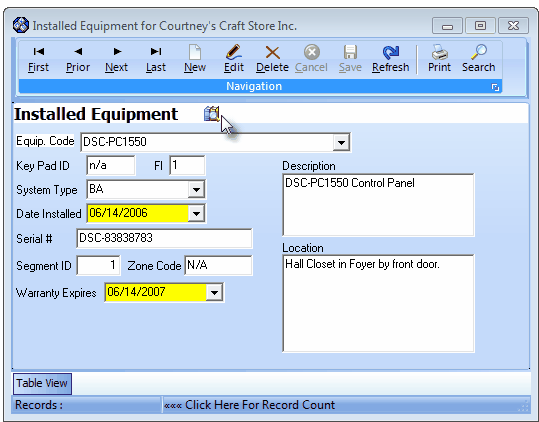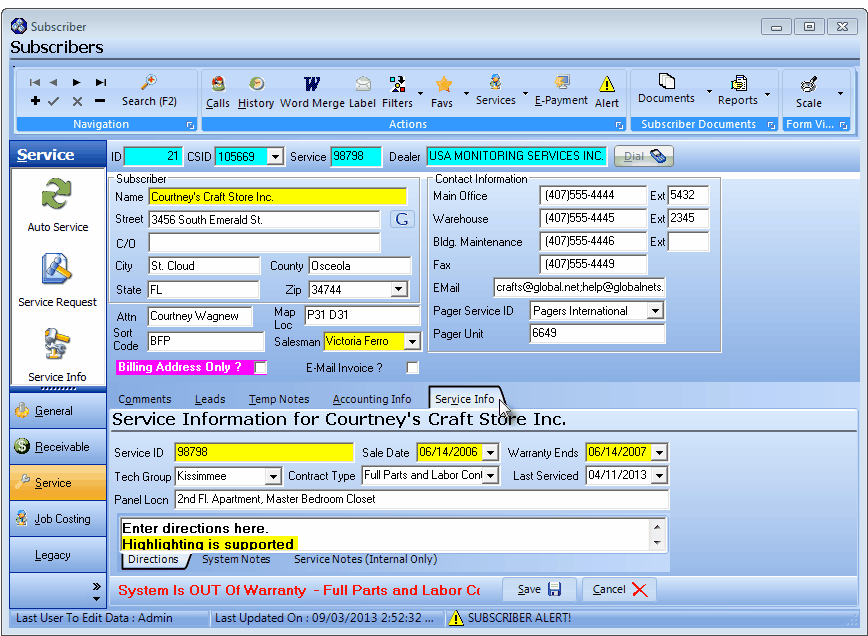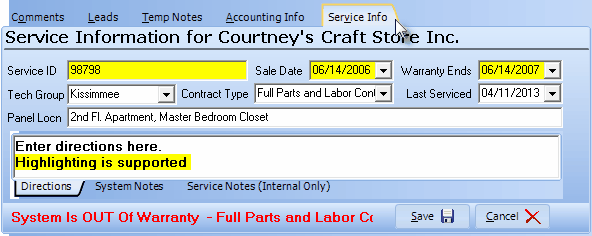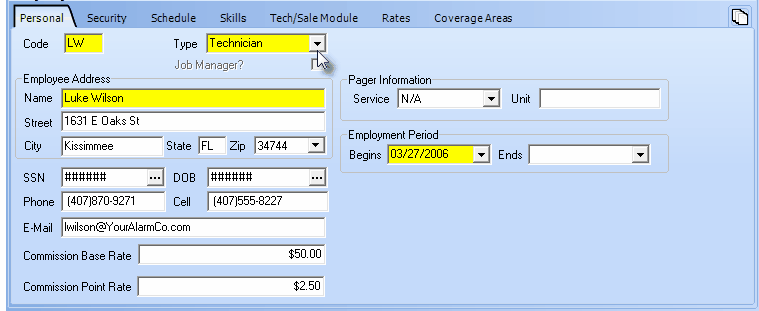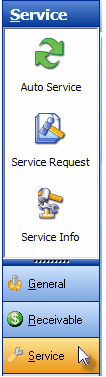| • | The outline below lists each step that needs to be completed in order to fully realize the power of the tools, processes, and reports available in the Service Tracking System. |
| • | The items listed below which are marked with an asterisk (Ü) must be completed before you can start using the Service Tracking System. |
| • | The Links to those chapters - which explain the functionality and reporting capabilities that are available in this Service Tracking System - are also provided. |
| ◆ | Note: Within these Help Files, the terms "Work Order" and "Service Request" mean the same thing and so either may be used to reference a record of (or the printed document stating) what task(s) are to be performed at a Subscriber's premises - whether requested by the Subscribers themselves, or created by the system as part of an automatic Work Order (i.e., Service Request) creation process. |

User Options - Service Options
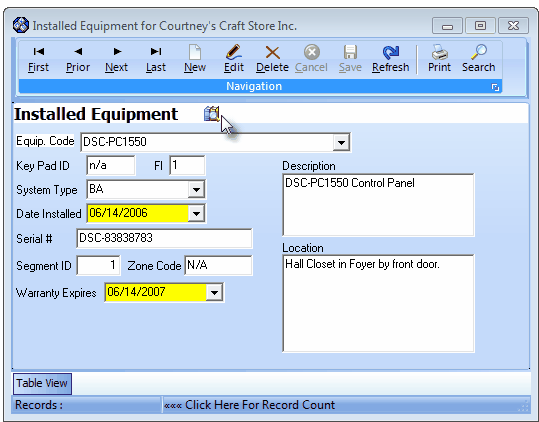
Installed Equipment Form that uses the Installed Equipment Codes defined here
| 3. | Service Tracking Items - Provides a menu with options for entering and using critical service related information and processes. |
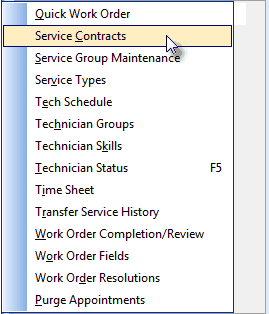
Service Tracking Items menu options
| b. | Service Contracts - Ü Requires that you identify the type(s) of Service Contract(s) you offer. |
| c. | Service Types - Ü Requires that you identify the Type(s) of Service(s) you provide. |
| e. | Technician Groups - Ü Create Technician Groups based on the Technician's Skills, Location, Language, Company Division - or any combination of these and assign each Technician as members of one or more of these. |
| g. | Technician Skills - Ü Requires that you identify the Type(s) of Technician Skill(s) that later, you will assign one or more of to each of your Technicians. |
| i. | Technician Skill codes - when assigned to a Technician - acknowledge competency in the various types of work assignments you encounter. |
| i. | This is used when your current Subscriber vacates a home or business and then a new Subscriber takes over that existing system - thereby preserving that system's maintenance history. |
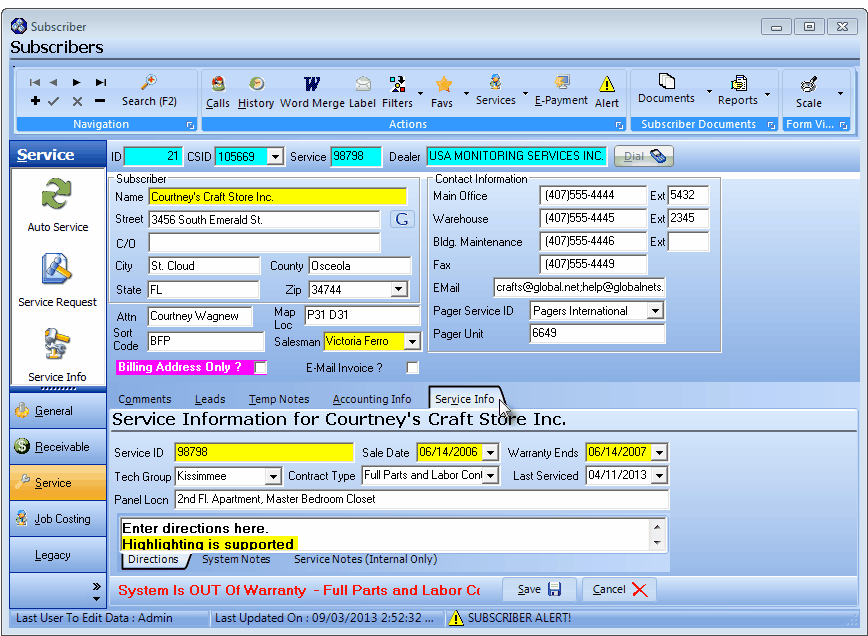
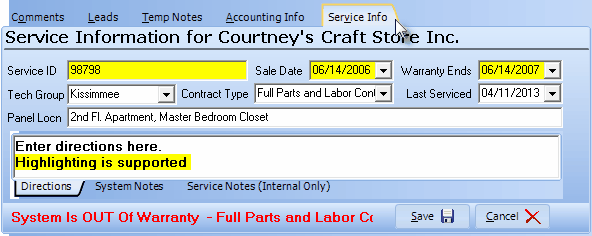
Service Information tab
| a. | To properly complete the Service Tracking System start-up procedures, you may choose either to Activate a Service Account on an "as needed" basis, or as a full data entry project to update all Subscriber's Service Info tab records at once. |
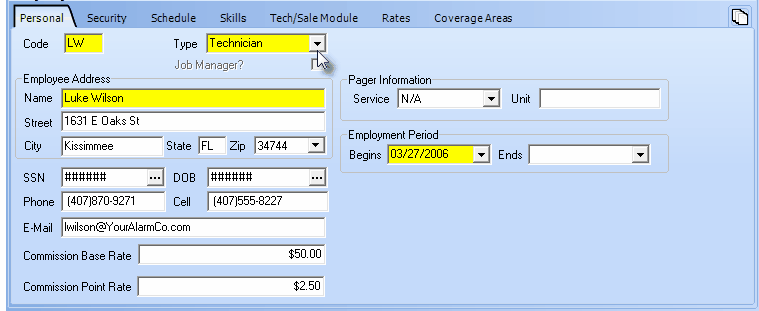
Employee Form's Personal tab for Technician
| 2. | Security tab - Ü This is used to establish specific function related Access Rights for the Employee. |
| 3. | Schedule tab - Ü Enter each Technician's normal Work Schedule in the Schedule tab of the Employees Form. |
| • | The Employee must be assigned the Type of Technician (or All) before the Rates tab can be accessed. |
| 6. | Coverage Areas tab - Ü This identifies one or more Regional Work Order Coverage Areas based on specified Zip Codes where this Technician is generally assigned and so will make it is easier for the Service Manager (or Scheduler) to make Service Request assignments. |
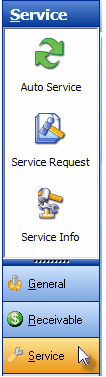
Service Quick Access Menu
| 1. | Auto Service defines how often, and what will be provided, with your regularly scheduled routine maintenance. |
| a. | If you are marketing Service Contracts, or simply want to be assured that you are providing the proper level of service to your Subscribers, you will need to periodically provide routine inspection and testing services. |
| 3. | Service Information tab - For the entry of basic service related information such as the original sale date, warranty expiration date, general system comments, what type of service contract is in effect (if they have one), directions to their premises, and internal notes and/or comments about the Account. |
| 1. | Equipment - Provides a Form to enter detailed, item by item, descriptions of the Subscriber's installation |
| 2. | Monitoring - Provides a Form to enter detailed, zone by zone, Protection and Zoning information for the Subscriber's installation |
| 3. | Insurance - Provides a place to record the Subscriber's coverage and Insurance Agent and Carrier information, and for the production of an Alarm Certificate. |
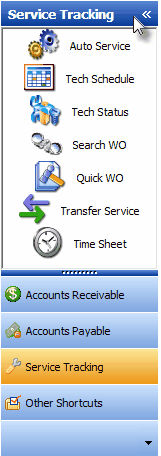
Service Tracking Menu
| 3. | Tech Status - Presents a Form with each Technician listed (you may remove some) indicating their current commitment. |
| 4. | Search W.O. (Work Order) - A Fast Work Order Search that allows you to enter a Work Order Number and instantly view the full Service Request information. |
| 5. | Quick Work Order - Provides a fast, and simplified entry method for creating a Work Order. |
| 6. | Transfer Service - Allows the Service History of an installation to be transferred to another Subscriber to accommodate saving that history when a Subscriber abandons their system and another Subscriber reactivates it. |
| 7. | Time Sheet - Allows for a Time Entry to an Employee's Time Sheet. These entries may later be printed as a Time Sheet Report. |
| □ | G. Service Tracking Reports - Information is the lifeblood of a complex business. Clearly reporting that information - in a context that is usable, helpful from both the service department and marketing oriented view - is critical to achieving better management and higher profits. Each report outlined below will be explained in that dual-context. |
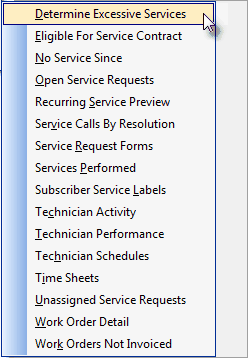
Service Tracking Reports Menu
| 1. | Determine Excessive Services - Based on parameters you define, the report lists those Subscribers who have had an excessive number of Service Calls in a specified time period. This is extremely useful information when contemplating the sale or renewal of a Service Contract. |
| 2. | Eligible for Service Contract - This report may include only those Subscribers whose Warranty is about to expire, or all Subscribers without an extended Warranty/Service Agreement. |
| 3. | No Service Since - Lists all Subscribers, or only those with an extended Warranty/Service Agreement, that have had No Service Since a date you specify (usually one year ago). You may also specify a specific Service Type and whether to print the List or print Mailing Labels. |
| 6. | Service Request Forms - This powerful Work Order printing function will print blank Work Order forms, all Un-Printed Work Orders, all Work Orders for a specific day (or set of days) based on when they were originally requested, or for when they are scheduled, selected for a specific Technician (or all of them), and/or based on type (Regular, Fire Alarm Test, Extinguisher Test, Installation List, or all of these). |
| 7. | Services Performed - Listed by Service Type, based on the date range you set, a list of the Work Orders that includes the W.O. #, servicing Technician, Hours used, Charges Invoiced, Subscriber, CSID and optionally, a brief explanation of the work performed. Sub-Totals include Hours, Charges and Trips, Grand Totals include Hours and Charges. |
| 9. | Subscribers with No Contract - Creates a list of those Subscribers with No Service Agreement, No Monitoring Agreement, or neither a Service or Monitoring Agreement. In preparation: |
| b. | Monitoring related Contract Types must also be defined and the information as to which Subscribers are covered by one of these Monitoring Agreements is entered in the Contracts Form |
| 11. | Technician Performance - Provides a list of One or All Technician's Service Performance for a specified period including Hours worked, Charges billed and sorted by Technician and/or Service Type performed. |
| 12. | Time Sheets - Time Sheet Entries are made as they occur and/or soon thereafter. The Time Sheet report provides a "pay-week" style report for each Technician for your selected dates including hours, Work Orders completed, W.O. # and Daily Totals.. |
| 13. | Unassigned Service Requests - Before a Work Order can be dispatched, it must be assigned to a Technician. The Outstanding Work Orders that have not been assigned are listed in this report. |
| 14. | Work Order Detail - This report will provided a detailed History of Completed Work Orders for the period specified. |
| 15. | Work Orders Not Invoiced - This report will list Completed Work Orders for the period specified that have not yet been Invoiced. No Charge services should still be Invoiced but with no Amount specified. |