Program Module(s) Affected
|
Chapter Links
|
Description of the Enhancement
|
Service Tracking System
|
Widgets
|
My Appointments - Lists, determined by the selected Configuration Option, the current Technician and/or other Employee of theirAppointments for Today or the current Work Week (Mon - Fri) that have been previously entered for the current User.
|
Service Tracking System
|
Web Tech Service
Service Request
|
A new Show on Work Order / Service Request Check box is now available to indicate that this Sale-Purchase Item has been assigned an Item Type of Sale or Both and might be needed when recording the use of Inventory and/or Materials on a Service Request.
| ▪ | By Not Checking this box, theSale-Purchase Item will not be included in the Drop-Down Selection List lists that are provided to a Technician working in the field using the Web Tech Service or to any User recording information within the Inventory and/or Materials tab on a Service Request Form. |
| ▪ | The result is that any Sale-Purchase Items used to identify Purchases or Sales that are unrelated to providing Service to Subscribers will be eliminated from the list - making that Selection process easier and faster. |
|
Service Tracking System
|
Installed Equipment
|
 Equipment Code Look-up Icon has been added to the Installed Equipment Form in the Service Tracking System. Equipment Code Look-up Icon has been added to the Installed Equipment Form in the Service Tracking System.
| ▪ | Click the Equipment Code Icon to view a sub-menu providing access to Installation and/or Operating Instructions and Associated Documents. |
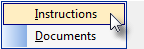
| ▪ | If one of these is not available, that menu option will be gray. |
| ▪ | If neither are available, the Equipment Code Icon will not be displayed at all. |
|
Service Tracking System
|
Service Tracking Reports
|
The following Service Tracking Reports had their User Interface improved (to include an Options tab, a Preview tab, and in most cases a Data View tab):
|
Service Tracking System
|
Service Types
|
Each Service Type record may now have any number of Service Categories identified (think of these as new service type sub-categories).
| ▪ | Once the Service Type Code has been selected for a Service Request, one of these new service type sub-categories may also be assigned to a Service Request when it is created. |
|
Service Tracking System
|
Technician Scheduling
Appointment Editor
Service Requests
|
| ▪ | The Work Orders List on the Technician Scheduling Form now includes a PRIORITY Column and so the Work Orders may now be sorted in Priority Order by Clicking on that Column's Header. |
|
Service Tracking System
|
Technician Scheduling
|
You may now have the system automatically Refresh the Technician Scheduling data periodically.
| ▪ | To do so, on the Maintenance Menu Choose the User Options Form and Select the Company tab and then Click the Company Settings button. |
| ▪ | Set the two options listed below, as appropriate for your needs: |
| 1. | Auto Refresh Schedule - When the AutoRefreshSchedule option is set to True ("T") an Auto Refresh Process will be run on the Technician Schedule Form regularly (based on the number of Seconds specified in the AutoRefreshScheduleInterval below. |
| 2. | Auto Refresh Schedule Interval -When the AutoRefreshSchedule option above is set to True ("T"), the AutoRefreshScheduleInterval value that is set here will determine the time (in Seconds) between each Auto Refresh Process. |
|
Service Tracking System
|
Technician Status
|
|
Service Tracking System
|
Coverage Areas
Employee
Service Request
Quick Work Order
Subscriber Information
|
The new Coverage Areas tab on the Employee Form should be completed when starting the Service Tracking System module.
| ▪ | The Employee must be assigned the Type of Technician (or All) before you can access the Coverage Areas tab. |
| ▪ | Assigning an Employee - who is identified as a Technician - a Regional Work Order Coverage Area based on specified Zip Codes will make it is easier for the Service Manager (or Scheduler) to make Service Request assignments. |
Click the  to open a Digital Map Display showing the exact location of a Subscriber. to open a Digital Map Display showing the exact location of a Subscriber.
| ▪ | Technicians having a Coverage Area Zip Code that matches that of the Subscriber, now will also be identified on this map. |
|
Service Tracking System
|
Work Order Resolution
Service Calls by Resolution
|
The new Work Order Resolution Form allows you to define Work Order Resolution Codes that are used - when you Complete a Service Request and/or while using the Work Order Invoicing & Review Form which allows a User to invoice and complete a Service Request - to identify why and how these Work Orders were required and completed.
|
Service Tracking System
|
Print Service Request Forms
Service Request
Installation List tab
Job Task tab on Proposal Form
|
The revised Print Service Request Forms dialog - offered on the Service Request Form and as the Service Tracking Report menu's Service Request Forms option - now allows an Installation Order selection for the Work Order Type in addition to the Standard Work Order, the Fire Alarm Test and Fire Extinguisher Test options.
| ▪ | If printing an Installation Order within a Service Request Form, the Page 2 containing the Parts List will also be printed. |
| ▪ | Job Tasks defined on a Proposal may also be assigned a Work Order Type of Installation Order. |
|
Service Tracking System
|
Service Request
Starting a New Service Request
Quick Work Order
|
If a Subscriber has one or more pending Work Order, a Balance that is Past Due and/or is out of Warranty (or has a Contract that has expired), a new style of warning message will be displayed - showing all of the issues with this account - before the Service Request Form is opened. (See the Starting a New Service Request chapter for more information about dealing with these issues..
|
Service Tracking System
|
Eligible For Service Contract
|
A new Eligible For Service Contract report Options tab that allows either:
| ▪ | The designation of a Date Range, within which the Subscriber's Warranty will expire, or |
|
|
|
|



