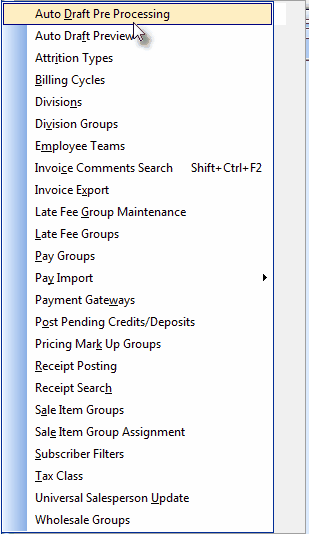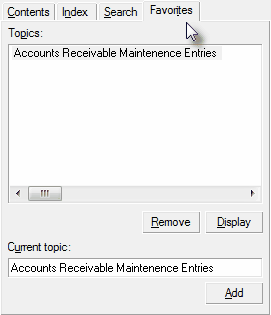| • | Complete the other Maintenance Menu items outlined below. |
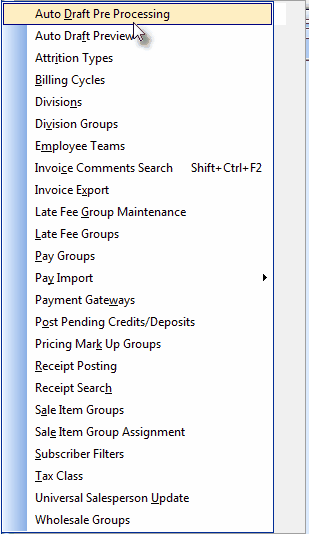
Maintenance - Accounts Receivable Menu options
| • | Remember that other modules may also share some of the information you enter here. |
| • | All applicable modules will automatically share this information, when appropriate. |
| • | As you enter the required data listed in the Accounts Receivable module's Maintenance Menu, keep in mind there may be parts of these Data Entry Forms that should be completed by other departments within the Company. |
| • | If this is the case, the information as to what module will need that data will be provided in the Help Files for that module. |
| • | Learn how to Bookmark and quickly Return to this, or any other Help Files Page for Quick Reference: |
| • | To Bookmark a (this) page: |
| ▪ | Click on the desired page name (This page in the Help Files) |
| ▪ | Select the Favorites tab |
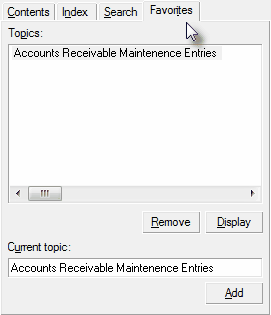
Help Files - Favorites tab
| • | To Return to a (this) Help Files Page: |
| ▪ | Select the Favorites tab |
| ▪ | Select the desired Help Files Page in the Topics list. |
| • | Once you have completed the steps outlined below, you may Remove this page from your Favorites tab Topics list. |
| □ | What's Next? - Complete each step below in the order presented: |
| G. | Define your Attrition Codes which identify how new Accounts are acquired and how Accounts are lost. |
| H. | Set up your Bank Accounts in Bank Maintenance if you have not already done so. |
| J. | Establish your State (or Province), County or City Sales Tax rules in Sales Tax Classes |
| L. | If you want to set up Company Divisions, or will be doing Dealer Billing for other companies, identify those as Divisions. |
| 4. | Review the Daily and/or Periodic procedures that enable you to get the greatest benefit from the module. |
| a. | It is very important to establish a specific schedule for how and when you will do them. |
| b. | There may be multiple ways to accomplish basically the same process (how you will manage past due collections, when you will bill recurring revenue and how detailed you want the Subscriber's bill, etc.). |
| c. | So experiment a little as you become more familiar with the processes. |
| d. | Decide what method you will use based on your understanding of your business's requirements. |
| 5. | Familiarize yourself with the available Reports. |
| a. | On the Main Menu Select Reports and Choose the Accounts Receivable sub-menu. |
| b. | Virtually anything you would want to know about your business is available as a report. |