|
Options This Help File Page was last Modified on 04/01/2012 |

|

|
|
|
Options This Help File Page was last Modified on 04/01/2012 |

|

|
Options
This Help File Page was last Modified on 04/01/2012
|
Options This Help File Page was last Modified on 04/01/2012 |

|

|
|
|
Options This Help File Page was last Modified on 04/01/2012 |

|

|
| □ | Information requested on the various tabs on the User Options Form must be defined before using any part of MKMS, other Options Form tabs are only needed as a particular module is starting to be implemented. |
| • | There are eight (8) specialized Tabs on the User Options Form. |
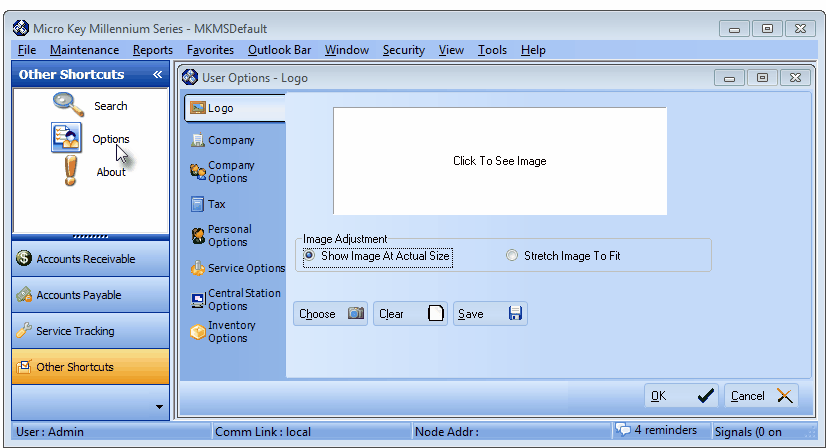
| 1. | Logo - Enter your Company's Logo which will be included on many Forms, reports, Invoices and Statements. |
| 2. | Company - Enter your Company Name, Address and Contact Information. |
| • | This tab also provides access to the Company Settings Form which allows you to turn On (Off) certain features. |
| 3. | Company Options - This Company Options tab is the area where you establish the starting point for the various numbering systems in your Accounts Receivable (and other) modules, and set up certain formatting rules for printed output. The decisions you make here will be used by the Accounts Receivable, Service Tracking, Accounts Payable and Reporting functions. |
| 4. | Tax - The Calculation, Management and Reporting of Tax (Sales Taxes) will be automatic once you've defined your Company's required Sales Taxing Method(s). |
| 5. | Personal Options - Define various Personal Options for program behaviors including certain Software Options, your personal computer's Modem and Scanner device settings. |
| 6. | Service Options - These must be defined as the first step in using the Service Tracking System. |
| • | This tab also provides access to the Appointment Status and Appointment Description dialogs on the Service Options tab. |
| 7. | Central Station Options - There are five (5) sub-tabs on the Central Station User Options tab: |
| i. | General - General tab within the Central Station User Options tab has four sub-sections that allow you to: |
| ▪ | Time Settings - Enter your Time Zone related settings. |
| ▪ | On Hold Options - Set your On Hold options |
| ▪ | On Test Options - Set your On Test options. |
| ▪ | Call List Information - Enter text and set rules for managing your Subscriber's Call List Information. |
| o | Indicate whether the Subscriber's Call List information should be included on your Open-Close Reports. |
| o | Enter the Call List Verification report's header text. |
| ii. | Alerts - The Alerts tab has two sections, and there are three additional sub-tabs, all are used to define the various Operator Alert options. |
| iii. | Print Options - The Print Options tab has two sections relating to printing Alarm Tickets and Alarm Certificates. |
| iv. | Sounds - The Sounds tab provides the ability to set the system sounds that are produced under specific alarm processing situations. |
| v. | Dealer Verification Agreements - The Dealer Verification Agreements tab provides the ability to enter certain Disclaimer Texts which are displayed to any Dealer who attempts to Cancel an Account, or take an Account Off-Line using the Dealer Module Client Connection module. |
| 8. | Inventory Options - The Inventory Options tab allows you to (re-)set the default behavior of the Inventory Tracking and Job Costing System. |