|
Sounds tab This Help File Page was last Modified on 06/21/2012 |

|

|
|
|
Sounds tab This Help File Page was last Modified on 06/21/2012 |

|

|
Sounds tab
This Help File Page was last Modified on 06/21/2012
|
Sounds tab This Help File Page was last Modified on 06/21/2012 |

|

|
|
|
Sounds tab This Help File Page was last Modified on 06/21/2012 |

|

|
| □ | The Sounds tab within the Central Station User Options tab of the User Options Form provides the ability to set the system sounds that are produced under specific alarm processing situations. |
| • | There are several sound files included with the installation at C:\Program Files\MKS\MKMS . |
| • | Search for files with a .wav extension. |
| • | To find additional "Wav" files for your sounds, using your favorite Web search engine type "locate wav files" and you will find thousands of additional free choices. |
| □ | To access the Central Station Options tab (from within MKMS) on the User Options Form: |
| • | On the Main Menu Select Maintenance, Choose User Options |
| • | Then Click the Central Station Options tab. |
| • | Click the Sounds sub-tab to view the Form illustrated below. |
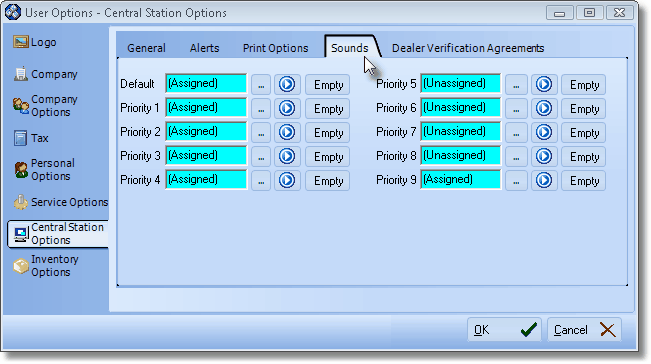
Sounds sub-tab on the Central Station Options tab of the User Options Form
| □ | Assign a Default Sound (.wav) file and then assign one to each Priority Level you wish to "sound" differently than the Default Sound. |
| • | Click the Ellipse to the right of the Default box. |
| • | The Windows® Open dialog is presented. |
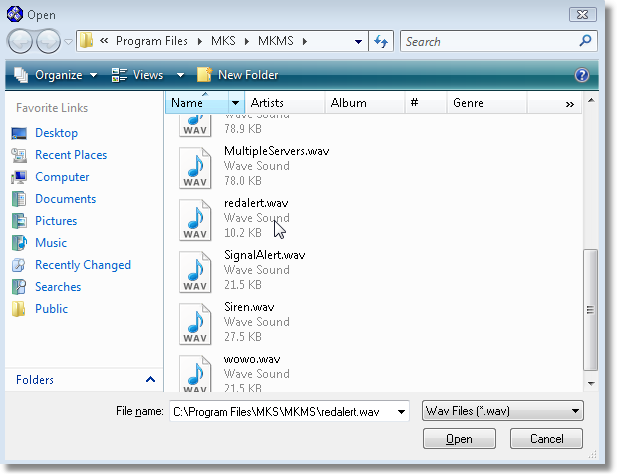
Windows Open dialog to locate Sounds files
| • | Locate and Select (Click on) the desired Sound (.wav) file. |
| • | Click Open. |
![]()
| • | Default will now read (Assigned). |
| • | To listen to the selected sound, Click the Play button (see the mouse pointer in the illustration directly above). |
| • | To remove the selected sound, Click the Empty button. |
| • | Repeat this process for any of the other Alarm Signal Priority Levels, as desired. |
| • | Click OK to save your entry. |