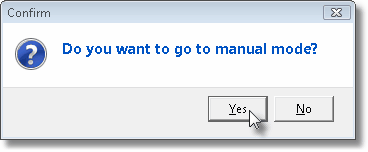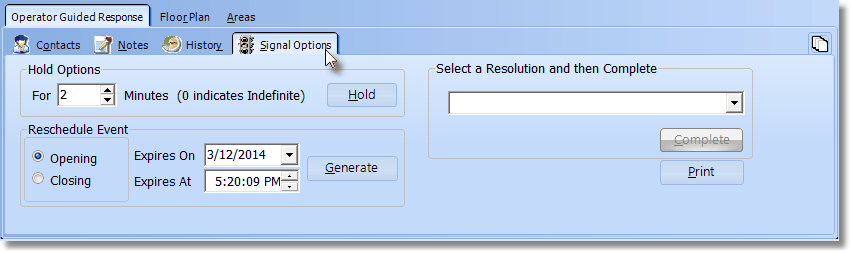| □ | The Alarm Signal Processing screen has several Process & Data Options tabs that provide immediate access to additional functions and information often required by an Operator, while processing an Alarm Signal. |
| • | Not all tabs will appear on all Signal Processing screens. |
| • | For example, the Floor Plan, Areas, and Temp Notes tabs are will only be presented when there is actual data entered for these options. |
| • | Press the Alternate Key and the Title's underlined letter of an Action tab (e.g., Alt+C = Contacts) - at the same time - to display that Action tab. |
| □ | Process & Data tabs Summary: The seven possible Process & Data tabs may not appear on the Signal Processing screen in the order listed below. Note that some will only be present when it is time to use them, or when there is actual data to be entered into, or looked up on, that particular Process & Data tab. |
| 1. | Contacts - Lists the People To Call available for, and in the proper order to be called for, the current Alarm Signal. |
| 2. | Temp Notes - If the Subscriber has previously entered Temporary Notes (one or more Notes that were set to be displayed based on the date and time range entered), they will be available for review with in the Temp Notes dialog. (When an Alarm Signal is initially displayed on the Alarm Signal Processing screen, if there are any active Temporary Notes they will automatically be shown to the Operator.) |
| 3. | Areas - When Areas are defined for a Subscriber whose Alarm Signal is being displayed on the Signal Processing screen, the Areas tab will be available for selection. |
| 4. | Floor Plan - When a Floor Plan image is on file for the CSID of the Subscriber whose Alarm Signal is being processed, the Floor Plan tab will be available. |
| 6. | Notes - This multipurpose tab allows the Operator to enter a comment, and/or use the Quick Notes feature to enter a Note , and to view the up-to-the-minute Alarm History Detail for the Alarm Signal currently being processed. |
| 7. | Signal Options - Allows the Operator to place an Alarm Signal on Hold to await further information, or to define the reason this event is resolved, (optionally) print an Alarm Ticket, and indicate that all required and necessary processing steps have been Completed. |
| □ | Converting to Manual Mode - Manual Mode allows the Operator to switch to the Operator Guided Response user interface. |
| • | If an Action Plan is active, and the Operator needs to exit from that Action Plan, Click the Switch to Manual button above the Action Plans tab, or Press Ctrl+Shift+M. |
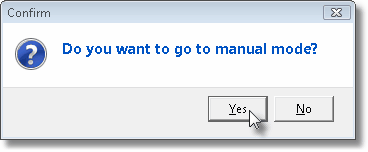
| • | Click the Yes button to Confirm the switch to Manual Mode. |
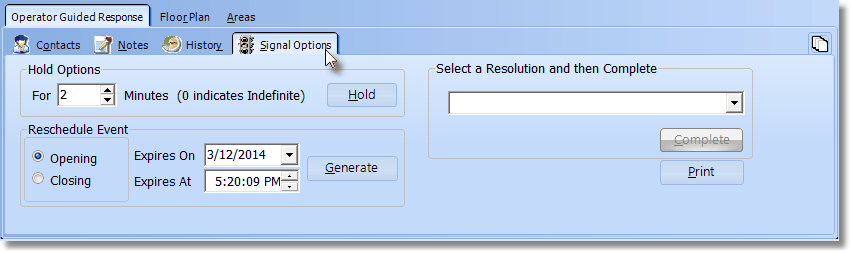
Operator Guided Response view with Signal Options tab activate
| • | However, if the RestartActionPlanFromOnHold option in the Company Setting tab on the Users Options Form is set to True ("T"), the processing guidance will revert to the beginning step defined in that Action Plan. |
| • | The Contacts, Notes, History, Temp Notes and Signal Options tabs may now be accessed, as needed. |