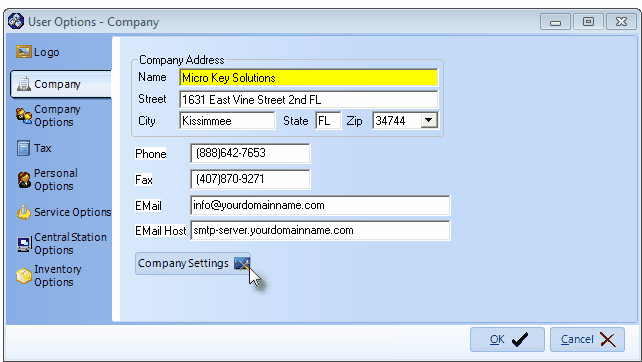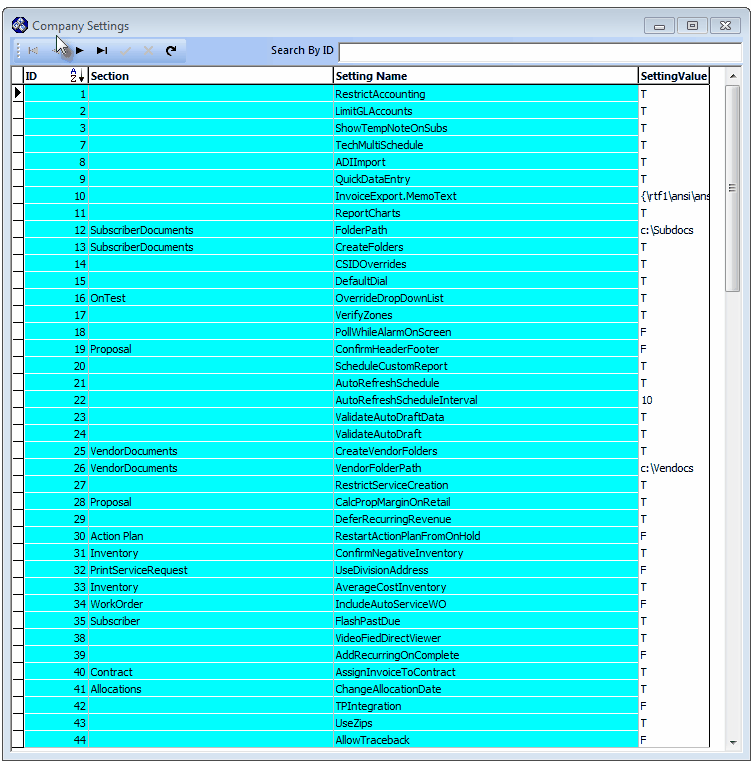| • | The User Options Form is selected by Clicking the Maintenance Menu and selecting User Options. |
| • | Many screen displays, reports and printed forms produced by MKMS and MKMSCS print your Company name and address information on them. |
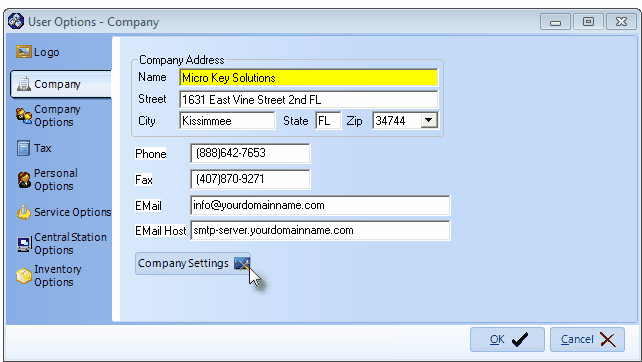
User Options - Company tab
| • | To enter your Company information: |
| 1. | Select Maintenance and then Choose User Options. |
| 2. | Click on the Company tab. |
| 3. | Enter your Company's Name, Address and the Phone and Fax Contact information in the spaces provided. |
| 4. | For Users of the Communication Module: (If you are not using this module, you may enter this information for reference purposes only.) |
| ▪ | Email - Enter the Email address that to be used as the "From" address when the Communication Module sends an Email. |
| ▪ | Email Host - Enter the Email Host's Domain Name's address (such as: smtp-server.yourdomainname.com), or the appropriate IP address (such as:52.199.142.100) through which outgoing Emails will be sent. |
| □ | Company Settings - Click the Company Settings button on the Company tab to (re-)set availability to the special Central Station related features outlined below: |
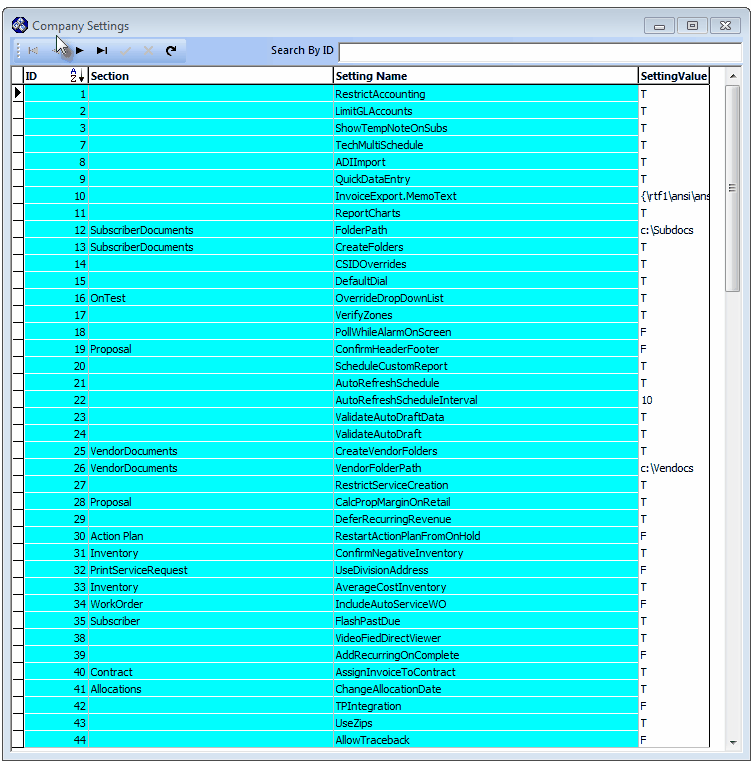
Company Settings Form
| ▪ | If set to True ("T"), SPA will look for and process CSID Zone Overrides on a Zone (if it exists) prior to (and if it exists, instead of) looking for and processing a Zone as a regular CSID Zones. |
| c. | Default Dial - When the DefaultDial option (see Personal Options) is set to True ("T"), the installed Modem performs the Auto Dial function, if set to False ("F") you will need to run the MKS Phone Interface application to handle those Auto Dial functions. |
| d. | Override Drop Down List - For Central Station Monitoring module users only, if the OverrideDropDownList option is set to True ("T"), you may override existing Signal IDs and/or Physical Zones with a free form entry when an Operator is Placing an Account on Test. |
| f. | Poll While Alarm On Screen - The Poll While Alarm On Screen option allows the system to send an Operator or a Central Station Supervisor who is currently processing a Lower Priority Signal that was retrieved from the Alarm Stack (not received by the normal Processing method), a new, more important (Higher Priority) Signal to process. |
| g. | VideoFiedDirectViewer - The VideoFiedDirectViewer option is Under Development. |
| h. | Restart Action Plan from On Hold - By default, the RestartActionPlanFromOnHold option is set to False ("F"). |
| ▪ | If this RestartActionPlanFromOnHold option is set to True ("T"), it will revert back to the beginning step defined in that Action Plan. |
| • | From time to time, as features are added to MKMS and MKMSCS, you may find additional options on the Company Settings list that are not currently documented. |
| • | Contact technical Support at Micro Key Solutions for the latest information on any new options, if required. |