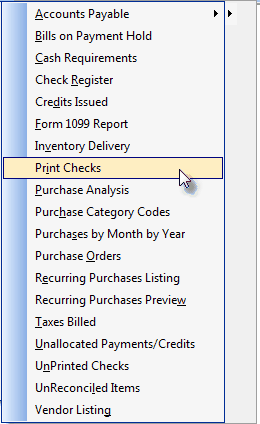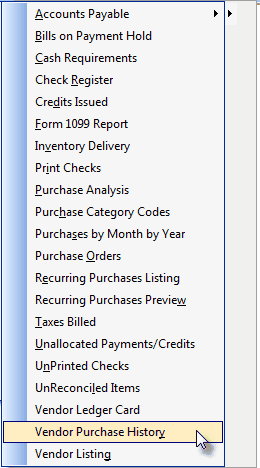| □ | Reporting the Results of your Accounts Payable Transactions |
| • | Now you need to get that information out, in the order you need, separated and sorted as you need it, and only for transactions that occurred within the dates you require. |
| • | On the Main Menu, Select Reposts and Choose the Accounts Payable sub-menu to see the report list shown below. |
| • | Click on the desired Report and follow links in the list shown below for that report's specific instructions. |
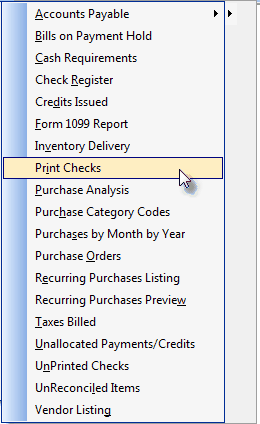
Accounts Payable Reports
| 1. | Accounts Payable Summary - Provides either a summary, or a much more detailed, listing of all outstanding (wholly or partially unpaid) Bills. |
| 2. | Bills on Payment Hold - Lists each Bill, and the Vendor who sent it, that you have placed on Payment Hold. |
| 3. | Cash Requirements - Based on the Due Date you specify, lists all Bills that have to be paid by that Due Date. |
| 4. | Check Register - Based on the Date Range you set, lists all Checks that have been Printed plus those Check Numbers that have been Voided, and Bank Transactions assigned information in that Form's Check Number field. |
| • | If requested, it will also list each Receipt, if desired thereby providing a complete listing of every Transaction that affects the Company's Cash Account(s). |
| 5. | Credits Issued - Reports all Credits that have been Allocated to specific Bills. |
| 6. | Form 1099 Report - Lists each Vendor who has reached the threshold for 1099 reporting to the Internal Revenue Service. |
| 9. | Purchase Analysis - Based on the Date Range you set, reports Purchases by Purchase Category. |
| 11. | Purchases by Month by Year - Provides a graphic analysis and tabular (spreadsheet like) chart summarizing the value of those Purchases made each month for the last five years. |
| 12. | Purchase Order Listing - Provides a list of Purchase Orders based on a variety of Selection Criteria you may specify. |
| 13. | Recurring Purchases Listing - Lists all of the Recurring Purchases that are active, and any - billed but unpaid - outstanding balance. |
| 15. | Taxes Billed - Provides a list of all Bills entered for a specified Date Range, and which - and at what rate - of each of the Bill's Invoice Items were charged Sales Tax. |
| 19. | Vendor Ledger Card - This Menu Option is only available when there is a currently selected Vendor displayed, provides a traditional Ledger Card report. |
| 20. | Vendor Purchase History - This Menu Option (see illustration below) is only available when there is a currently selected Vendor displayed, provides a complete History of all Purchases made from this Vendor. |
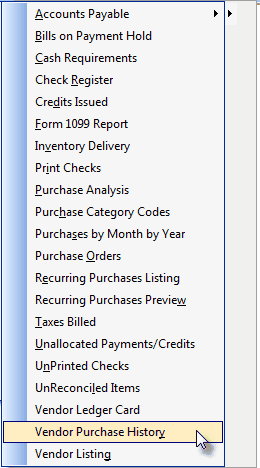
Menu with Vendor Purchase History option