|
Dealer Module Panels Tab This Help File Page was last Modified on 12/07/2012 |

|

|
|
|
Dealer Module Panels Tab This Help File Page was last Modified on 12/07/2012 |

|

|
Dealer Module Panels Tab
This Help File Page was last Modified on 12/07/2012
|
Dealer Module Panels Tab This Help File Page was last Modified on 12/07/2012 |

|

|
|
|
Dealer Module Panels Tab This Help File Page was last Modified on 12/07/2012 |

|

|
| □ | Panels tab - Provides Dealer Module Client Connection access to the related Central Station Data for this Subscriber. |
| ◆ | The Technicians - permitted to access the Dealer Module Client Connection application - must first be identified in the Dealer User Maintenance Form (see the Defining Dealer Access Module Users chapter for more information) which will also specify which specific forms may be viewed within the Dealer Module Client Connection application. |
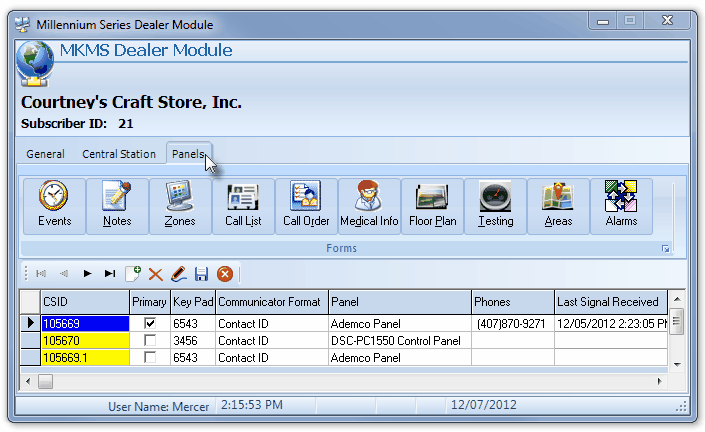
Panels tab on the MKMS Dealer Module
| • | Based on those Access Rights granted in the Dealer User Maintenance Form, Additions and/or Modifications may be made by the Technician within this Panels tab. |
| • | Once any information is edited, the Technician must Click the Save < Icon. |
| • | See the Central Station Data chapter and the eleven (11) related chapters - listed below - which explain in detail what's displayed on this form and accessible using the Data Access Buttons on this Panels tab. |
| 1. | Subscriber Panels - Lists all of the Subscriber Panels CSIDs which have been defined for the Selected Subscriber. |
| 2. | Events - To define the Opening & Closing schedules that are supervised by your Central Station. |
| 3. | Temp Notes - To enter time sensitive Notes relating to monitoring requirements for a Subscriber. |
| 4. | CSID Zones - To define exceptions to the default Panel Zones for the assigned Subscriber Panel's Communicator Format. |
| 5. | People To Call - To enter all of the contacts making up the Subscriber's Call List used for notification when processing an alarm. |
| 6. | Call Order - Allows you to create default order in which the People To Call are contacted - regardless of the order the contacts were initially entered into the system. |
| 7. | Medical - To enter specific Medical Information for Clients (individuals related to, or for whom the Subscriber is responsible) residing at the Subscriber's premises. |
| 8. | Floor Plan - Displays the attached Floor Plan image file for the Selected Subscriber Panel CSID. |
| 9. | Tests - Establish a recurring Test Signal requirement for a Subscriber's Panel, or equipment being monitored by that control panel. |
| 10. | Areas - Identify any partitions this system has been divided into so that multiple Event schedules may then be individually supervised for this Subscriber. |
| 11. | Alarm Activity Report - Lists the Alarm Activity for the Selected Subscriber based on User specified reporting options. |
| □ | Data Access Buttons - This Panels tab offers several Data Access Buttons which open those related forms. |

Panels tab - Data Access Buttons
| • | These Data Access Buttons access the Monitoring Information Forms (Events, Call List, Zones, etc.) for the specifically selected Subscriber Panel. |
| ► | Note: See the "Subscriber Panels List" section at the end of this chapter. |
| • | Events - Click on the Events Data Access Button to View and/or Edit the Open and Close Events dialog, as needed. |
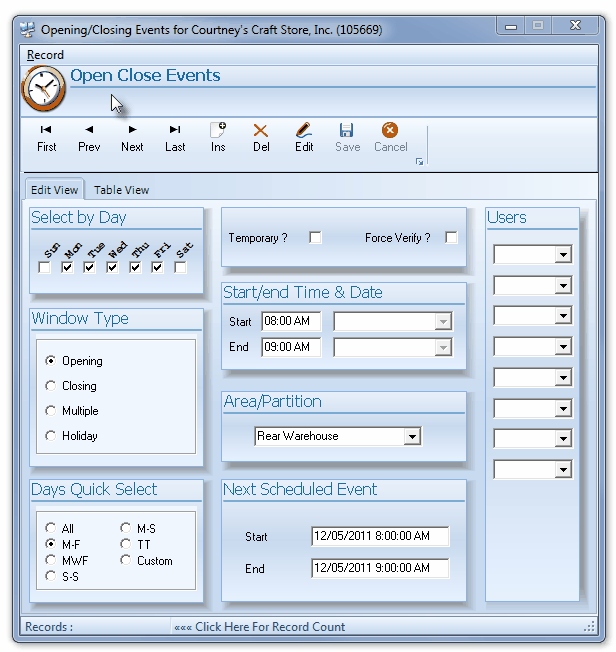
Open Close Events dialog
| • | Events information defines when the Opening and Closing Times should occur at a Subscriber's premises. |
| • | See the Events chapter for complete information on how and why Open and Close Events are created. |
| • | Notes - Click on the Notes Data Access Button to View, Add and/or Edit the Temporary Notes for this Subscriber, as needed. |
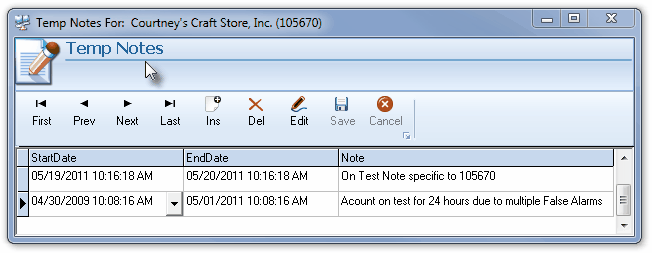
Temp Notes dialog
| • | The ability to enter a Temporary Note, and have it displayed when that Subscriber's Alarm System is activated, is a useful tool for helping Operators provide a more accurate alarm response. |
| • | Technicians may also Add and/or Edit these Temporary Notes. |
| • | See the Temporary Notes chapter for more information. |
| • | Zones - Click on the Zones Data Access Button to View and/or Edit the CSID Zones information, as needed. |

CSID Zones dialog
| • | This CSID Zones Form provides the means for a Technician to View, Add to, and/or Edit the Exceptions to the standard predefined Panel Zones for this Subscriber's Communicator Format which is identified in the Subscriber Panels section of the Central Station Data Form. |
| ► | Note: See the CSID Zones chapter for detailed information on what is identified on this Form, and the "Subscriber Panels List" section at the end of this chapter, for additional information. |
| • | Call List - Click on the Call List Data Access Button to View and/or Edit the People To Call information entered for this Subscriber Panel, as needed. |

People To Call dialog
| • | The list of People To Call is maintained for each Subscriber and Subscriber Panel CSID, for whom the Central Station is providing monitoring services. |
| • | See the People To Call chapter for complete information about this contact information. |
| • | Call Order - Click on the Call Order Data Access Button to View and/or Edit the available list of People To Call, as needed. |
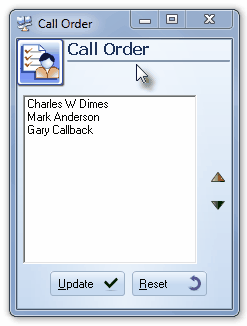
Call Order dialog
| • | This is the revised order for People To Call that was re-set using this Call Order Form within MKMS.. |
| • | See the Call Order chapter for more information. |
| • | Medical Information - Click on the Medical Info Data Access Button to View, Add, and/or Edit this Medical Information, as needed. |
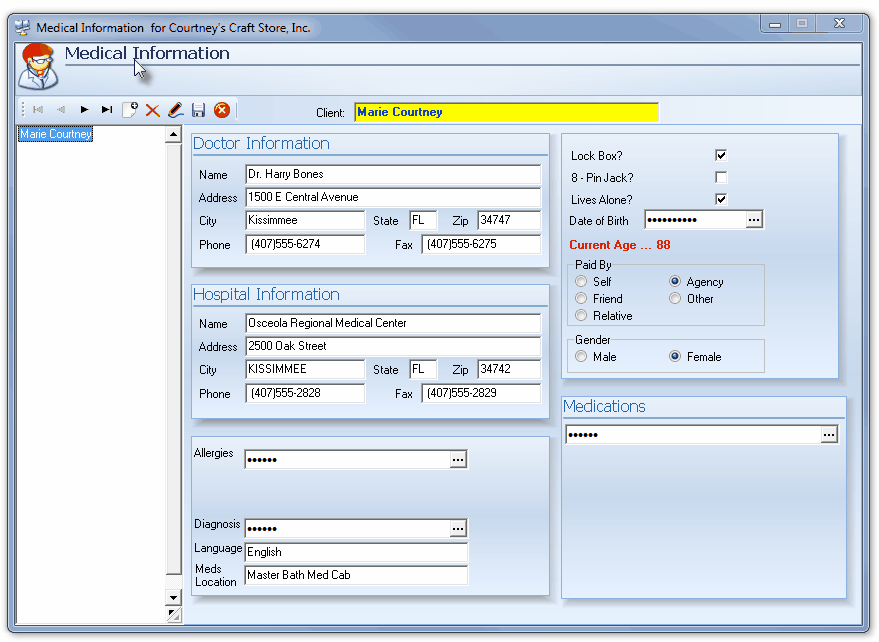
Medical Information dialog
| • | See the Medical Information chapter for detailed information about this form. |
| • | The Medical Information required to be hidden (e.g., Date of Birth, Diagnosis, Allergies) may be revealed, as required, by Pressing Ctrl+F11. |
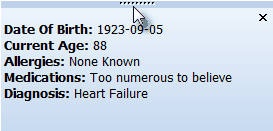
Medical Information displayed with Ctrl+F11
| • | Floor Plan - Click on the Floor Plan Data Access Button to view the Subscriber's Floor Plan for this CSID. |
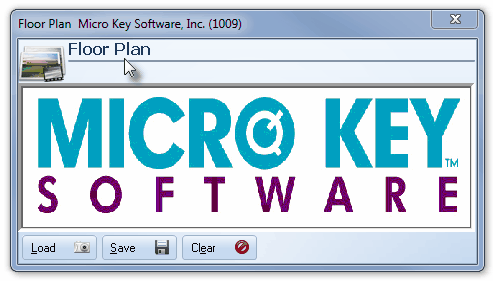
Floor Plan dialog
| • | Each Subscriber Panel CSID may have its own Floor Plan saved. |
| • | See the Floor Plan chapter for more information. |
| • | Testing - Click on the Testing Data Access Button to View, Add to and/or Edit this information as needed. |
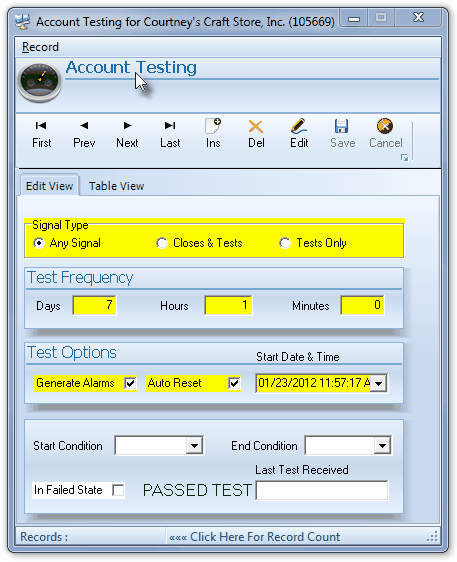
Account testing dialog
| • | If a periodic Test Signal is defined here, it shows when the last time this Subscriber actually tested - based on specifically defined criteria - their system's communication to the Central Station. |
| • | See the Account Testing chapter for more detailed information. |
| • | Areas - Click on the Areas Data Access Button to view or Edit this information as needed. |
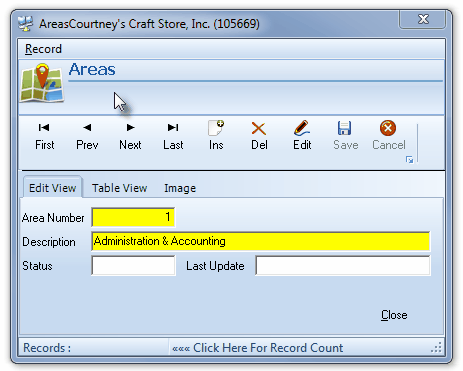
Areas dialog
| • | When a Subscriber has an Alarm System installed in such a way as to be able to sub-divide sections of that premises into separate Areas (often referred to as Partitions), and these sub-divided sections allow each such division to be identified as a separate, unique, supervised Area, the result is that each of these individual sections (Areas) may then be monitored as separate "systems" within the Alarm System as a whole. |
| • | See the Areas chapter for a complete discussion on the value of, and use for these Areas (Partitions). |
| • | Alarms - Click this option to open the Alarm Activity Report dialog (see that chapter for full information about this report's capabilities). |
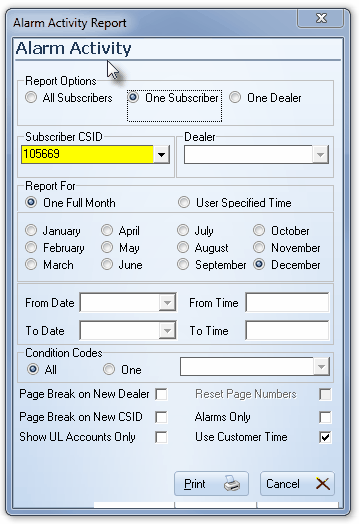
Alarm Activity Report dialog
| • | By default, the following options will be pre-selected : |
| ▪ | Report Options: One Subscriber will be selected. |
| ▪ | Subscriber CSID - The currently selected Subscriber's CSID will be inserted. |
| ▪ | Report For - One Full Month - The current month will be selected. |
| ▪ | Condition Codes - All will be selected. |
| ▪ | Use Customer Time will be selected. |
| • | See the Alarm Activity Report chapter for complete information. |
| • | Subscriber Panels List - The Navigator controls and special Icons on the Panels tab are related to the Subscriber Panels listed below it. |
![]()
Subscriber Panels Icons
| • | All of the Subscriber Panels that have been defined for the Selected Subscriber are listed. |
| • | Additional Subscriber Panels may be added and/or existing ones deleted. |

Subscriber Panels list
| • | Click on the appropriate CSID, to Choose which related Central Station Data will be displayed when when of the special Data Access Buttons (See "Data Access Buttons" above) are Selected. |
| • | See the Subscriber Panels chapter for detailed information able identifying CSIDs for a Subscriber. |