| □ | The Telephone Search dialog allows an Operator within MKMSCS (or any User within MKMS) to locate a specific telephone number which was entered anywhere within the Central Station or Subscriber related data in MKMS. |
| • | There are four methods available to activate the Telephone Number Search function: |
| 1. | Click the Telephone number search option on the Actions Choice in the Main Menu at the top of the MKMSCS Desktop to open the Telephone Search dialog. |
| 2. | Press the Alt+F2 function key combination in MKMSCS, or the Shift+F2 function key combination in MKMS, to open the Telephone Search dialog from within MKMS or MKMSCS. |
| 4. | Select the Telephone No Search option on the Maintenance Menu within MKMS. |

Telephone Search dialog
| □ | Telephone Search - Regardless of the method used, the Telephone Search dialog will be displayed. |
| • | Select the Type of Search you will want performed, Choose which Telephone Number fields you want searched, then make your entry and Click the Search button. |
| • | Type of Search - Choose the place within the selected field(s) that you want to match. |
| ▪ | partial beginning - Compare the Filter expression entered in the Number field to the data in the Selected Field starting at the beginning of that field. |
| o | Number = " (407)" Selected Field = " (407)870-0040" (Note that each begins initially with a <space>.) |
| o | A Match occurs because the " (407)" matches the beginning of the telephone number in the Selected Field. |
| ▪ | partial end - Compare the Filter expression entered in the Number field to the data in the Selected Field starting at the end of that field. |
| o | Number = "0040" Selected Field = " (407)870-0040" |
| o | A Match occurs because the "0040" matches the end of the telephone number in the Selected Field. |
| ▪ | partial middle - Compare the Filter expression entered in the Number field to the telephone number in the Selected Field anywhere in that field. |
| o | Number = 407 Selected Field = " (407)870-0040" |
| o | A Match occurs because the 407 matches the telephone number somewhere within the Selected Field. |
| o | Be careful with this method because short values may match with records you did not intend to select. |
| o | Use this match method with longer Number entries. |
| ▪ | exact - Compare the Filter expression entered in the Number field to the telephone number in the Selected Field - exactly. |
| o | Number = " (407)" Selected Field = " (407)870-0040" |
| o | Number = "0040" Selected Field = " (407)870-0040" |
| o | Number = 407 Selected Field = " (407)870-0040" |
| o | A Match does not occur because none of these Numbers are an exact match to the whole telephone number within the Selected Field. |
| • | Which Numbers - Check each of the telephone number types within the database, that are to be searched. Multiple Selections are permitted. |
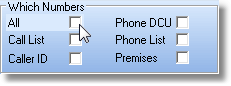
Which Numbers options
All - Initially, All telephone number types are searched.
| o | Once the User has specifically Checked a specific set of telephone number types, those become the default Choice until a different set (or All) is chosen. |
Call List - Check this box to include in the search, the telephone numbers entered in the People To Call Form for any Subscriber.
Caller ID - Check this box to include in the search, the telephone numbers inserted into Phone List field's sub-table on the Subscriber Panel(s) section on the Central Station Data Form for any Subscriber.
| o | The Call ID numbers will be available if SPA has been Setup to automatically insert Caller ID Telephone Number(s) from which Alarm Signals were transmitted for an Account, into the Phone List field's sub-table within that Subscriber Panel(s) section on the Central Station Data Form. |
Phone DCU - Check this box to include in the search, the telephone numbers entered in the Phone DCU field on the Subscriber Panel(s) section on the Central Station Data Form for any Subscriber.
Phone List - Check this box to include in the search, the manually entered telephone numbers entered in the Phone List field's sub-table on the Subscriber Panel(s) section on the Central Station Data Form for any Subscriber.
Premises - Check this box to include in the search, the telephone numbers entered as Primary or Alternate Telephone Numbers in Contact Information section of any Subscriber Form.
No automatic formatting is applied!
| • | Whether you have, or have not Checked Remove Phone Formatting in User Options Form's Company Options tab, Telephone Number Formatting is not applied to your entry. |
| • | Search - Click the Search button to execute the search function. |
| □ | Using the Search Results to locate the desired Subscriber(s): |
| • | Initial Search Results - The result of your initial search will be displayed below the Telephone Search dialog. |
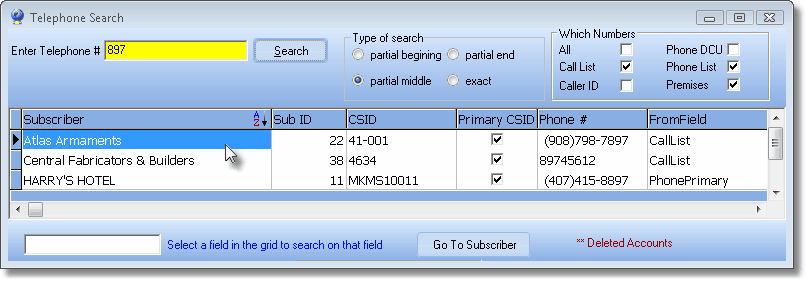
Telephone Search Results List
| • | Secondary Search - To refine your list (make a Secondary Search): |
| • | Click on a record in a column of data in any field listed in the Initial Search Results list to activate the Secondary Search box at the bottom of the Form. |
| • | Click on and enter a value in this Search box to locate the first record containing that value based on the data type in the chosen column. |

Secondary Search field
| • | An incremental search - based on that Secondary Search box entry - will be executed. |
| • | Select - There are two ways to view the Subscriber information matching the record you located: |
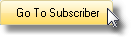
| 1. | Click on that record and Click the Go To Subscriber button at the bottom of the Telephone Search dialog to open the Sub Info (F2) Form. |
| • | In either case, the Telephone Search dialog will be closed. |
| • | The Selected Subscriber record will be displayed on the Sub Info (F2) Form. |









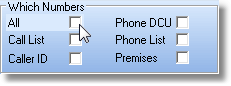
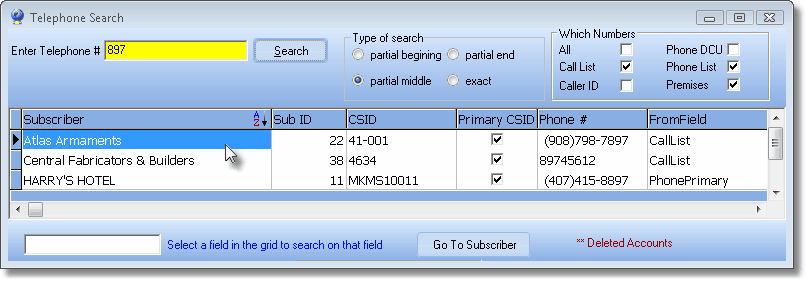

![]()