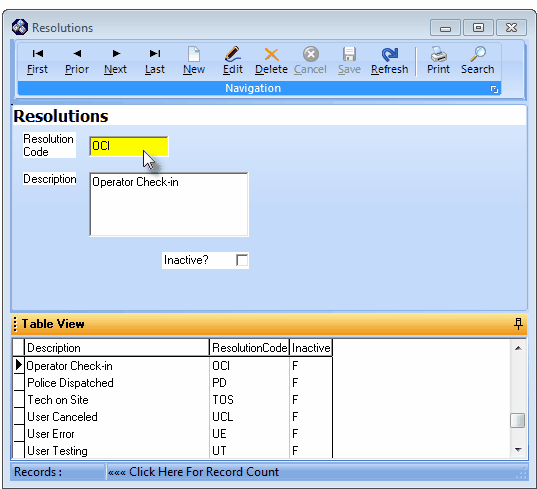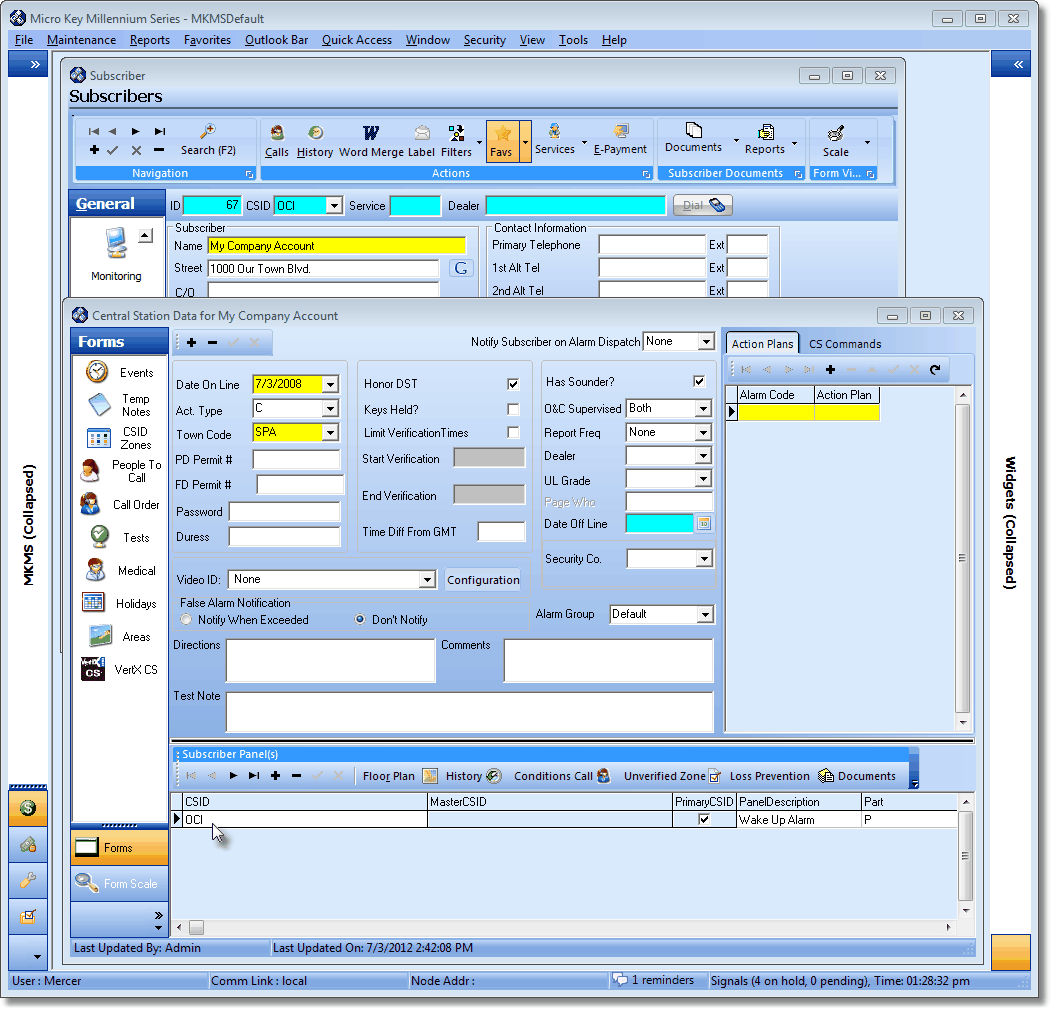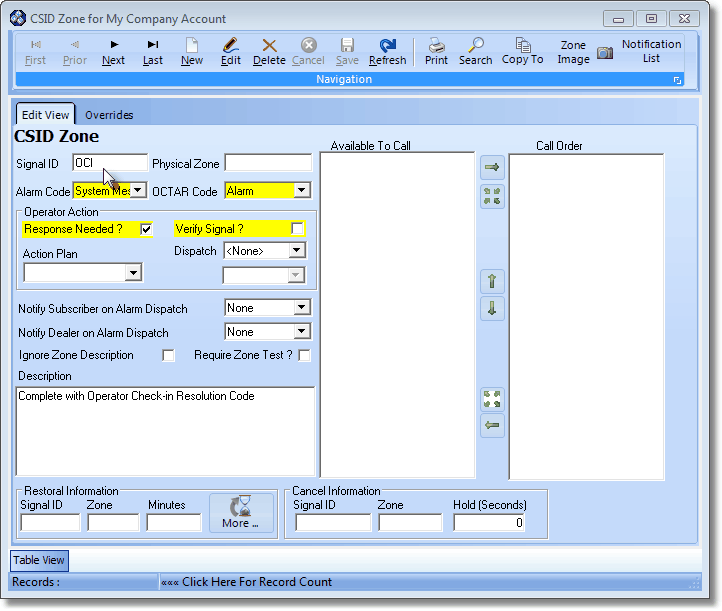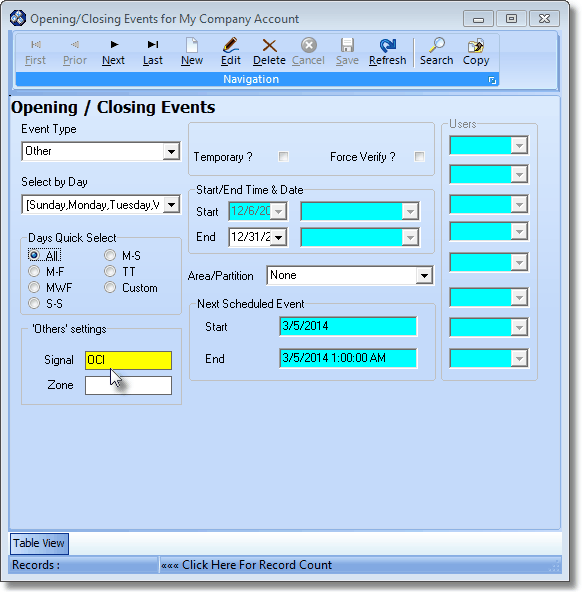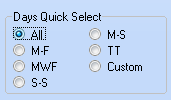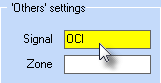| □ | To enhance the Unattended Alarm Notification, a Periodic Operator Wakeup Alert process - to help reduce the likely hood of an Operator sleeping through an Alarm Signal - may also be setup. |
| • | Follow the steps outlined below (and explained in detail later within this chapter) to setup a periodic confirmation that the Operator(s) on duty during the night-time hours, can respond to an Active Signal in a timely manner by requiring that Operator to regularly acknowledge a Signal within the Signal Processing screen: |
| 2. | Create a "Company Account" (if that has not yet been done). |
| 5. | Create a special CSID Zone with an OCI Signal ID for the Company Account. |
| 6. | Create as many Event records as required to trigger the desired number of Operator Wakeup Alerts. |
| • | Should the Operator not respond to this Operator Wakeup Alert, the Unattended Alarm Notification feature will be triggered automatically - but triggered as a result of a missed Wake-Up Call rather than a missed Alarm Signal. |
1. Create a special "Operator Check-In" Resolution Code.
| • | To define this special Resolution Code, on the Main Menu Select Maintenance, Choose Central Station, then Click Resolution Codes. |
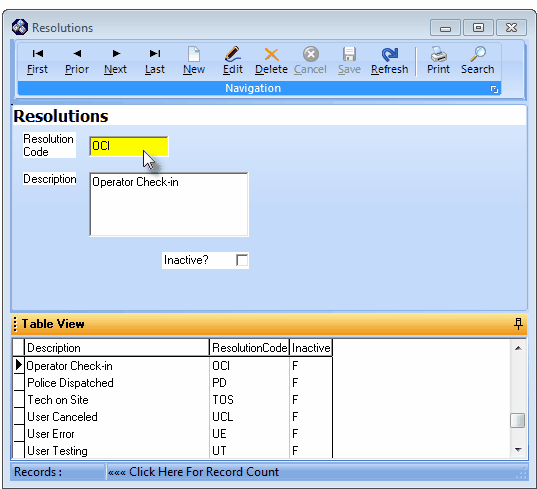
Resolution Code Form - Operator Check-In
| • | Click the  Icon to start the Resolution Codes entry in the Record Editing section. Icon to start the Resolution Codes entry in the Record Editing section. |
| • | Resolution Code - Enter a brief code for the Resolution Code of up to three (3) characters ("OCI" for Operator Check-In is recommended). |
| • | Description - Enter "Operator Check-In" as the description. |
| • | Click the  Icon to record this Resolution Code entry. Icon to record this Resolution Code entry. |
| • | Once defined, by Selecting this "Operator Check-In" Resolution Code to Complete a Signal, the Operator has demonstrated that (s)he was able to do so - indicating that their ability to properly respond to a "real" Alarm Signal has not been compromised. |
2. Create a "Company Account" (if that has not yet been done).
| • | If your Company itself has installed an Alarm System in its own facility (often with multiple Areas) to provide protection and enable monitoring of the unoccupied areas within the building during off-hours, no additional record is required. |
| • | If not, enter a Subscriber record representing the Company Account. |
3. Enter Central Station Data for this Company Account.
| • | In the Company Account Subscriber record noted above, if not already defined, add the minimum Central Station Data required in that Form (see illustration below). |
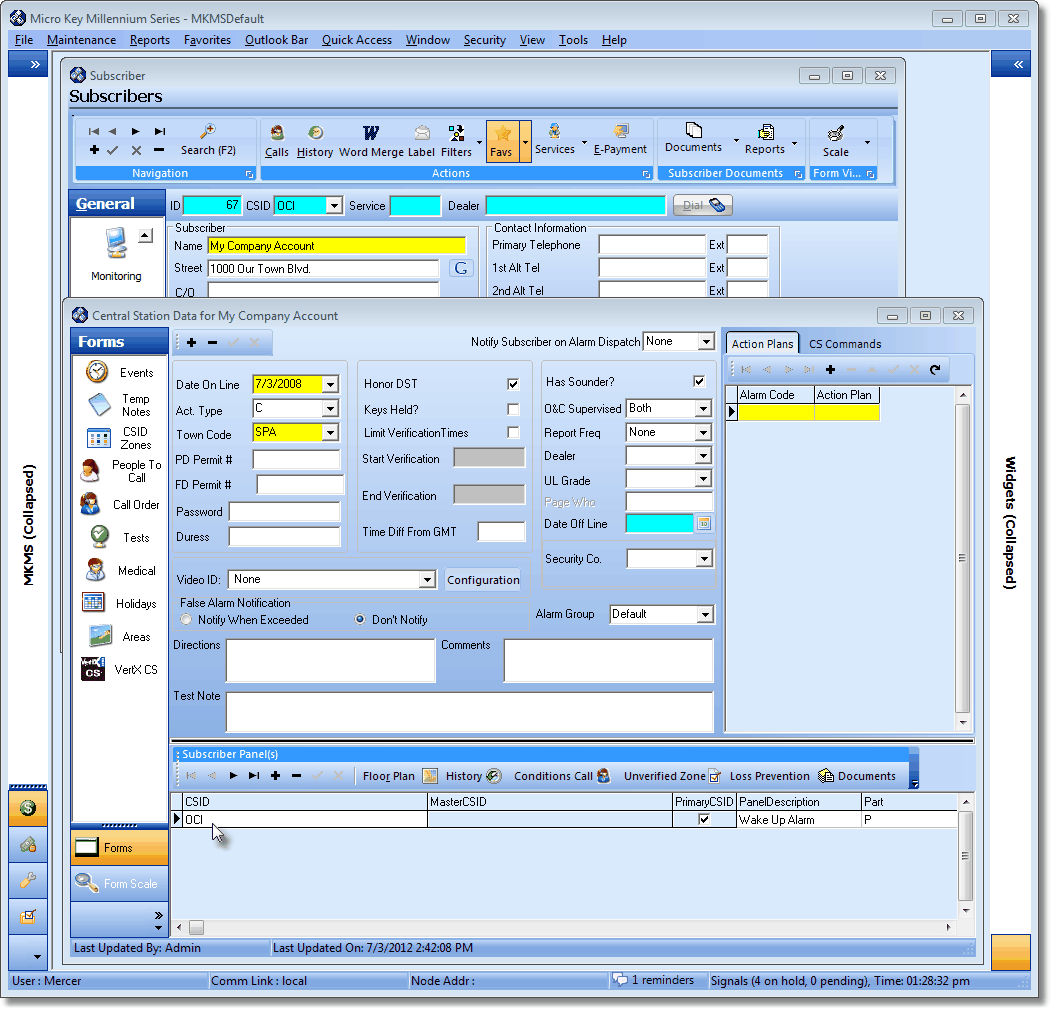
Subscribers Form - Central Station Data Form - Subscriber Panel(s) section with the "OCI" CSID defined
4. Create an "internal" CSID in the Subscriber Panels section of the Central Station Data Form for the Company Account record (see illustration above).
| □ | Create a special CSID Zone with an "OCI" Signal ID for this Company Account. |
| • | On the CSID Zones Form, Click the Edit View tab |
| • | Click the  Icon to start the CSID Zone entry in the Record Editing section. Icon to start the CSID Zone entry in the Record Editing section. |
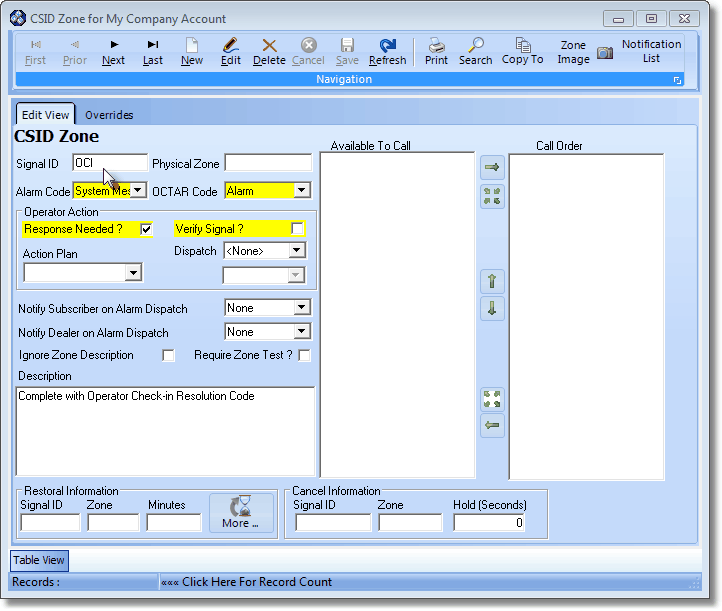
CSID Zones Form with special "OCI" Signal ID defined
| • | Signal ID - Enter "OCI" as the Signal ID. |
| • | Physical Zone - Do not enter a Physical Zone. |
| • | Alarm Code - Use the Drop-Down Selection List provided to Choose the appropriate Alarm Condition Code. (which may be System Message or some other specific Condition Code defined for this purpose). |
| • | OCTAR Code - Use the Drop-Down Selection List provided to Choose Alarm. |
| • | Operator Action - As noted below: |
| ▪ | Response Needed? - Check this box. |
| ▪ | Verify Signal? - Do Not Check this box. |
| ▪ | Dispatch - None - No specific "Dispatch" related Response is needed |
| • | Description - Provide a clear, concise description such as "Complete with Operator Check-In Resolution Code" (see the illustration above for that example). |
| • | Click the  Icon to record this CSID Zone entry. Icon to record this CSID Zone entry. |
| □ | Create as many Event records as required to trigger the desired number of Operator Wakeup Alerts. |
| • | For the Company Account record, on the Central Station Data Form's Quick Access Menu, Click the Events . |
| • | On the Events Form, Click the Edit View tab. |
| • | Click the  Icon to start the Event entry in the Record Editing section. Icon to start the Event entry in the Record Editing section. |
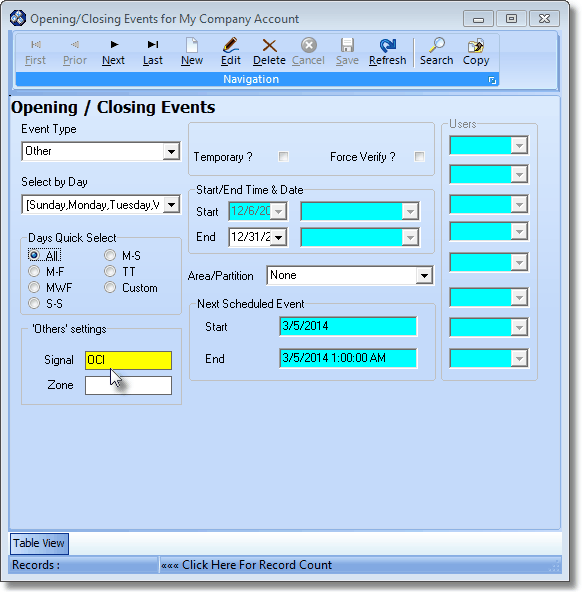
Opening / Closing Events Form - OCI Signal
| • | Event Type - Use the Drop-Down Selection List to Choose the Other Type of Event |
| ▪ | Other - This is an Event record that is a CSID Zone which has a User Defined Signal ID (and optionally a Physical Zone Code but not in this case), designed to alert the Operator that it is time to perform a specific task (see 'Others' Settings below). |
| • | Days Quick Select - To speed data entry, you may instead select from a list of pre-set day combinations: |
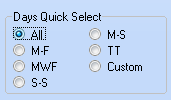
Days Quick Select
| ▪ | Click All - Every Day box will be Checked. |
| • | Temporary? - Do not Check. This is not a Temporary Event |
| • | Force Verify? - Do not Check this box. |
| • | Start/End Time & Date - Enter the Starting Time and optionally the (first and/or last) Date to enforce this Schedule. |
| ▪ | Start - The Starting Time for this Event Type is defined by the system and may not be edited. |
| ▪ | End - The default Ending Date/Time of 12/31/2099 01:00AM for this Event Type may be changed, if appropriate |
| • | 'Others' Settings - When Other is selected as the Event Type: |
| ▪ | An "internal" Signal must be entered (No Zone is required). |
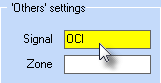
| o | As noted in #4. above, this "OCI" Signal ID must have previously been defined in the CSID Zones Form. |
| • | Click the  Icon to record this Event entry. Icon to record this Event entry. |
| • | Ending Time of 02:00AM for the "OCI" Event. |
| • | Ending Time of 03:00AM for the "OCI" Event. |
| ◆ | "OCI" may be spaced in as few as 30 minute intervals, up to 2 hour intervals - based on the anticipated need. |
| ◆ | The result is that these Event records with a CSID Zone having this User Defined Signal ID will, when required to do so, the Operator that it is time to perform a specific task - which in this case is simply to Acknowledge this Signal and Choose the "OCI" Resolution Code thereby confirming that (s)he is actively available for Processing Alarms. |
| ◆ | Also read the Other Events chapter for complete information about this feature. |