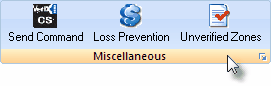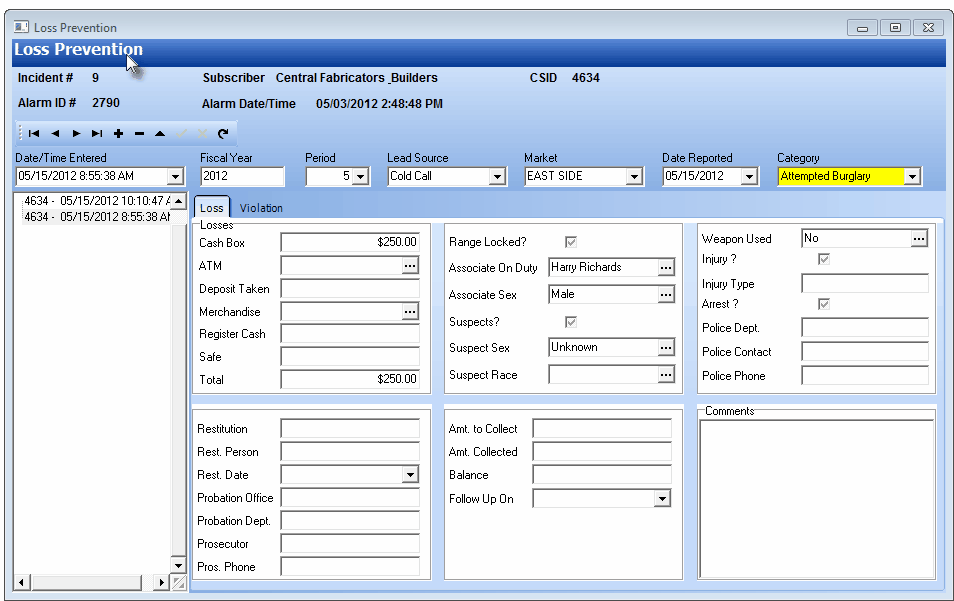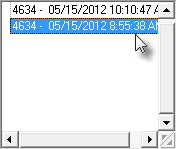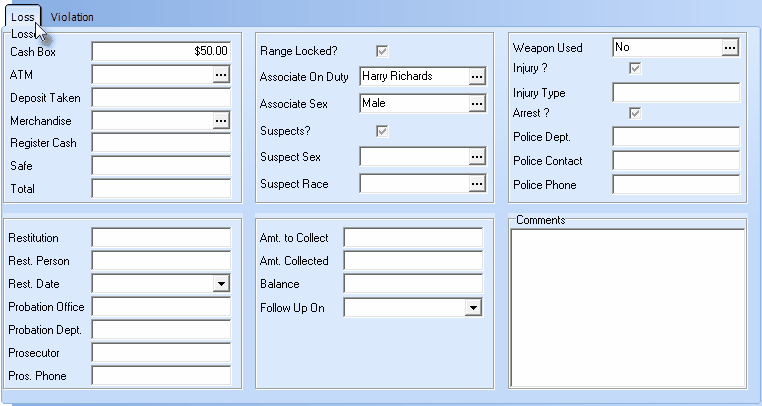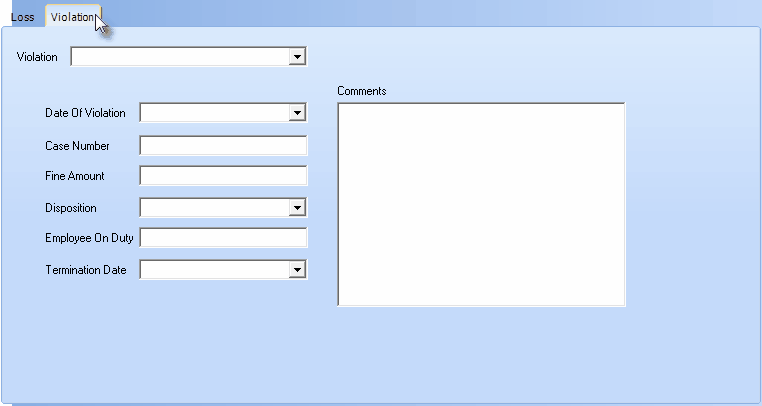| □ | The Loss Prevention Form - accessible within both MKMS and MKMSCS - is a Subscriber associated dialog. |
| • | This means that a specifically selected Subscriber record must be displayed before the Loss Prevention Form may be opened. |
| • | There are three methods available to access this Loss Prevention Form. |

Loss Prevention button the the Subscriber Panel(s) section of the Central Station Data Form
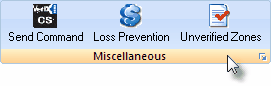
Loss Prevention button on the Miscellaneous Menu
| □ | Understanding the Loss Prevention Form: |
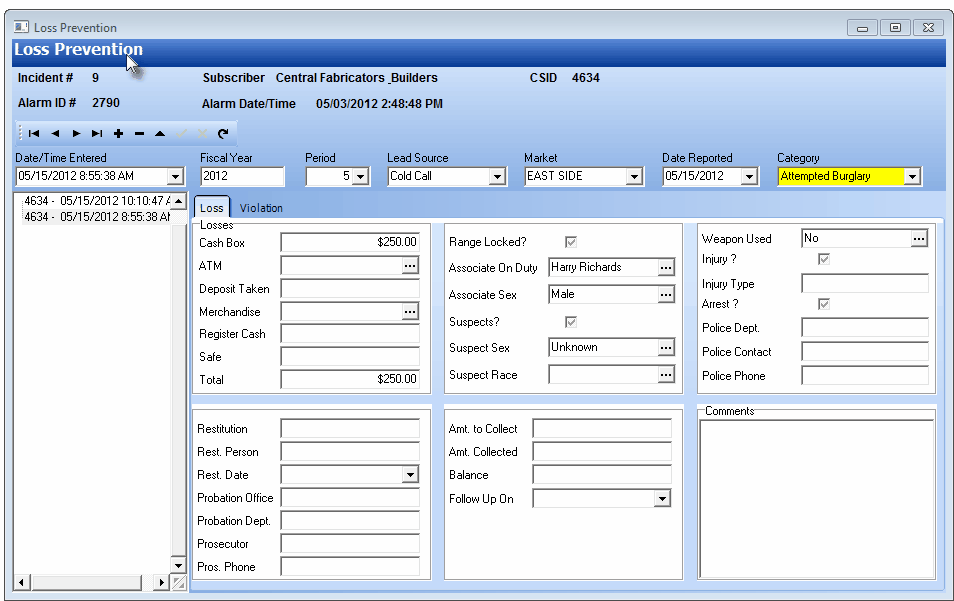
Loss Prevention Form
| • | Header Area - The Loss Prevention Form Header Area contains the following information: |

Loss Prevention Form - Header Area
| • | Incident # - This is the Loss Prevention record number assigned internally when the Loss Prevention record was first created. |
| • | Subscriber - The Account Name for the Subscriber who experienced the Loss. |
| • | CSID - The Central Station Account Number of the Subscriber who experienced the Loss. |
| • | Alarm ID # - If this Loss Prevention record was created by an Operator who was actively Processing an Alarm, that Alarm Signal's Incident Number will be inserted automatically. |
| • | Alarm Date/Time - If this Loss Prevention record was created by an Operator who was actively Processing an Alarm, this is the Date and Time that this Alarm Signal was received. |
| • | Navigation Bar - Beginning It, Previous t, Next u, Ending uI record may be selected by Clicking the appropriate Icon. |

| • | Refresh - Click the Refresh Data Icon (see mouse pointer above) to update this Loss Prevention Form with the most recently entered data. |
| • | Manually entered and modifiable data within the Header Area: |
| • | Date/Time Entered - The Date and Time when this Loss Prevention record was inserted. |
| • | Fiscal Year -The Fiscal Year (e.g., 2012) that will be affected by the Loss. |
| • | Period - The Fiscal Period (Month 1 - 13) in which this Incident occurred. |
| • | Date Reported - The Date on which this Incident actually occurred. |
| • | Current Record Lists - This is a list of all previously entered Loss Prevention records. |
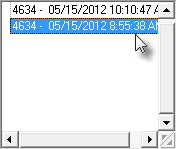
Current Loss Prevention Records
| • | There are two (2) tabs on the Loss Prevention Form: |
| 1. | Loss - This tab is used to define a Loss Prevention Incident record and the information related to that Loss. |
| □ | Creating a Loss Prevention record: |
| • | Open the Loss Prevention Form in one of the following ways: |
| • | In any of these cases, the Loss Prevention Form will be displayed for that selected Subscriber. |
| • | The Subscriber Name and CSID information will be inserted automatically. |
| • | If accessed while Processing an Alarm, the Alarm ID# and Alarm Date/Time information will also be inserted. |
| ▪ | Otherwise, this information will not be required, nor provided. |
| • | Click the Save ü Icon at the top of the Loss Prevention Subscriber Information Form to record the information. |
| • | The Loss Prevention Incident # will be inserted by the system once the record is saved. |
| • | Complete the remaining Subscriber Information Header Area Information for this record, Pressing the Tab F key after filling in each field to move the to next field. |
| ▪ | Date/Time Entered - The current Date and Time will be inserted. |
| ▪ | Fiscal Year - Enter the Fiscal Year (e.g., 2012) that will be affected by the Loss. |
| ▪ | Period - Using the Drop-Down Selection List provided, Choose the Fiscal Period (Month 1 - 13) in which this Incident occurred. |
| ▪ | If a Lead Source had not been previously identified, use the Drop-Down Selection List provided to make that Lead Source selection. |
| ▪ | If a Market Area had not been previously identified, use the Drop-Down Selection List provided to make that Market Area selection. |
| ▪ | Date Reported - Using the Drop-Down Date Selection Box provided, Choose the Date on which this Incident actually occurred. |
| ▪ | Category - Using the Drop-Down Selection List provided, Choose the appropriate Incident Category. |
| • | Fill in this Loss tab by entering the information that is currently available. |
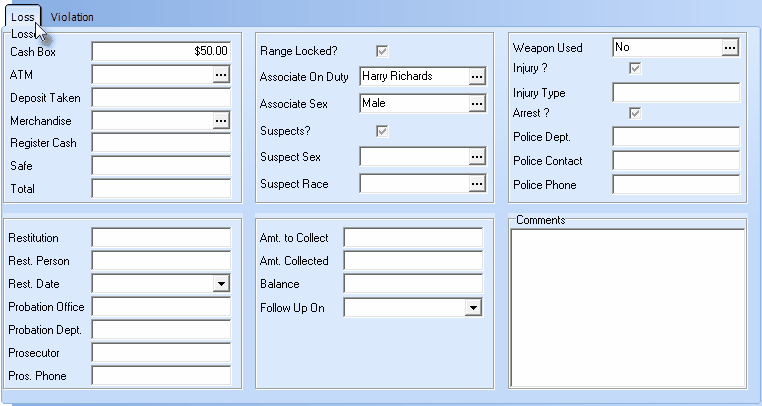
Loss Prevention Form - Loss tab
| ▪ | Depending on what Incident Category was assigned, not all fields will be initially completed, and some fields will not need to ever be completed. |
| ▪ | Periodically, this information must be updated as additional information becomes available. |
| • | Complete this Violation tab by entering the Violation Disposition and the information related to that Violation Disposition. |
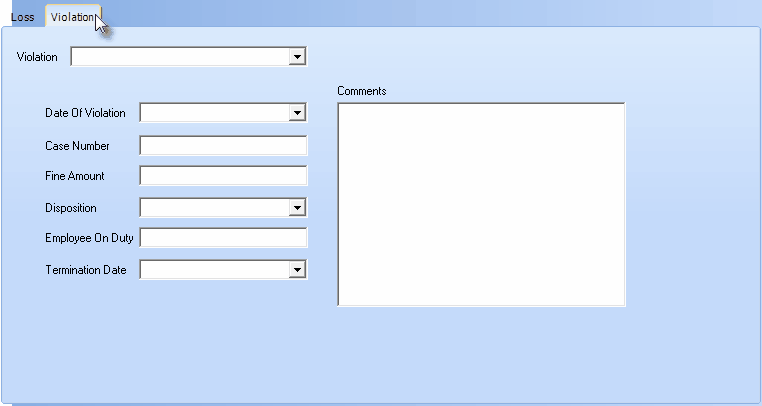
Loss Prevention Form - Violation tab
| o | The remaining fields may not be initially completed, and some fields may not need to ever be completed. |
| o | Periodically, this information must be updated as additional information becomes available. |
| ▪ | Disposition - When this information is available, use the Drop-Down Selection List provided to Choose the appropriate Violation Disposition. |
| ◆ | Always Click the Save ü Icon at the top of the Loss Prevention Subscriber Information Form to record the entry/changes. |