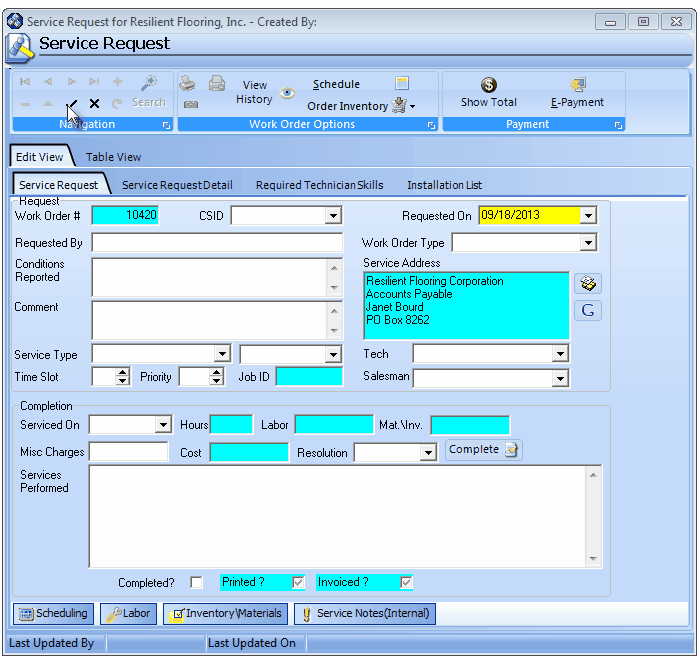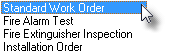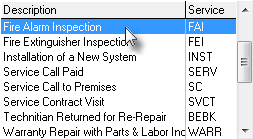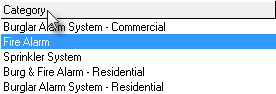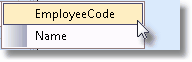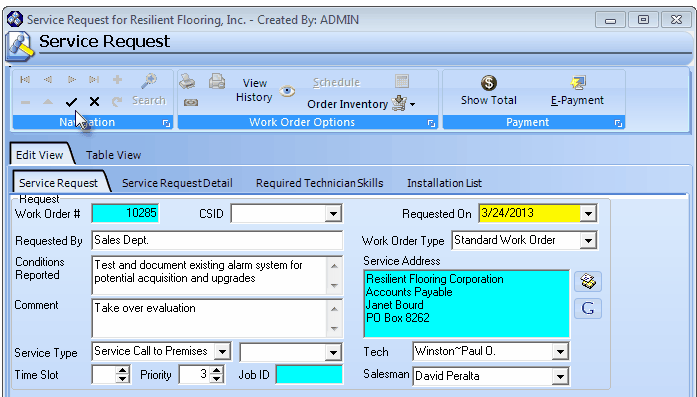| □ | The Service Request Form is normally used to enter a Work Order request for an Installation, Repair or Inspection at the premises of an existing Account. |
| • | However, there are times when - in the process of soliciting a Prospect - a Service Request is appropriate for that Prospect - perhaps to evaluate an existing system, inspecting a pre-wire on a new home the Prospect just purchased, or for some other system "take-over" related situation where the efficacy of that system is in question. |
| • | The Service Request Form is available as a selection on the Prospect Form's Service Quick Access Menu. |
| • | On the Prospect Form's Service Quick Access Menu, Click Service Request. |
| • | If no previous Service Request has been entered the Form will be blank (contains no data). |
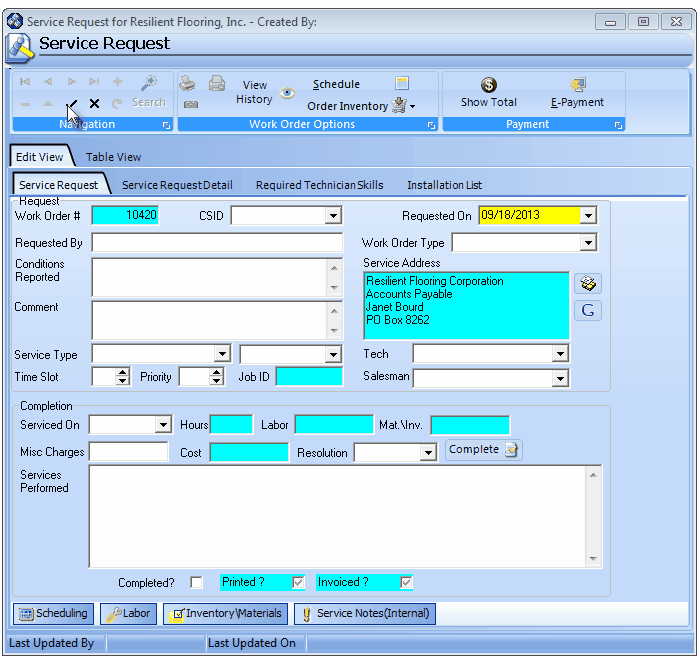
New Service Request Form for Prospect
| • | Request box on the Service Request tab at the top of the Service Request Form |
| • | Work Order # - Automatically assigned by the system. |
| • | CSID - This field will remain empty. |
| • | Requested On - By default, Today is inserted. |
| ▪ | Use the Drop-Down Date Selection Box to change the Date, if appropriate. |
| • | Requested By - Enter the name of the person or department requesting the service. |
| • | Work Order Type - There is no default. |
| ▪ | Using the Drop-Down Selection List provided, Choose the Type of Work Order this will be. |
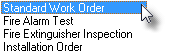
Work Order Types
| 1) | Standard Work Order - Most Prospect related Service Requests will be of this kind. |
| 2) | Fire Alarm Test - For periodic Fire Alarm Testing. |
| 3) | Fire Extinguisher Inspection - For required Fire Extinguisher Inspections. |
| 4) | Installation Order - For documenting the Inventory requirements of a New Installation. |
| • | Conditions Reported - Enter a description of the service problem. |
| ▪ | You may enter up 150 characters (this is not an Edit Rich Text field). |
| ▪ | Upper & Lower case letters, all numbers and most punctuation marks are permitted. |
| • | Comment - Enter any comments that may help the Technician better understand the reason for this service. |
| ▪ | If there is a special contact number for them (i.e., Cell or a direct internal Phone line) and it was not able to be entered above, include that information in this field. |
| ▪ | Enter up 150 characters are permitted (this is not an Edit Rich Text field). |
| ▪ | Upper & Lower case letters, all numbers, spaces and most punctuation marks may be used. |
| • | Service Type - This will better categorize the type of Installation or Service Call that is required for this Work Order. |
| ▪ | Use the Drop-Down Selection List provided to Choose the appropriate Service Type. |
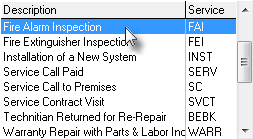
Sample Service Types Drop-Down Selections
| • | Service Category - Optionally, a sub-category of the Selected Type of Service may also be chosen. |
| ▪ | Use the Drop-Down Selection List provided in the field to the right of the Service Type field to Choose the appropriate Service Category. |
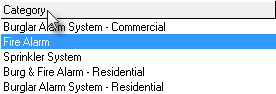
Sample Category - Drop-Down Selections
| ▪ | If you are ready to assign this Work Order to a Technician, use the Drop-Down Selection List - which lists both the Employee Code and each Technician's Name - to Choose the desired Technician. |
| ▪ | The list of Technicians can be sorted by either Employee Code or by their Name. |
| ▪ | To do so, Right-Click the Tech field to display the Search by... option. |
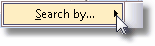
| ▪ | Then Click the right arrow „ to display the Search by options. |
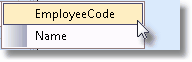
| ▪ | This allow you to sort the list of choices by the chosen field name. |
| ▪ | Click on the selection type you prefer. |
| ▪ | This will be the Users default order of the selection list for this field unless a different field name is selected later. |
| • | Salesman - Identify the Salesperson who would be eligible to earn Commissions for the Parts and Service Sales associated with this Work Order. |
| ▪ | If you are ready to assign this Work Order to a Salesperson, use the Drop-Down Selection List - which lists both the Employee Code and each Salesperson's Name - to Choose the desired Salesperson. |
| ▪ | The list of Salespersons can be sorted by either Employee Code or by their Name. |
| ▪ | To do so, Right-Click the Salesperson field to display the Search by... option. |
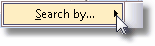
| ▪ | Then Click the right arrow „ to display the Search by options. |
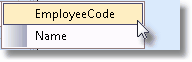
| ▪ | This allow you to sort the list of choices by the chosen field name. |
| ▪ | Click on the selection type you prefer. |
| ▪ | This will be the Users default order of the selection list for this field unless a different field name is selected later. |
| • | Time Slot - The general time position the Prospect has requested, if applicable. |
| ▪ | Time Slots are numbers from 1 (the earliest) to whatever number of time slots you offer in a day (the latest). |
| ▪ | Enter the time slot preferred by the Prospect. |
| • | Priority - A Priority Number of 3 will be inserted if no other number is entered. |
| ▪ | Although typically, it is set to 3, it may be changed as needed to indicate more and less critical situations. |
| o | That Service Type Priority Number may be changed as needed to indicate more and less critical situations. |
| • | Click the Save button ("ü") to record this Work Order. |
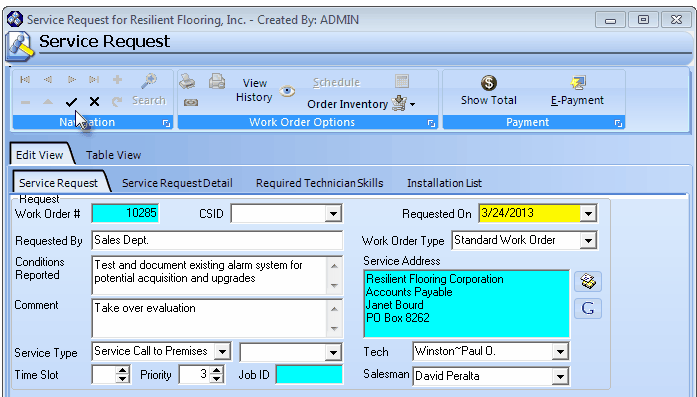
Service Request Form for a Prospect with the basic information entered