|
F2 Prospect Search This Help File Page was last Modified on 09/10/2013 |

|

|
|
|
F2 Prospect Search This Help File Page was last Modified on 09/10/2013 |

|

|
F2 Prospect Search
This Help File Page was last Modified on 09/10/2013
|
F2 Prospect Search This Help File Page was last Modified on 09/10/2013 |

|

|
|
|
F2 Prospect Search This Help File Page was last Modified on 09/10/2013 |

|

|
| □ | Anytime a Prospect Form is open, access to the Prospect Search function is available by pressing the F2 function key. |
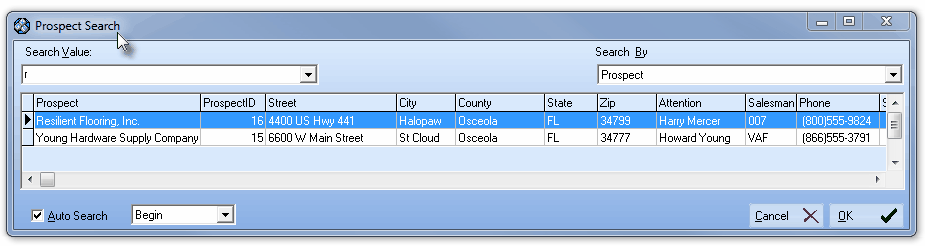
Prospect Search Form
| • | Search By - Use the Drop-Down Selection List to Select the Search By criteria for locating the desired Prospect. |
| • | Once you have set the Search By field name, it will be the default in the future unless you re-select a different Search By field name. |
| • | Use the Slide Bar on the right side of the Search By list (see the mouse pointer in the illustration below) to view all of the available Search By options. |
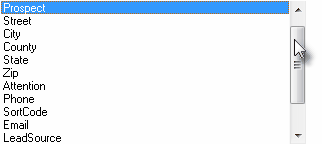
Prospect Search - Search By choices
| • | Search Value - The Search Value entry is not case sensitive. ("SMITH: and "smith" are viewed and searched in the same manner, because during the search, the system internally converts your Search Value entry and the Search By field to all upper case.) |
| • | There are two Search Value entry methods available: |
| 1. | Enter some or most of the Prospect's Name (or whatever the appropriate entry should be based on the selected Search By method). |
| 2. | Using the Drop-Down Selection List provided, you may Choose from one of the 10 most recently entered Search Values. |
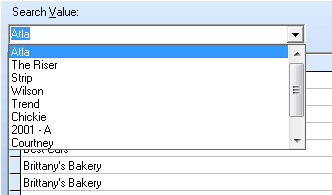
| ▪ | If Auto Search is in effect (see "Auto Search" below), the record that most closely matches the entered Search Value (or selected from the Drop-Down Selection List ) will be identified with a Right-Arrow4record pointer on the far left side of that record's row. |
| ▪ | If the Auto Search option is not Checked, Click the Search button (which will be displayed to the right of the Search Value field) to execute the search. |
| o | The appropriate record will be identified with a Right-Arrow4record pointer on the far left side of that record's row. |
| • | To Select the desired record, Click on that record line and then Click the OK ü button. |
| • | The Prospect Search Form will Close and the selected Subscriber record will be displayed on the Prospect Form. |
| • | Understanding the Auto Search function - By default, the Auto Search function will be set for Begin. |
| • | However, using the Drop-Down Selection List , you may Choose any of three methods to locate the needed record. |
| ▪ | Begin - The Search Value you type will be compared to the beginning of the Search By criteria you selected. |
| ▪ | Partial - The Search Value you type will be compared to the whole line of data to find any matching set of characters in the Search By criteria you selected. As an example, entering "MIT" would locate "SMITH". |
| ▪ | End - The Search Value you type will be compared to the end of data to find a match based on the Search By criteria you selected. What you enter will be compared from the end back to the beginning of the field selected in Search By. |