|
Pass Codes - F6 This Help File Page was last Modified on 10/23/2013 |

|

|
|
|
Pass Codes - F6 This Help File Page was last Modified on 10/23/2013 |

|

|
Pass Codes - F6
This Help File Page was last Modified on 10/23/2013
|
Pass Codes - F6 This Help File Page was last Modified on 10/23/2013 |

|

|
|
|
Pass Codes - F6 This Help File Page was last Modified on 10/23/2013 |

|

|
| □ | A Pass Codes list of all the Pass Codes defined in the the Global Call List (which includes People To Call Members, Alternate Call List Members, and Dealer Call List Members) for the Subscriber who currently has an Alarm Signal being processed, is accessible by Pressing F6. |
| • | Frequently, while processing an Alarm Signal, that Subscriber calls in to cancel the Dispatch. |
| • | The Password that allows the caller to validate themselves (and the Duress signal as well) as displayed on the Signal Processing screen. |
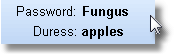
| • | There are other times, however, when a person calls back as a result of a Notification call from an Operator and does not know the primary Password - usually because they have been assigned an individual Pass Code in their People To Call record. |
| • | Although an Operator may lookup this Passcode Information (the Pass Code and related People to Call information for this Account) within the Contacts Action tab by searching through that list and Clicking on the caller's name when it appears on that list and then look at the General sub-tab for that information, using the F6 View - Passcodes function makes looking up Pass Codes much faster and easier. |
| □ | Viewing the Pass Codes dialog: |
| • | While an Alarm Signal is displayed on the Signal Processing screen, Press F6 to open the Pass Codes dialog. |
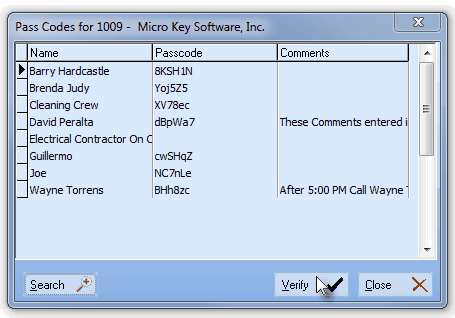
Pass Codes display
| • | There are three columns shown on the Pass Codes display: |
| 1. | Name - The contact's name as entered in the People To Call table. |
| 2. | Passcode - For those contact's that have a Pass Code assigned, that Pass Code is listed here. |
| 3. | Comments - For those contact's that have a Comment entered, that Comment is shown. |
| ▪ | Double-Click the Comment line to open a Text Editor if the full comment is too long to see in it's entirety. |
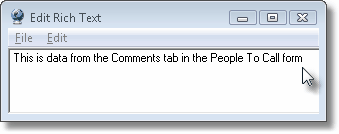
| □ | Using the Pass Codes dialog's action buttons: |

| • | Search - Sometimes, there are too many Names to see all at once within the Pass Codes Form. |
| • | To view the entire list to locate the desired name, Click the Search |
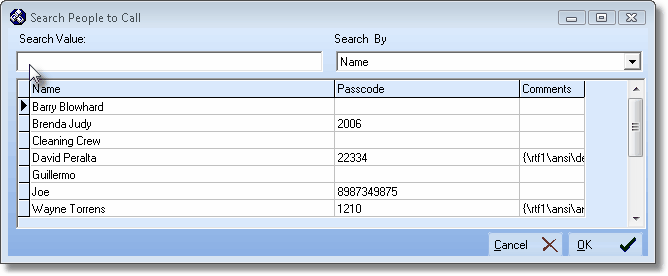
Search People To Call dialog
| • | Search By - Use the Drop-Down Selection List to Choose either Name, Passcode or Comments. |
| • | Search Value - Enter the appropriate characters to move the record pointer to (or close to) the desired record and, if necessary, Select the exact record needed. |
| • | OK - Click the OK button when the record pointer is located at the desired name. |
| • | Verify - Once you have the correct record located, you may Click the Verify ü button, if appropriate. |
| • | Clicking Verify will insert a Note into this Current Signal's History (see Notes & Current Signal History) indicating that you have verified the identify of this individual. |
| • | A Confirmation message will be displayed. |
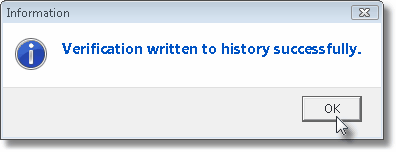
| • | Click OK, or Press 8 Enter to insert the Note and close the Pass Codes Form. |
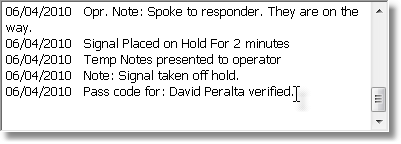
| • | Close - If you did not use the Verify ü button, Click the Close button to close this Form. |