| • | Sometimes, as the Telephone calls are made, the current Subscriber's Contact Information and/or People To Call Telephone Numbers are found to be invalid. |
| • | These Invalid Phone Numbers must be corrected to enable the Operators to best perform their tasks in the future. |
| • | The Invalid Phone Numbers Report provides the list of these Invalid Telephone Numbers for follow up and correction. |
| • | To view the Invalid Phone Numbers Report, from the Main Menu Select Reports and Choose the Central Station sub-menu, then Click Invalid Phone Numbers. |
| □ | Invalid Phone Numbers Report tabs - There are three tabs on the Invalid Phone Numbers dialog. |
| • | Options - Initially only the Options tab is shown (until you make your Options selections and Select Print). |
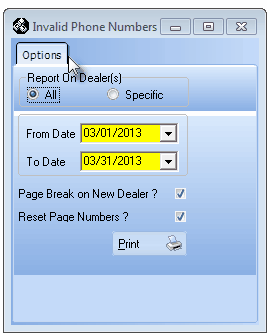
Invalid Phone Numbers Options dialog
| • | Report On Dealer(s) - Choose whether to list the Invalid Telephone Numbers for all Dealers, or for a selected set of (one or more) Dealer(s). |
| ▪ | All - By default, all Invalid Telephone Numbers, for All Alarm Dealers, will be listed |
| ▪ | Specific - To limit the report to a set of (one or more) Dealers.: |
| o | Click the Specific button to activate the Dealers field. |
| o | Click the Ellipse on the Dealers field to open the Select Dealers dialog. |
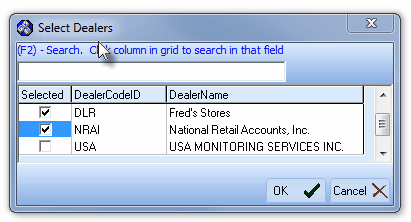
Select Dealers dialog
| o | Check the Selected field of each Alarm Dealers that is to be included in the report. |
| o | Click the OK übutton to Close the Select Dealers dialog. |
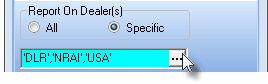
| o | The Alarm Dealer Codes that were selected will be inserted in the Dealers field. |
| • | Page Break on New Dealer? - To format the report so that each new Dealer starts a new page, Check this box. |
| ▪ | If the All Dealers option is selected: After all of the Invalid Telephone Numbers for any In-House Subscribers are listed, this report is listed in Alarm Dealer order, then in Subscriber order. |
| ▪ | If the Specific Dealers option is selected: This report is listed in Alarm Dealer order, then in Subscriber order. |
| • | Reset Page Number? - To have the page numbering sequence restarted as the next Dealer's Subscribers are listed, Check this box. |
| • | Print - Click the Print button  to Preview and optionally Print (to a File or a Printer) this Invalid Phone Numbers Report. to Preview and optionally Print (to a File or a Printer) this Invalid Phone Numbers Report. |
| • | Preview - The Preview tab presents the report which resulted from the Options you've selected. |
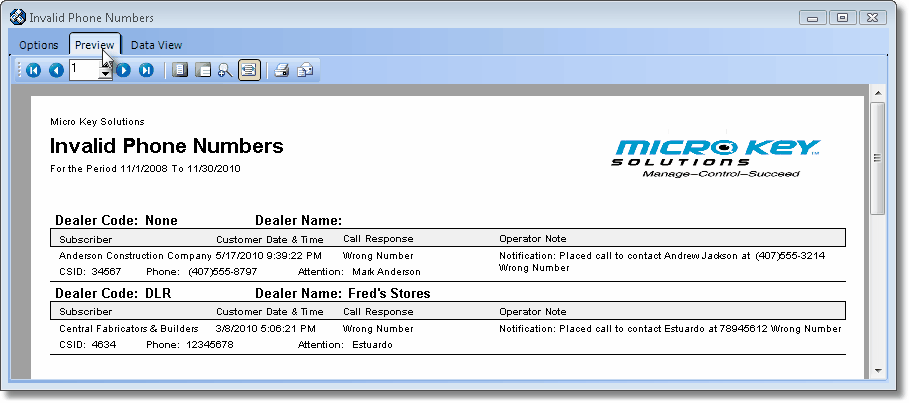
Invalid Phone Numbers Preview
| • | Home -  - Using either the screen or your Keyboard's Home key, moves the report to the top of the first page. - Using either the screen or your Keyboard's Home key, moves the report to the top of the first page. |
| • | End -  - Using either the screen or your Keyboard's End key, moves the report to the bottom of the last page. - Using either the screen or your Keyboard's End key, moves the report to the bottom of the last page. |
| • | Arrows - The arrows allow you to move back and forth, from page to page. |
| • | Number - Indicates the page number you are viewing. |
| ▪ | You may also type in a specific page number, Press 8 Enter and that page will be displayed immediately. |
| ▪ | If you enter an invalid page number, it will be ignored. |
| • | Fit To Page - Click the first button after the arrows to size a full page of the report to fit the screen. |
| • | Zoom To 100% - Click the second button after the arrows to display the page at 100% (of the printed view). |
| • | Fit To Page Width - Click the third button after the arrows to size the page of the report to fit the full width of the screen. |
| • | Zoom To Percentage - Click the fourth button after the arrows to re-size the page of the report by percentage. |

| ▪ | When you Click the Zoom To Percentage button, the Percentage selector will be displayed. |
| ▪ | You may then Click the Up or Down ‚ arrows to set the exact amount of Zoom you want. |
| • | Print - Click the Print button to Print (to a File or a Printer)  the displayed Invalid Phone Numbers Report. the displayed Invalid Phone Numbers Report. |
| • | Email - Click the Email  button to send this report to an Email address of your choosing. button to send this report to an Email address of your choosing. |
| • | Data View - This view provides a tabular (spreadsheet style) presentation of the selected data. |

Invalid Phone Numbers Data View
| • | Arrows - Click the arrows to move through the record. |
| • | Export - Exporting the data from this Data View tab (note the "fly-over" help available on these buttons): |
| ▪ | Export to CSV - Click the first button after the arrows to export the data to a Comma Separated Values (CSV) file format. |
| ▪ | Export To Excel - Click the second button after the arrows to export the data to an Excel (.xls) file format. |
| ▪ | Export To Html - Click the third button after the arrows to export the data to an HTML formatted file. |
| • | To Exit the Data View tab and Close this Report dialog Form, Click the Close button x on the right at the top of the Data View tab. |








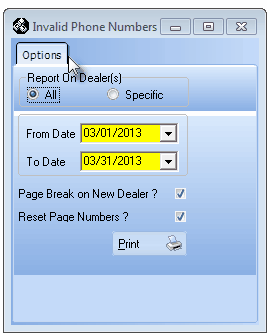
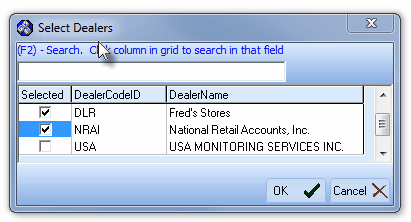
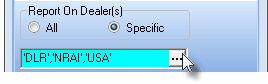
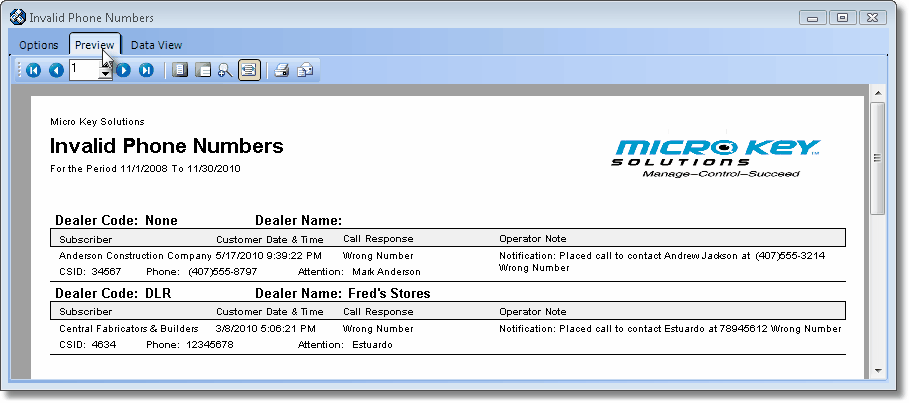
![]()
