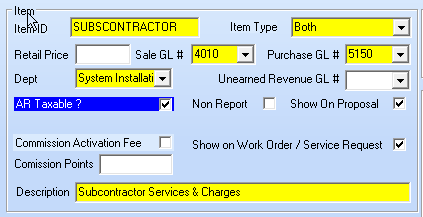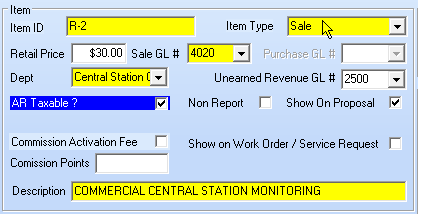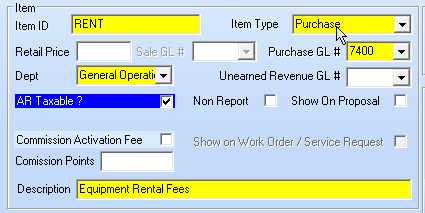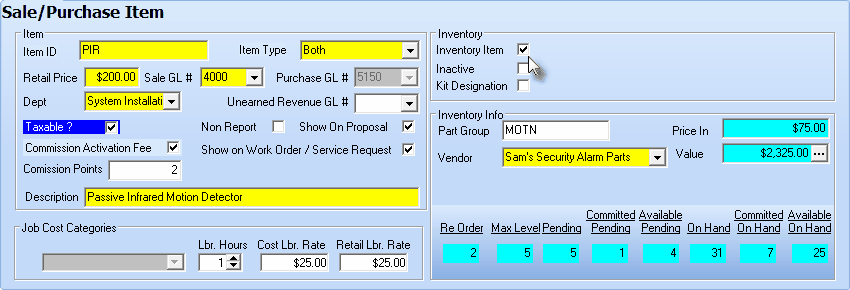| • | On the Main Menu Select the Maintenance Menu and Choose Sales-Purchase Items. |
| • | Sale GL # - Use the Drop-Down Selection List to Choose the appropriate General Ledger Sales Account Number. |
| • | Purchase GL # - Use the Drop-Down Selection List to Choose the appropriate General Ledger Expense Account Number. |
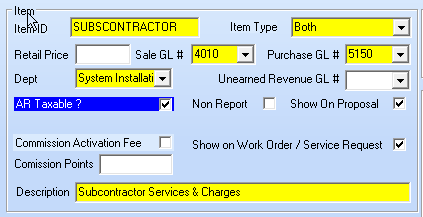
Item section on the Sale-Purchase Items Form
| • | If Sale-Purchase Item is assigned an Item Type of Both (because it is used to record Sales and Purchases), the Sale GL # and the Purchase GL # must both be entered using the Drop-Down Selection Lists provided (as shown above). |
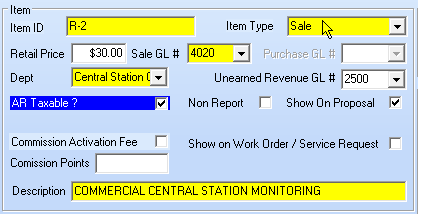
Sale Purchase Item Form with an Item Type of Sale
| ▪ | If the Item Type is Sale, (as shown above) assign only a Sale GL # using the Drop-Down Selection List provided. |
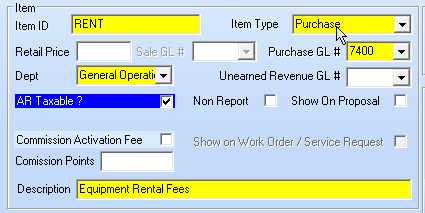
Sale Purchase Item Form with an Item Type of Purchase
| ▪ | If the Item Type is Purchase, (as shown above) assign only a Purchase GL # using the Drop-Down Selection List provided. |
| • | If you have chosen to do Multi-Departmental Accounting: |
| • | Dept - Enter the Department number using the Drop-Down Selection List provided. |
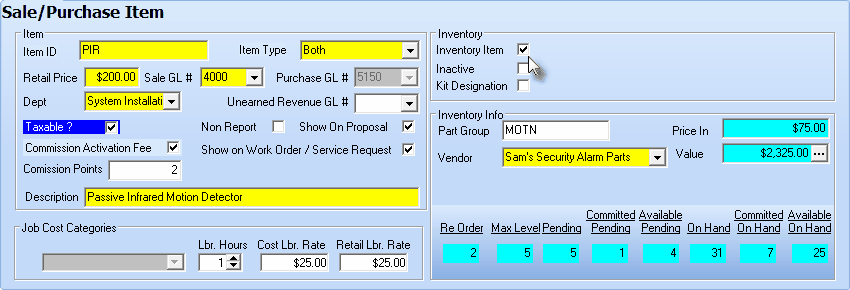
Sample Inventory Item on a Sale Purchase Items Form with Purchase GL# locked
| • | Once the Cost Of Goods Sold account is assigned, the Purchase GL# field is locked (it will appear in Gray) and may no longer be changed. |
| • | Save - Click the Save ("ü") Icon to record this entry. |