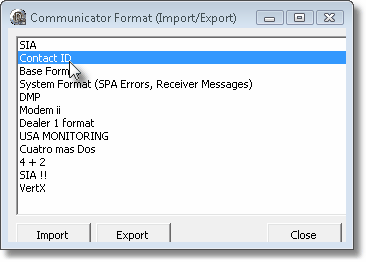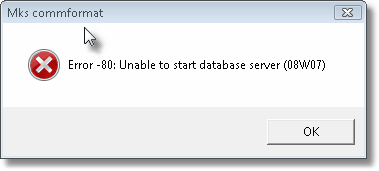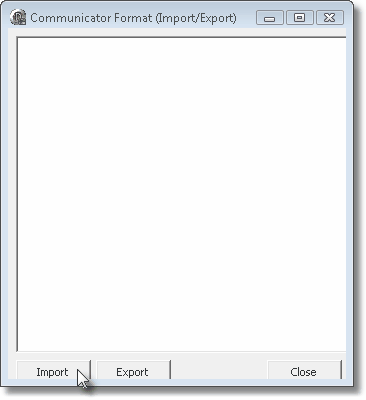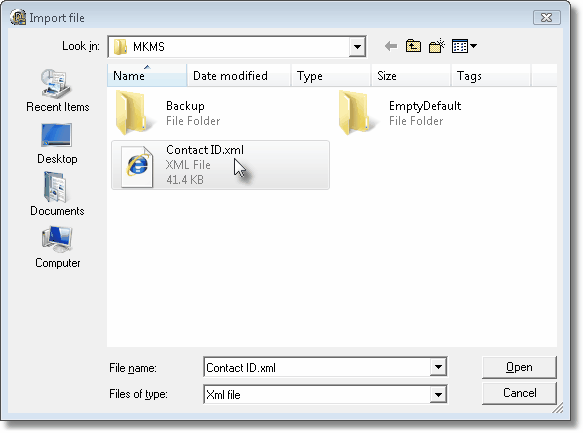| □ | The Micro Key Solutions™ Central Station Monitoring module is used by thousands of security alarm companies, and dedicated Central Stations, throughout the world. |
| • | Frequently, many of the Owners and/or Central Station Managers, of these monitoring companies either know each other well, or actually share the same ownership. |
| • | In the normal course of operating their Central Stations, |
| • | In mutual interest, and in the spirit of cooperation, coupled with the desire to provide the best, most accurate services to all Subscribers, |
| • | To accommodate this process, the MKS Communicator Format (Import/Export) Utility was created. |
| □ | Understanding the MKS Communicator Format (Import/Export) Utility: |
| • | This Import/Export Utility allows a User to Choose an existing Communicator Format from a list of all of their previously defined formats, and Export the format, and the related Panel Zones for that format, to a standalone Communicator Format XML file. |
| • | Subsequently, another User in a different location, using this exported Communicator Format XML file and this MKS Communicator Format (Import/Export) program, may Import that format, and its related Panel Zones, into their copy of the Micro Key Solutions™ Central Station Monitoring module. |
| □ | The MKS Communicator Format (Import/Export) program is (usually) located at C:\Program Files\MKS\MKMS\ and is named MKSCommFormat.exe. |
| ► | Note: Although the application may be on your C: drive, it may instead have been installed on a File Server Drive. |
If connected to a Network, ask your System Administrator for the proper drive location of the application.
| • | As recommended in Getting Started, create a shortcut for this application and place it in your MKMS folder on your Desktop for quick access later. |
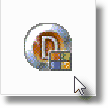
MKS CommFormat
| • | Double-Click the MKS CommFormat to open the Communicator Format (Import/Export) dialog. |
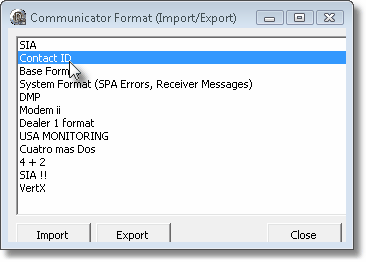
Communicator Format (Import/Export) dialog
| • | You must have the SQL Server running before this MKS Communicator Format application is started. |
| • | If you do not, an error will be displayed and the program will not be able to load your existing Communicator Formats. |
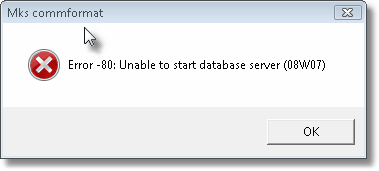
Data error if Database Service not running
| • | A Communicator Format XML file with the selected Communicator Format's name will be created containing the Panel Zones information previously defined for that format. |
| • | This Communicator Format XML file will be located in the same folder in which the application is installed (typically C:\Program Files\MKS\MKMS\). |
| • | When the User, to whom this set of Panel Zones was given, is ready to install this information into their copy of the database in their Central Station Monitoring module, they must follow these steps: |
| • | Install the MKS Communicator Format (Import/Export) application, as explained above. |
| • | Copy the Communicator Format XML file, that was created following the Export procedure above, to the folder in which the Utility application was installed. |
| • | Run the MKS Communicator Format application. |
| • | This Utility only loads the Communicator Formats defined within the MKMSDefault.db (primary Company) file. |
| • | If there are no entered Communicator Formats, none will be displayed. |
| • | Usually, the initial installation of MKMS will load several formats, but may not have the Panel Zones that you need defined. |
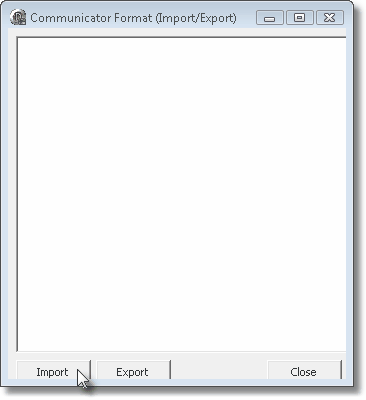
Communicator Format (Import/Export) dialog without Communicator Formats
| • | Import - Click the Import button. |
| • | Import file - The Import file dialog will be displayed. |
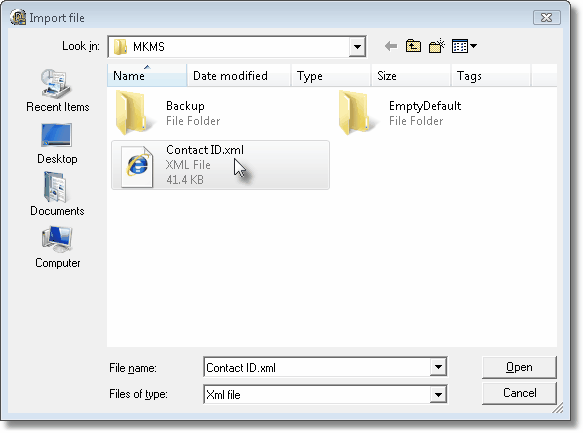
Communicator Format file shown in the Import File dialog
| • | Select the Communicator Format XML file that is to be imported and Click Open. |
| • | An Import Confirmation box, with the name of the chosen Communicator Format, will be displayed. |

Import selected Communicator Format
| • | Click the OK button to complete the import procedure. |




![]()