|
Web Tech Change Status This Help File Page was last Modified on 08/02/2013 |

|

|
|
|
Web Tech Change Status This Help File Page was last Modified on 08/02/2013 |

|

|
Web Tech Change Status
This Help File Page was last Modified on 08/02/2013
|
Web Tech Change Status This Help File Page was last Modified on 08/02/2013 |

|

|
|
|
Web Tech Change Status This Help File Page was last Modified on 08/02/2013 |

|

|
| □ | The Web Tech Change Status Page allows the currently logged in Technician to reset his/her Tech Status. |
| • | Click this Change Link on the Web Tech Work Order Listing Page to open the Web Tech Change Status Page. where the Technician may easily record their current Status setting. |
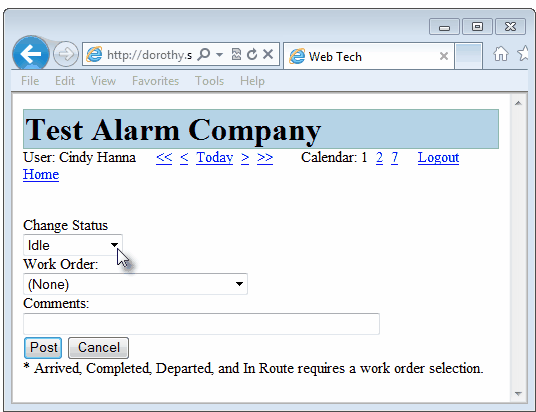
Web Tech Service - Change Status Page
| • | Change Status - Using the Drop-Down Selection List provided, the Technician will Choose their current Status. |

Status Options
| • | Work Order - Using the Drop-Down Selection List provided, the Technician may Choose the appropriate Work Order number, if required. |
| ▪ | The Arrived, Completed, Departed, and In Route Status Codes all require that a Work Order number be selected. |
| ▪ | Only Work Orders assigned for the currently selected day will be in the selection list. |
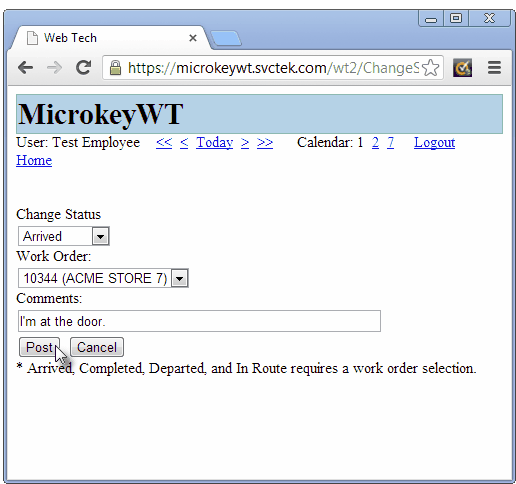
| • | Comments - Any additional information may be entered here, as appropriate. |
| • | Post (Cancel) - Click the Post button to record this change in Tech Status (or Cancel to abort this change). |
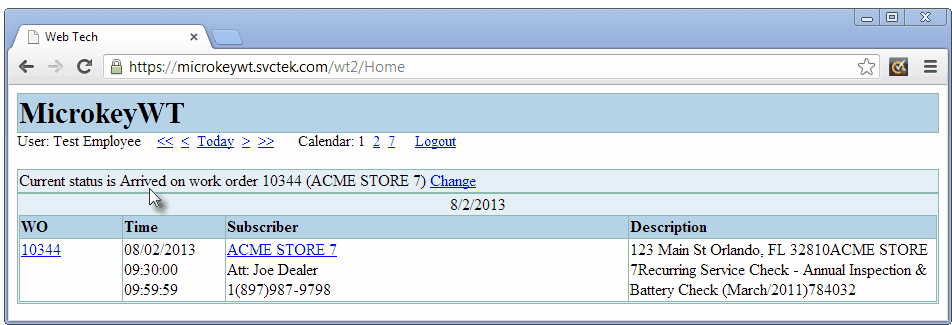
| ► | Note: When a Technician changes their Tech Status to Completed, or Departed, Web Tech sets their Status to Idle. |
Technician Status changes are immediately posted within MKMS to the Tech Status Form and the Service Request Detail tab on the Service Request Form.