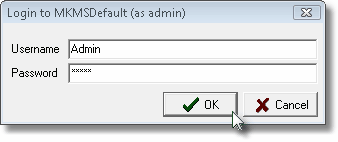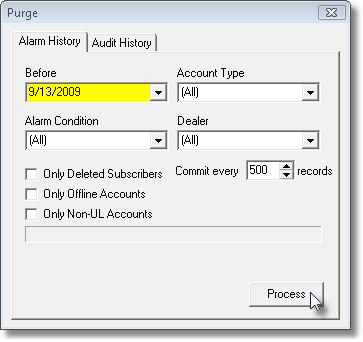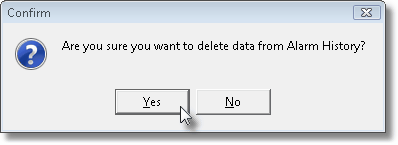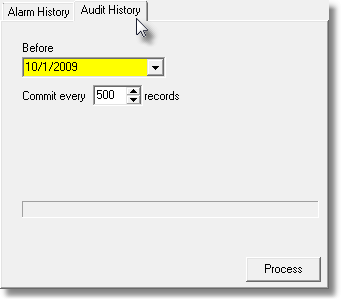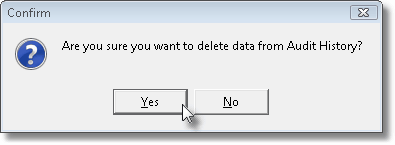| □ | Alarm History is saved forever - unless you Choose to delete it. |
| • | UL® requires that Alarm History be preserved for at least one year. |
| • | Because of the size of the Alarm History records, you should periodically delete your old Alarm History, based on your Company's records retention policy. |
| • | In addition to this utility, there is also a Purge Alarm History option within the MKMS application. |
| • | The MKS Purge Utility allows you to specify the types of Accounts, what Alarm Conditions, and which Dealer's Alarm History are to be purged. |
| • | MKS Purge also provides the means to delete the Audit Trail files, as well. |
| □ | Using the MKS Purge Utility: |
| • | The program is normally located at C:\Program Files\MKS\MKMS\ and is named MKSPurge.exe. |
| • | As recommended in Getting Started, create a shortcut for this application and place it in your MKMS folder on your Desktop for quick access later. |
| • | Double-Click on the MKS Purge to open the application. |
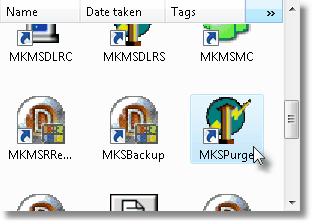
MKS Purge Icon Shortcut
| • | Login to the MKMSDefault database (as the Administrator). |
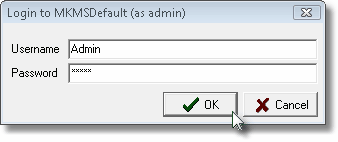
MKMSDefault database login
| • | The Purge dialog will be displayed. |
| □ | Purging Alarm History records: |
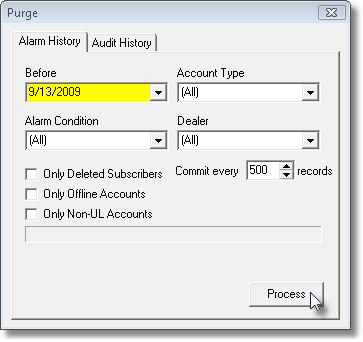
Purge application dialog showing Alarm History tab
| • | Alarm History tab - This tab allows you to (selectively) delete Alarm History records. Any combinations of these options may be used for the Purge process. |
| • | Before - Use the Drop-Down Date Selection Box to Choose the Date, before which, the selected records will be purged (permanently deleted). |
| • | Account Type - By default, all Alarm History records will be deleted regardless of its Account Type. |
| ▪ | You may limit the Alarm History record deletions to only those Alarm History records that contained that code. |
| ▪ | Use the Drop-Down Selection List to Choose that Account Type. |
| • | Alarm Condition - By default, all Alarm History records will be deleted regardless of its Alarm Condition Code. |
| ▪ | You may limit the Alarm History record deletions to only those Alarm History records that contained that code. |
| • | Dealer - By default, all Alarm History records will be deleted regardless of whether the Subscriber is being monitored for an Alarm Dealer, or for your own Company. |
| ▪ | You may limit the Alarm History record deletions to only those Alarm History records received from Subscribers of a specific Alarm Dealer. |
| ▪ | Use the Drop-Down Selection List to Choose that Alarm Dealer. |
| • | Only Deleted Subscribers - To Purge only those Alarm History records received from Subscribers that have been deleted, Check this box. |
| • | Only Offline Accounts - To Purge only those Alarm History records received from Subscribers that have been assigned an Off Line Date on the Central Station Data screen, Check this box. |
| • | Only Non-UL Accounts - To Purge only those Alarm History records received from Subscribers that have not been assigned a UL Grade on the Central Station Data screen, Check this box. |
| • | Commit every nnn records - To ensure that the system performs this Purge without slowing the access to the database from within MKMS and MKMSCS, enter a value here. |
| ▪ | This allows the system to delete the specified Alarm History records in an orderly, and less resource intense, manner. |
| ▪ | The default is 500 but may be changed based on need. |
| • | Process - Click the Process button to execute this deletion request. |
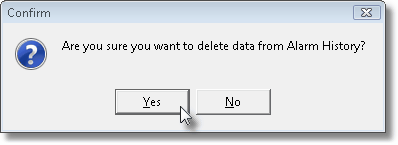
| • | You must Confirm that this is what you want to do by Clicking the Yes button. |
| • | The process proceeds automatically then displays a message as to how many records were deleted. |
| □ | Purging Audit History records: |
| • | Audit History tab - This tab allows you to (selectively) delete Audit History records. |
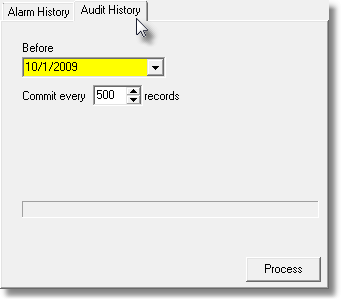
| • | Before - The default date for the Purge is One Year Ago. |
| ▪ | Use the Drop-Down Date Selection Box to Choose the Date, before which, the selected records will be purged (permanently deleted). |
| • | Commit every nnn records - To ensure that the system performs this Purge without slowing the access to the database from within MKMS and MKMSCS, enter a value here. |
| ▪ | This allows the system to delete the specified Audit History records in an orderly, and less resource intense, manner. |
| ▪ | The default is 500 but may be changed based on need. |
| • | Process - Click the Process button to execute this Audit History deletion request. |
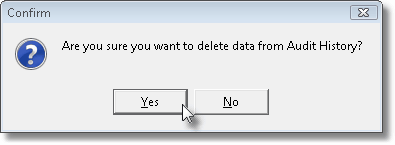
| • | You must Confirm that this is what you want to do by Clicking the Yes button. |
| • | The process proceeds automatically then, when finished, displays a message as to how many records were deleted. |




![]()