|
Ship To This Help File Page was last Modified on 06/11/2012 |

|

|
|
|
Ship To This Help File Page was last Modified on 06/11/2012 |

|

|
Ship To
This Help File Page was last Modified on 06/11/2012
|
Ship To This Help File Page was last Modified on 06/11/2012 |

|

|
|
|
Ship To This Help File Page was last Modified on 06/11/2012 |

|

|
| □ | Establish a specific Ship To Address to be included on your Purchase Orders issued to the selected Vendor. |
| • | Once you have entered the Vendor Information, if you want to specific a Shipping Address to be used by this Vendor, Click the Ship To Icon on the Payables Quick Access menu. |
| • | Enter the appropriate Company Shipping Address for the items that will be purchased from this Vendor in the displayed Edit Rich Text dialog. |
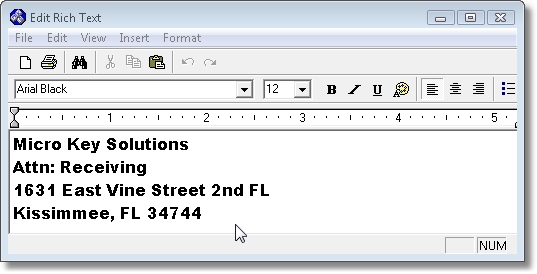
| • | Press Ctrl+S to save your Company Shipping Address entry. |
![]()
| • | Check the Ship To Company box on the Vendor Information Form so the Purchase Orders created for this Vendor show the correct shipping instructions. |
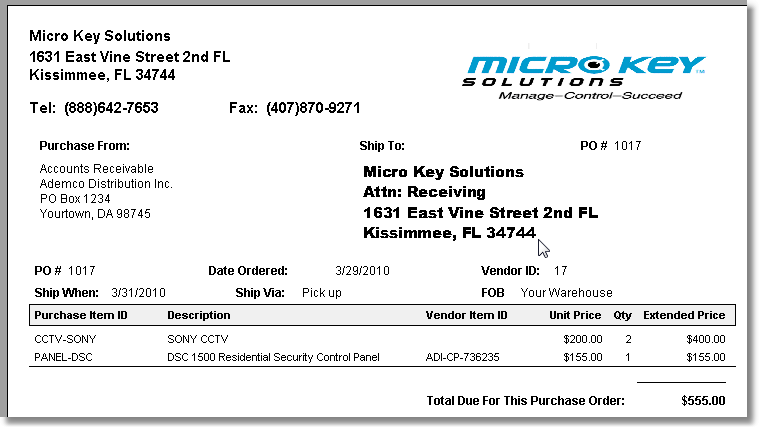
Sample Purchase Order showing Ship To address information
| • | If you need to modify your previously entered Ship To Address information: |
| • | Remove the Check from the Ship To Company box. |
| • | Save ("ü") the Vendor Information record. |
| • | As needed, Modify or completely Remove the information displayed in the Edit Rich Text dialog. |
| • | Press Ctrl+S to save the revised Ship To Address information. |
| • | Then Save ("ü") the Vendor Information record, again. |