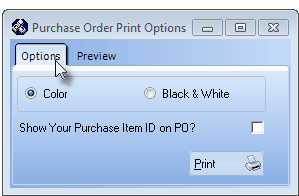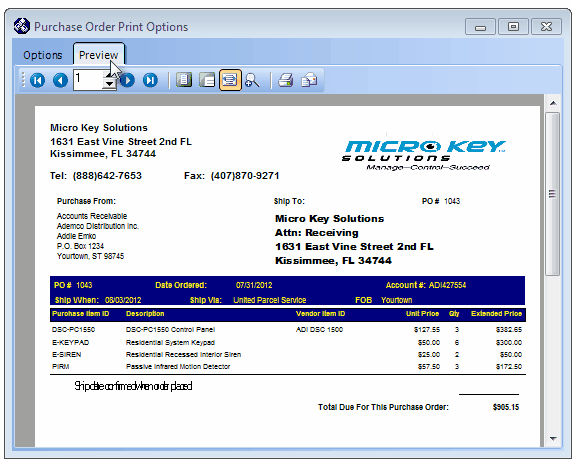| □ | To View and/or Print a Purchase Order, one of two cases exist: |
| ▪ | Locate the Purchase Order in the Prior POs column that you want to print. |
| • | In either case, the Purchase Order Print Options dialog will be displayed. |
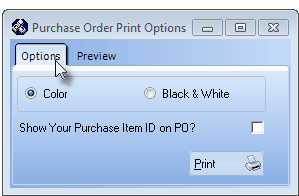
Purchase Order Print Options - Options
| • | Show Your Purchase Item ID on PO? - To include your Purchase Item ID on the Purchase Order, Check this box. |
| • | Print - Click the Print button to Preview and optionally Print (to a File or a Printer) this Purchase Order. |
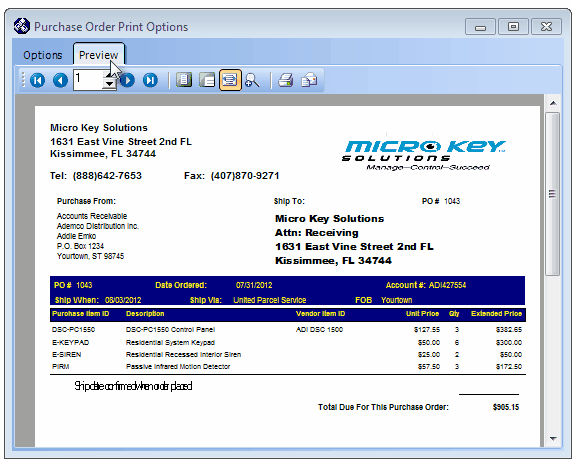
Purchase Order - Preview of Color version