|
MKS Database Console Management |

|

|
|
|
MKS Database Console Management |

|

|
MKS Database Console Management
| □ | The MKS Database Console Management utility provides several types of database related information, displayed on four (4) tabs, as well as the Adaptive Server Anywhere® Network Server log. |
| • | The program is located at C:\Program Files\MKS\MKMS\ and is named MKSConsole.exe. |
| ► | Note: Although the application may be on your C: drive, it may instead have been installed on a File Server Drive. |
If connected to a Network, ask your System Administrator for the proper drive location of the application.
| • | As recommended in Getting Started, create a shortcut for this application and place it in your MKMS folder on your Desktop for quick access later. |
| • | When first started, you will have to Login as you would when starting MKMS or MKMSCS. |
| ► | Note: If you Login as a regular User, your access rights may be limited. |
To ensure access to all of this applications features, Login as the ("Admin") Administrator.
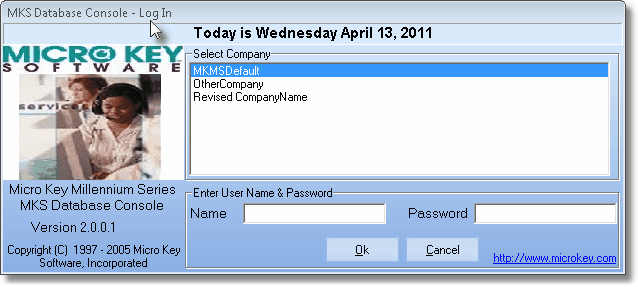
MKS Database Console - Log In
| • | Select Company - Click on the Company Name you want to manage and Press Tab. |
| • | Name - Enter your User Name and Press Tab. |
| • | Password - Enter your Password and Press Tab. |
| • | OK - Click the OK button. |
| • | The MKS Database Console Management application desktop will be displayed (see the illustration below). |
| □ | Viewing and Using the MKS Database Console Management utility's four tabs: |
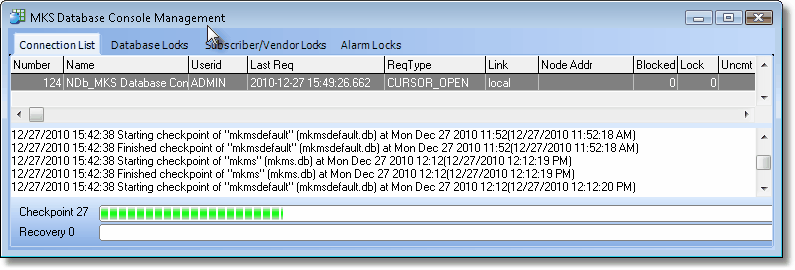
MKS Database Console Management dialog
| • | Connection List - The Connection List tab lists each Name and Userid (and related information) of the active connections to the MKMS databases. |
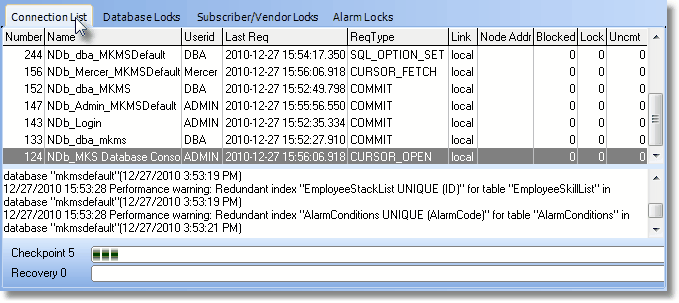
Connection List tab on the MKS Database Console Management utility
| • | Right-Click on a Connection List line item and Choose Disconnect to remove that connection to the Database. |
| • | Database Locks - The Database Locks tab lists the User and Table (and related information) for all the active Database Locks. |
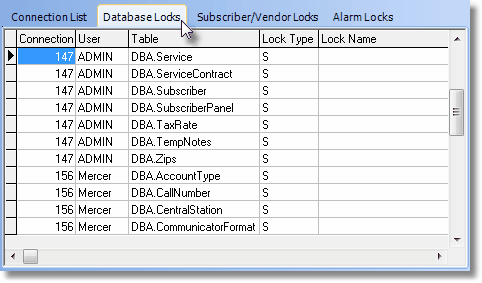
Database Locks tab on the MKS Database Console Management utility
| • | Right-Click on a Database Locks line item and Choose Remove Alarm Lock to remove that lock on that Table. |
| ► | Important Note: Because the listed Database Locks may in fact indicate that an Operator is actively editing that Alarm History record, great care should be taken before removing a Database Lock. |
| • | Subscriber/Vendor Locks - The Subscriber/Vendor Locks tab displays each active Lock on a Subscriber and/or Vendor record. |
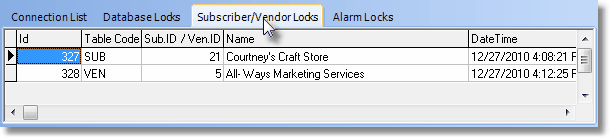
Subscriber/Vendor Locks tab on the MKS Database Console Management utility
| • | Right-Click on a Subscriber/Vendor Locks line item and Choose Remove Sub/Ven Lock to remove the lock on that record. |
| ► | Important Note: Because the listed Subscriber/Vendor Locks may in fact indicate that a User is actively editing that record, great care should be taken before removing a Subscriber or Vendor Lock. |
| • | Alarm Locks - The Alarm Locks tab lists the IDs all of the Alarm Signal History records that are Locked by Operators Processing Alarm Signals. |
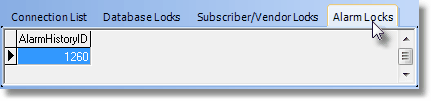
Alarm Locks tab on the MKS Database Console Management utility
| • | Right-Click on a Alarm Locks line item and Choose Remove Alarm Lock to remove the lock on that record. |
| ► | Important Note: Because the listed Alarm Locks may in fact indicate that an Operator is actively editing that Alarm History record, great care should be taken before removing an Alarm History Lock. |
| • | Close - Click the Close box x to exit the MKS Database Console Management application. |