| □ | Whether as the result of a Failover Testing Procedure, or an actual Primary Server failure, eventually the Primary Server must be re-activated. |
| • | To restore the Primary Server in the Cluster to its Normal System Status, follow the steps outlined below: |
| 1. | Start the MKS Cluster application on the Primary Server (the Server that had previously failed). |
| a. | First, examine the Primary Server Task Bar to ensure that the MKS Cluster application is not already running. |
| b. | Then, Double-Click the MKS Cluster Icon to launch the program. |

| 2. | Activate the MKS Cluster application. |
| a. | To Activate the MKS Cluster application on the Primary Server, Click File |
| b. | Select Active (from the menu as shown below). |
| c. | A Check mark will be inserted to the left of the Active option. |
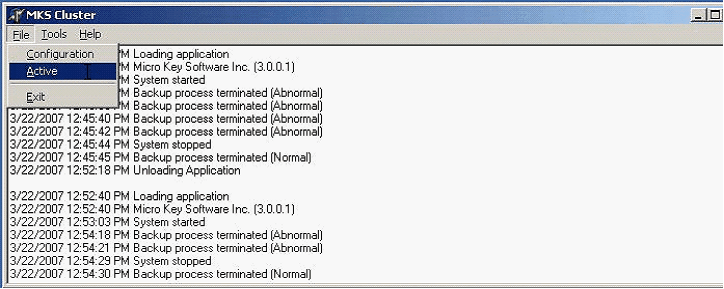
| 3. | Wait for the Backup function to complete fully. |
| a. | Visually verify that the percentage completion reaches 100%, a |
| b. | Ensure that the Primary Server Backup screen indicates "Waiting for next page". |
| 4. | At the Secondary Server, |
| a. | Locate the Sybase® Adaptive Server Anywhere Icon in the system tray of the (Secondary) active Server, |
| b. | If it is not running as a Service, Double-Click on the Icon in the system tray to open the Adaptive Server Anywhere dialog. |
| c. | Then Click the Shutdown button. |
| ► | Note: If Sybase® Adaptive Server Anywhere is running as a Service, follow the directions in the Failover Testing Procedure chapter to shutdown that Service. |
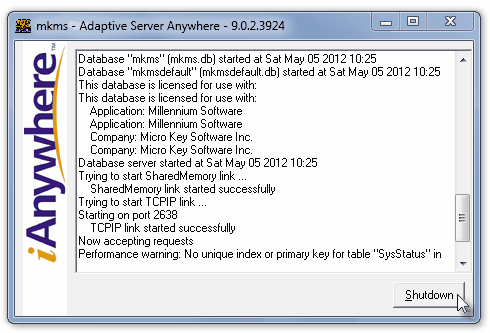
Shutdown Adaptive Server Anywhere
| 5. | Confirm that the Sybase® Adaptive Server Anywhere should be shutdown: |
| a. | A Warning message will be displayed relating the the connections that are still active. |
| b. | Click the Yes button to force Adaptive Server Anywhere to shut down. |
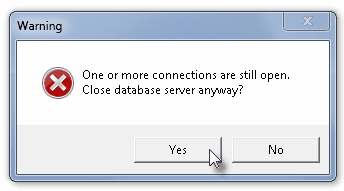
| 6. | The Primary Server should automatically establish itself as such. |
| a. | Allow enough time for the Sybase® Adaptive Server Anywhere database engine and the Signal Processing Application to load on the Primary Server (which may take up to 2 minutes) . |
| b. | Verify that the SQL and SPA Icons are displayed in the system tray before continuing. |

System tray displays SQL & SPA Icons
(Unless SQL is a Windows Service)
| 7. | Re-establish the Normal Cluster Configuration |
| a. | Restart the MKS Cluster service on the Secondary and Third Servers: |
| i. | Click Active button on the Secondary Server thereby making it active. |
| o | Visually verify that MKS Cluster has started on the Secondary Server. |
| o | Ensure 100% Backup completion. |
| ii. | Click Active button on the Third Server thereby making it active. |
| o | Visually verify that MKS Cluster has started on the Third Server. |
| o | Ensure 100% Backup completion. |





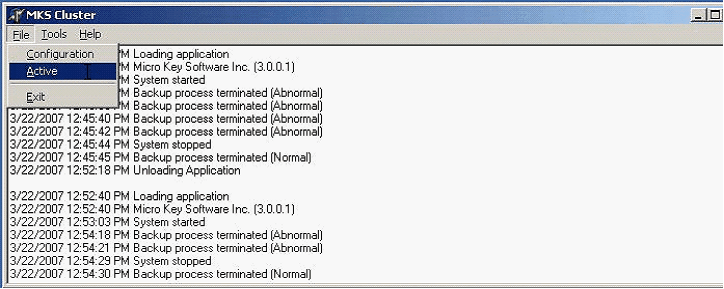
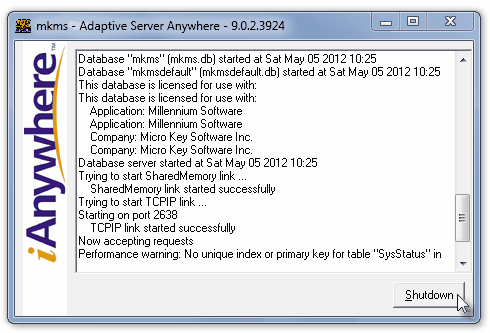
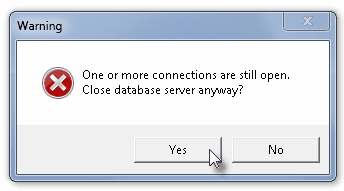
![]()