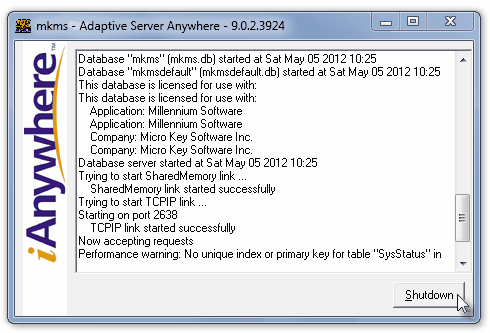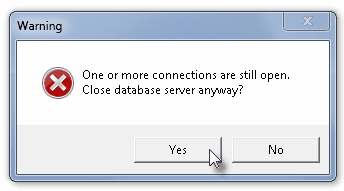| □ | Failover Testing Procedure: |
| • | While logged into MKMSCS on workstations being managed in a Cluster: |
| • | Verify the MKS Cluster application is running on each Server within the Cluster. |
| • | Verify that the Secondary Server Backup screen indicates "Waiting for next page". |
| • | On the Primary Server (Server #1) |
| • | Stop the SPA application as follows: |
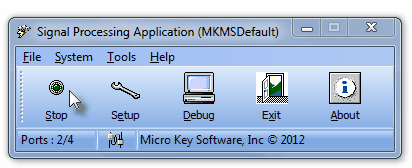
| ii. | Wait a few seconds or until the Stop button turns to a Start button. |
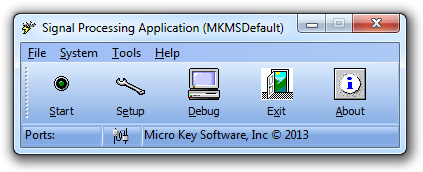
| iii. | Click on the Exit button. |
| • | Stop the Sybase® Adaptive Server Anywhere database engine as follows: |
| ▪ | If the Sybase® Adaptive Server Anywhere database engine is not running as a Windows® Service: |
| o | Locate for the Sybase® Adaptive Server Anywhere Icon in the system tray |

System tray displays SQL & SPA Icons
(Unless SQL is a Windows Service)
| o | Double-Click on the Icon in the system tray to open the Adaptive Server Anywhere dialog. |
| o | Click the Shutdown button. |
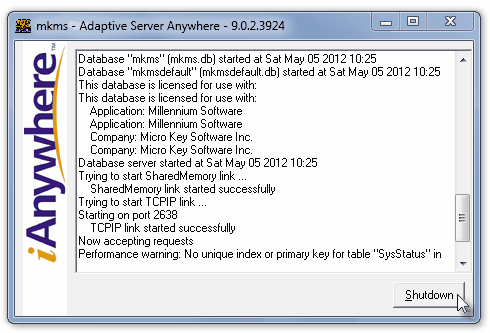
Shutdown Adaptive Server Anywhere
.
| o | A Warning message will be displayed relating the the connections that are still active. |
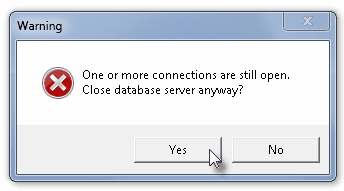
| o | Click the Yes button to force Adaptive Server Anywhere to shut down. |
| ▪ | If the Sybase® Adaptive Server Anywhere database engine is running as a Windows® Service: |
| o | Click the Windows® Start Icon. |
| o | Click the Control Panel option. |
| o | Select Administrative Tools. |
| o | Locate and Right-Click on the Adaptive Server Anywhere database engine and Choose Stop. |
| • | Once Adaptive Server Anywhere was stopped manually, or halted as a Windows® Service: |
| • | Visually verify that neither the SQL or SPA Icons are still in the system tray on the Primary Server. |
| • | All active Cluster modules will now show a message indicating that a disconnect from the Primary Server has occurred |
| • | Wait the user defined Timeout (in seconds) before attempting to locate and connect to another Adaptive Server Anywhere database engine. |
| • | The Secondary Server (Server #2) will: |
| • | Scan all Servers within the Cluster attempting to locate an active Server. |
| • | Since no Server has an active Adaptive Server Anywhere database engine |
| • | The Secondary Server will assume that role and start Adaptive Server Anywhere and then start SPA on that Secondary Server. |
| • | The remaining Cluster modules, except the Primary Server, should automatically reconnect to the newly activated Secondary Server and continue with their normal backup and monitoring functions. |
| □ | This Failover Test Procedure may be repeated through the additional Servers. |
| ► | Important: Any failure where the Adaptive Server Anywhere database engine service and SPA changes from one Server to another is considered a Technical Support issue. |
| a. | Recovery to the normal operating state (all Clusters operating in their original role) is not automatic. |
| b. | IT Technicians at your Central Station must diagnose the cause of failure and then resolve the reason for that failure. |
| c. | Once this failure has been resolved, Micro Key Solutions™ Technical Support should be contacted to resolve any Micro Key Solutions™ related issues, if they exist. |




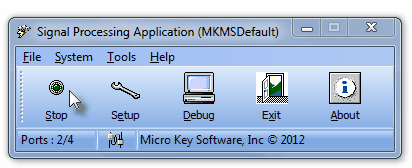
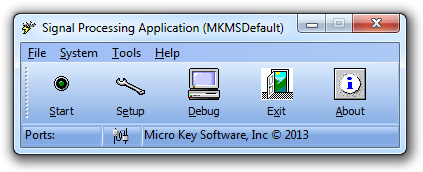
![]()