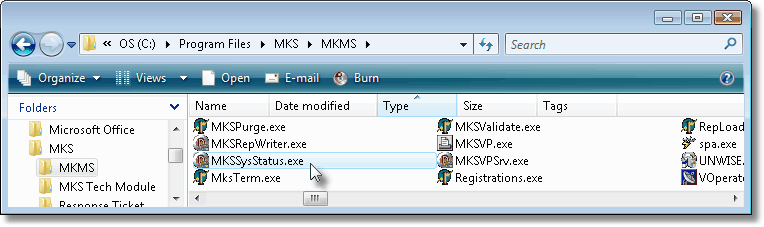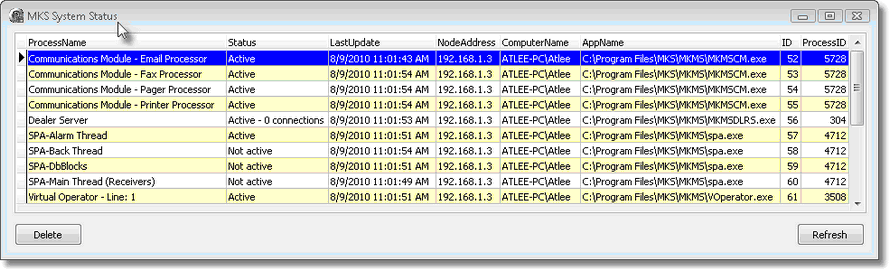| □ | MKMS Systems Status Application (SysStatus) provides the (audible and visible) means to monitor the five ancillary applications which provide various Services to the Central Station Monitoring Module. |
MKSSysStatus Application
6/24/2010
MKSSysStatus.exe Version 1.0.0.4
|
| • | This application provides the ability to see the status of certain applications running on a computer in a room other than where the Operators are located. |
| • | Each of the applications listed below allow the MKMSSysStatus.exe to monitor their operation: |
| 1. | Virtual Printer Server and Virtual Printer - Provides a phantom printer connection to store printer output to a file |
| 2. | Communications Module - Transmits Pager, Email, Fax, and Printed output to the appropriate individuals or locations as setup within MKMS. |
| 3. | Virtual Operator - Provides access via telephone for Technicians in the field to place Accounts On Test, remove them from that On Test status, and get the results of the signals received during that time period. |
| 4. | SPA - This is the Signal Processing Application to which all Receivers are connected and from which MKMSCS receives these incoming Alarm Signals. |
| 5. | Dealer Server - Provides Monitoring Module users the ability to enable their Alarm Dealers (the companies for whom they provide sub-contracted central station monitoring services) to access their individual information via the Web, as needed. |
| • | Updated versions of these applications must be in place the MKMS Systems Status Application (SysStatus) to function properly. |
| • | On initial start up, the new versions of these applications must be started before the SysStatus so the appropriate table is created. |
| • | The MKMSSysStatus.exe (SysStatus) can be run on any computer within the same SubNet as the database server. |
| • | A Sybase® installation is required. |
| • | The MKMS Applications do not need to be installed on this computer, but a Connection Manager set up for access to MKMS is required. |
| □ | Setup the MKMS Systems Status Application: |
| • | Create a Shortcut and insert it in the MKMS Desktop Applications. |
| • | The MKMSSysStatus.exe application should be in the C:\Program Files\Mks\Mkms folder. |
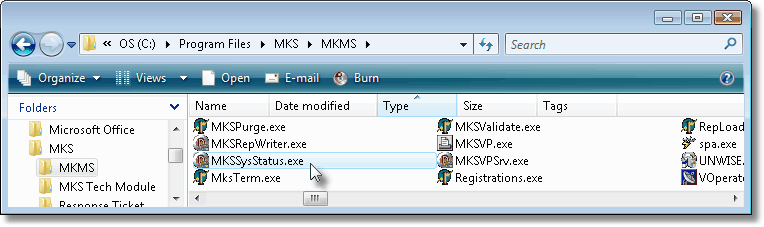
| • | Locate, then Right-Click the application and Choose Create Shortcut. |
| • | Cut, then Paste that Shortcut into your MKMS Desktop Applications folder. |
| • | Double-Click this Shortcut whenever you want to start the MKMS Systems Status Application. |
| □ | Understanding the function of SysStatus Display Grid: |
| • | SysStatus will provide information on the five applications listed above, indicating whether they are Active or Inactive. |
Process Name
|
Name of Process/Application being monitored
|
Status
|
Current Status as of Last Refresh
|
Last Update
|
Date & Time of Last Refresh
|
Node Address
|
IP Address of computer on Sub-Net running the application
|
Computer Name
|
Computer Name\Log in name of computer running application
|
Application Name
|
Application Name with full path to program's .exe
|
ID
|
System generated identifying number
|
Process ID
|
ID of Process running when viewed on Windows Task Manager
|
| • | Click on the column's Header Name on the Display Grid to sort your view of the data. |
| • | The default Display Grid view is sorted by Process Name. |
| • | Sometimes a Process Name will be listed more than once because they have multiple processes being monitored. |
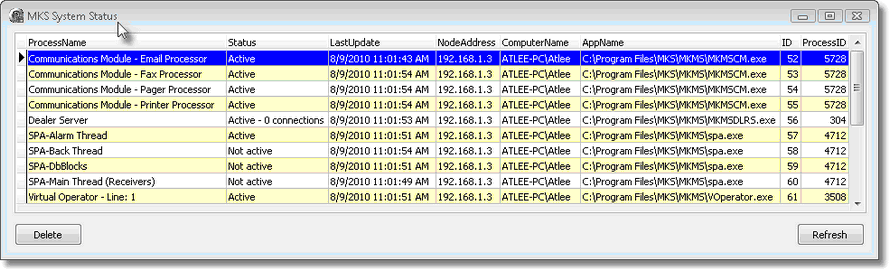
MKMS System Status Application display
| • | Should one of the applications become Inactive, after 1 minute the Status field for that application will change to orange: Inactive. |
| • | After another minute, the Status field for that application will change to a darker orange: Inactive. |
| • | After another minute the Status field for that application will change to a red: Inactive. |
| ▪ | A Pulsing Warning Tone will be sounded |
| ▪ | The SysStatus Task Bar at the bottom for Windows Desktop will flash in time with the Warning Tone. |

Whether SysStatus is minimized or not, when the Inactive Status goes Red after three minutes, the Icon on the task bar will flash
| ▪ | The default Sound's filename is MKSSysStatus.wav. |
| ▪ | If you want to use a different sound, rename a .wav file of your choice to MKSSysStatus.wav |
| ▪ | Copy that file into the folder where SysStatus resides, overwriting the existing file with that name. |
| • | Delete - To remove a line from the display, Select that line, and the Click the Delete button. |
| • | If one of the monitored applications fails, the User will need to determine what they have to do to restore it. |
| • | If they find they have to re-start the application, it will be up to them to Delete the Inactive entries from the Display Grid. |
| • | Refresh - To show the most recent Status of all of the supervised applications on the Display Grid, Click the Refresh button. |
| • | Should you accidentally Delete a line on the Display Grid, the SysStatus application will display it again once it has refreshed the view, as long as it is Active. |
| • | This Refresh is automatic and occurs within about 10 seconds. |
| • | You can also perform the Refresh manually by selecting the Refresh button. |
| • | Exit - Click the Close button  to exit the MKMS Systems Status Application. to exit the MKMS Systems Status Application. |