|
Manual E-mail This Help File Page was last Modified on 03/08/2014 |

|

|
|
|
Manual E-mail This Help File Page was last Modified on 03/08/2014 |

|

|
Manual E-mail
This Help File Page was last Modified on 03/08/2014
|
Manual E-mail This Help File Page was last Modified on 03/08/2014 |

|

|
|
|
Manual E-mail This Help File Page was last Modified on 03/08/2014 |

|

|
| □ | Entering a Manual Email: |
| • | From within the MKMSCS application, on the Main Menu Select Actions, then Choose the Manual Contact sub-menu and Click Manual Email. |
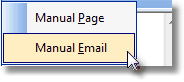
| • | From within the MKMSCS application, within the Signal Processing Form, Choose the Contact button at the top of that Form, and Select either Dealer or Subscriber. |
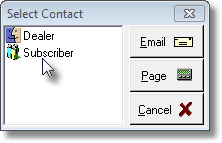
| • | From within the MKMSCS application, within the Signal Processing Form, on the General sub-tab within the Contacts tab, Click the Email button. |
| • | If the Email button is not "grayed out" there is available Email address information for the selected Contact, and the Communications Module has been registered. |
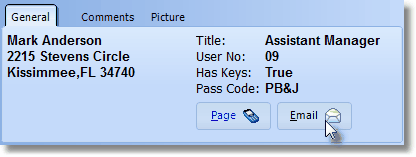
| • | From within the MKMS application, on the Main Menu Select File then Choose the Manual Contact sub-menu. Click Manual Email. |
| □ | Creating a Manual Email Message: |
| • | Regardless of how the Manual E-mail option was accessed, the result will be the displaying of the Manual E-mail dialog shown below: |
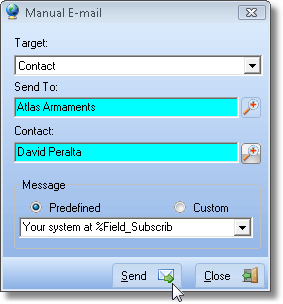
Sample complete Manual Email for Contact
| • | Target: - Use the Drop-Down Selection List to Choose the type of the Target of this Communication. |
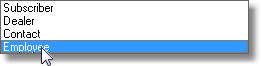
| • | Send To: - Based on the selected Target, Click the Search Icon to locate the Contact, Subscriber, Employee, or Dealer to which this Email will be sent. |
![]()
| ▪ | The Search dialog for the selected Target type will be displayed. |
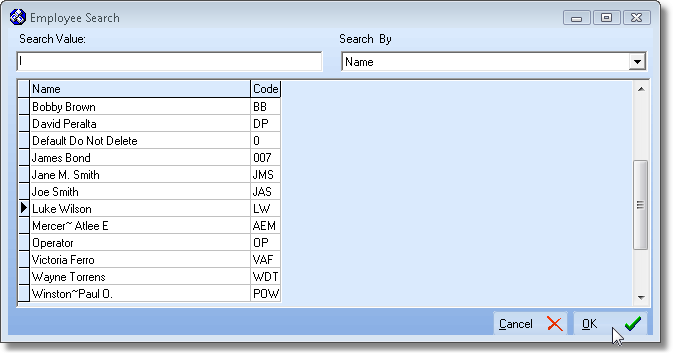
The Employee Search dialog is one of the Send To selections
| • | Contact - This field is only used if Contact was selected as the type of Target: |
| ▪ | The Send To Search button will force the selection of a Subscriber. |
| ▪ | After choosing the desired Subscriber record, the People To Call Search dialog will be displayed automatically. |
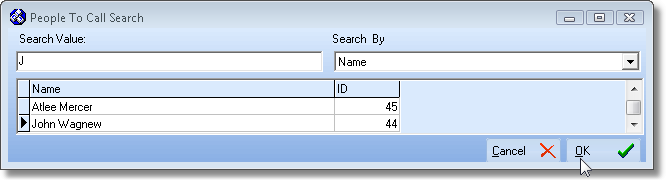
People To Call Search dialog is displayed after the Subscriber record is selected
| ▪ | Select the specific Person to be contacted. |
| ▪ | Click OK. |
| ▪ | The selected name will be inserted into the Contact field. |
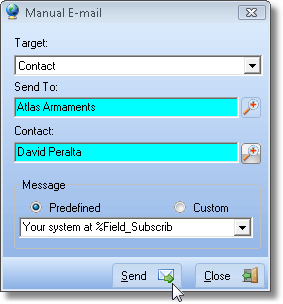
Sample complete Manual E-mail for Contact
| • | Message - Choose the type of message to be transmitted. |
| ▪ | Predefined - Click this button to be able to select from the Predefined Messages. |
| o | Enter the Message Text - Use the Drop-Down Selection List to Choose the appropriate Predefined Message. |
| ▪ | Custom - Click this button to create a specific message. |
| o | Enter the Message Text - Type the required message text. |
| • | Send - Click the Send button to insert the message into the Event Stack of the Communications Module. |
| • | Close - Click the Close button to close this Form. |