|
Window This Help File Page was last Modified on 04/30/2012 |

|

|
|
|
Window This Help File Page was last Modified on 04/30/2012 |

|

|
Window
This Help File Page was last Modified on 04/30/2012
|
Window This Help File Page was last Modified on 04/30/2012 |

|

|
|
|
Window This Help File Page was last Modified on 04/30/2012 |

|

|
| □ | The Window tab on the Tool Bar menu offers the standard Windows® Form display options. |
![]()
Tool Bar options showing the Window Menu's Icons
| □ | Organize - These three options allow you to reposition all of the open Forms on the MKMSCS Desktop. |
| • | Cascade - Select this option to rearrange all of the open Forms into an orderly "cascade" of windows. |
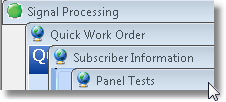
Cascaded Forms on the MKMS Desktop
| • | Close All - Select this option to Close all of the open Forms currently displayed on the MKMSCS Desktop. |
| • | To access any of these Forms again you must select them from one of the menus. |
| • | Minimize All - Select this option to just Minimize the Forms currently displayed on the MKMSCS Desktop. |
| • | To access any of these Forms again you will simply need to Click the Maximize (see mouse pointer) or the Restore Up box. |
![]()
| □ | Tile - These two options allow you to reset the position of all of the open Forms on the MKMSCS Desktop. |
| • | Horizontally - Select this option to relocate and Align all of the open Forms to the left side of the MKMSCS Desktop. |
| • | If more than three Forms are open, the first two will be placed along the left side, the remainder aligned horizontally beside the first two. |
| • | Vertically - Select this option to relocate and Align all of the open Forms along the top of the MKMSCS Desktop. |
| • | If more than three Forms are open, the first two will be placed across the top, then stack them vertically beneath the first two. |