|
Scheduled Reports This Help File Page was last Modified on 08/22/2013 |

|

|
|
|
Scheduled Reports This Help File Page was last Modified on 08/22/2013 |

|

|
Scheduled Reports
This Help File Page was last Modified on 08/22/2013
|
Scheduled Reports This Help File Page was last Modified on 08/22/2013 |

|

|
|
|
Scheduled Reports This Help File Page was last Modified on 08/22/2013 |

|

|
| □ | Scheduled Reports - The Scheduled Reports Icon on the General Menu of the Subscribers Form will only be displayed if you are a registered user of the Communication Module. |
| • | Scheduled Reports relating to Subscribers must be separately identified if you want to have specific Subscribers receive specific Reports about the alarm events that effect them. |
| • | To define Scheduled Reports for Subscribers, open the Subscribers Form. |
| • | Press F2 to Retrieve the Subscriber record representing the Account needing the Scheduled Reports |
| • | Then, Click the Scheduled Reports Icon on the General Menu of the Subscriber Form to see the dialog shown below. |
| • | Scheduled Reports entered this way are "attached" to that Subscriber. |
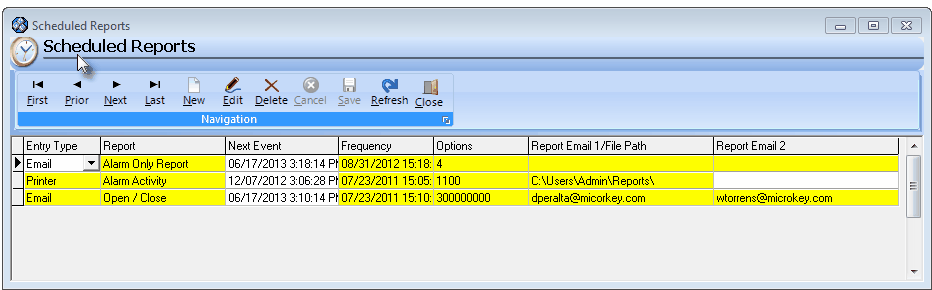
Scheduled Reports Form - Available on the Subscribers, Dealer Forms
| • | Scheduled Reports relating to Dealers must be separately identified if you want to have a specific Dealer receive specific Report(s) about the alarm events that effect them. |
| • | To define Scheduled Reports for Dealers, open the Dealers Form. |
| • | Click the Scheduled Reports button. |
| ◆ | See the Scheduled Reports chapter in the Communications Module section of these Help Files for more detailed instructions. |