|
Options tab This Help File Page was last Modified on 04/01/2012 |

|

|
|
|
Options tab This Help File Page was last Modified on 04/01/2012 |

|

|
Options tab
This Help File Page was last Modified on 04/01/2012
|
Options tab This Help File Page was last Modified on 04/01/2012 |

|

|
|
|
Options tab This Help File Page was last Modified on 04/01/2012 |

|

|
| • | The Options tab provides a means to define various optional features which the Prospect may, or may not accept. |
| • | The Prospect may select from one or more of these Options and have them included in their system installation. |

Options tab on the Proposal Form
| □ | Entering Proposal Options: |
| • | Click the Options tab on the Proposal Form. |
| • | Click Add ("+") to enter the required Options information: |
| • | Sale Item - Use the Drop-Down Selection List to Choose the appropriate Sale-Purchase Item. |
| • | Description - The Description entered for the selected Sale-Purchase Item will be inserted automatically. It may be modified. |
| • | Amount - The Retail Price entered for the selected Sale-Purchase Item will be inserted automatically. It may be modified. |
| • | Click the Save üIcon on the Options tab to record this Optional item. |
| • | Repeat as needed. |
| □ | Printing the Proposal Options: |
| • | When Printing the Proposal, the option to include an Additional Option Sheet with this information on the Proposal will be offered. |
| • | If this Print Additional Options Sheet? box is Checked, the Description entered above and the expanded Proposal Description (if entered in the Sale-Purchase Item Form) for the Option(s) will be included on the printed Proposal. |
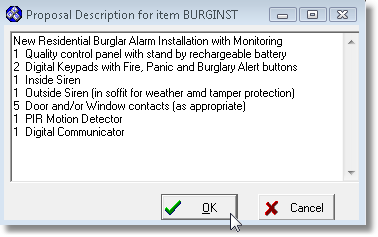
Proposal Description for Sale-Purchase Item