|
Open Response Tickets This Help File Page was last Modified on 04/30/2012 |

|

|
|
|
Open Response Tickets This Help File Page was last Modified on 04/30/2012 |

|

|
Open Response Tickets
This Help File Page was last Modified on 04/30/2012
|
Open Response Tickets This Help File Page was last Modified on 04/30/2012 |

|

|
|
|
Open Response Tickets This Help File Page was last Modified on 04/30/2012 |

|

|
| □ | The Open Response Tickets Report - available only for an Admin User, is a simple report that Lists each Alarm Signal for which an Operator has created a Response Ticket, but has not yet marked them as Completed. |
| • | To view or print the Open Response Tickets Report, on the Main Menu Select Reports and Choose the Central Station sub-menu. |
| • | Click Open Response Tickets. |
| ► | Note: If there are no Open Response Tickets, this dialog will not be displayed and no report will be available. |
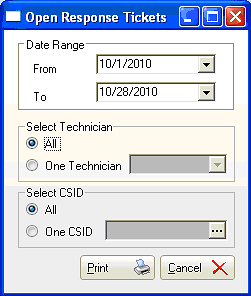
Open Response Tickets Report dialog
| • | Date Range - Define which Open Response Tickets will be included, based on the Date they were created. |
| ▪ | From - Use the Drop-Down Date Selections Box to Choose the Starting Date for this Open Response Tickets report. |
| ▪ | To - Use the Drop-Down Date Selections Box to Choose the Ending Date for this Open Response Tickets report. |
| • | Select Technician - Indicate which Technician's Open Response Tickets are to be included |
| ▪ | All - Click to include Open Response Tickets assigned to all Technicians. |
| ▪ | One Technician - Click to include Open Response Tickets assigned to one specific Technician. |
| o | Technician - If One Technician was selected, use the Drop-Down Selection List to Choose the desired Technician. |
| • | Select CSID - Indicate which CSIDs with Open Response Tickets are to be included |
| ▪ | All - Click to include Open Response Tickets created for all CSIDs. |
| ▪ | One CSID - Click to include Open Response Tickets created for one specific CSID. |
| o | CSID - If One CSID is selected, Click the Ellipse to use the Advanced Search dialog to Choose the desired CSID. |
![]()
| • | Print - Click the Print button and indicate whether you want to View the report before Printing it. |
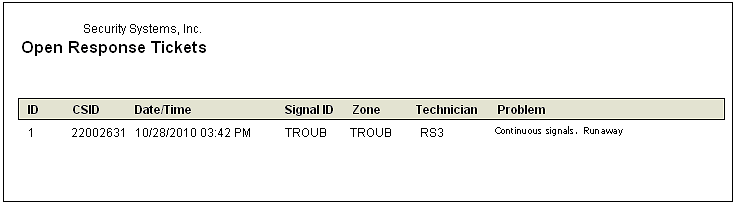
Open Response Tickets report sample