|
File This Help File Page was last Modified on 06/30/2012 |

|

|
|
|
File This Help File Page was last Modified on 06/30/2012 |

|

|
File
This Help File Page was last Modified on 06/30/2012
|
File This Help File Page was last Modified on 06/30/2012 |

|

|
|
|
File This Help File Page was last Modified on 06/30/2012 |

|

|
| □ | The File tab is on the Tool Bar Menu of the Central Station Monitoring Application. |
| • | This File option does not serve the same functionality as the Main Menu's File selection. |
| • | This File option provides access to several File and Application related functions: |
![]()
Tool Bar options showing the File Menu Icon
| • | Open - Click the Open Icon to view the contents of the MKMSCS.log file in a standard Windows® Notepad dialog. |
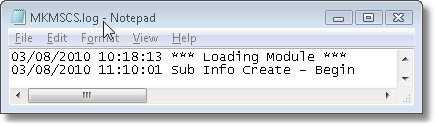
| • | Reset - Click the Reset Icon to Purge the contents of the current MKMSCS.log file. |
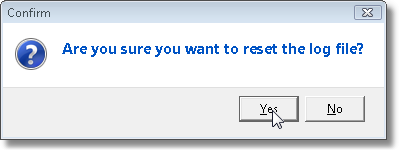
| • | Confirm that you actually wanted to Select the Reset Icon. |
| • | Resetting the MKMSCS.log file purges its contents and inserts a Reset message. |
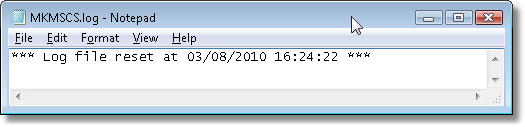
| • | Save As - Click the Save As Icon to save the contents of the MKMSCS.log file to another file name. |
| • | Be sure to use the same naming convention (assigning the .log file extension to the filename). |
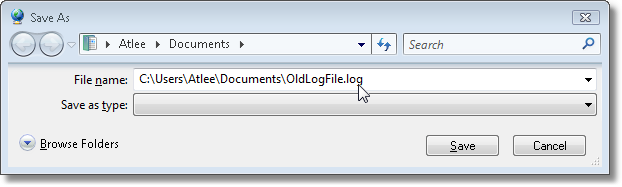
| • | Update - Click the Update Icon to update the contents of the MKMSCS.log file with the most current information. |
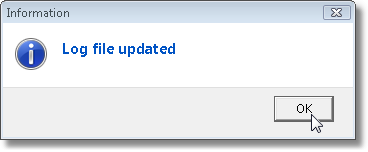
| • | Exit - Click Exit to Close the Central Station Monitoring application. |
| • | If Processing is still active at this workstation, you will be reminded that Processing must be closed before you can exit MKMSCS. |
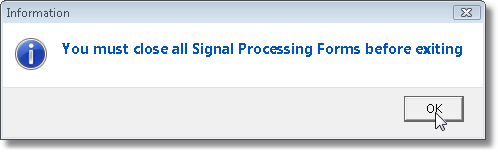
| • | If you are the last Operator to Close a Processing function on the network - leaving no Processing workstations active - you will be warned. |
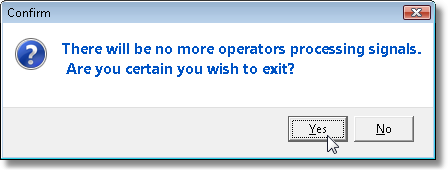
To exit, you must Confirm that you want to cease Alarm Monitoring operations
| • | The MKMSCS application will then close. |