|
Service Info tab This Help File Page was last Modified on 06/01/2012 |

|

|
|
|
Service Info tab This Help File Page was last Modified on 06/01/2012 |

|

|
Service Info tab
This Help File Page was last Modified on 06/01/2012
|
Service Info tab This Help File Page was last Modified on 06/01/2012 |

|

|
|
|
Service Info tab This Help File Page was last Modified on 06/01/2012 |

|

|
| □ | Service Information Tab - Provides the means to Activate the Service Account for each of your Subscribers. |
| • | There are two ways to access the Service Information tab. |
| • | Click the Service Info tab |
| • | On the Service menu, Click the Service Info Icon. |
| • | Because you will often be looking at, or using other tabs on this Form at the same time, generally you should use the second method to open this Form. |
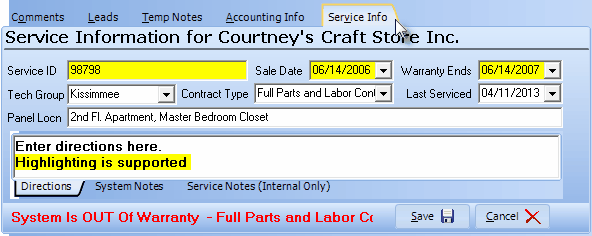
Service Information tab
| • | The Service Information tab has ten (10) fields that will initialize the Service Tracking System's portion of the Subscriber record. |
| • | Service ID - Enter a unique number to identify this Subscriber. |
| • | Sale Date - Enter the Sale Date of this System. |
| • | Warranty Ends - Enter the Warranty Ending date, by default, one year from the Sale Date. |
| • | Contract Type - If appropriate, enter the Service Contract. |
| • | Last Serviced - This is a user maintained field representing the last time the system was serviced. |
| • | Panel Location - Enter the location of the Control panel (and any other significant item as appropriate). |
| • | Directions [tab] - Enter the directions to the premises (GPS coordinates or Map Book page and intersecting lines). |
| • | System Notes [tab] - Enter a basic description of the system and any special additional information about this system, as appropriate. |
| • | Service Notes (Internal Only) [tab] - This tab provides for the entry of internal notes and comments that will not be printed on any reports. |
| • | See Service Information Tab for a more detailed explanation of the tab. |