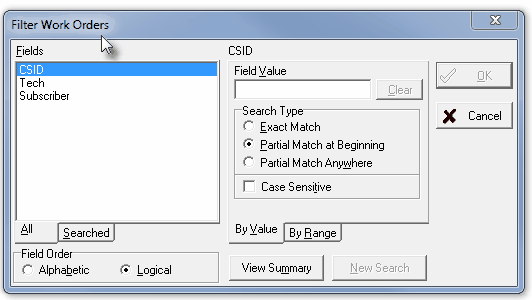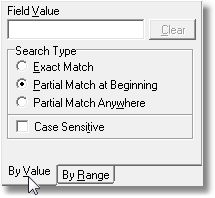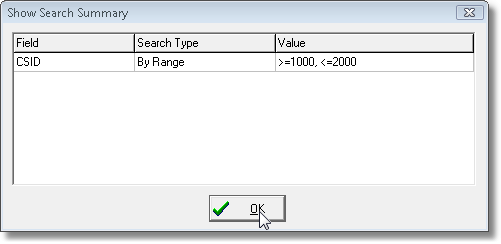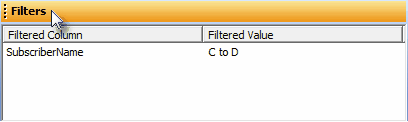| □ | Complete the Set Filter dialog to further refine your selection of Work Orders that you want displayed on the Work Order Completion/Review Form. |

| • | The Filter Work Orders dialog will be displayed. |
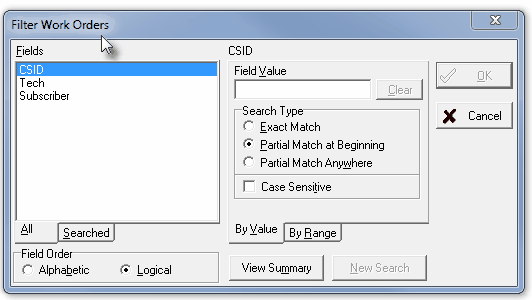
Filter Work Orders dialog
| • | Fields - Using the list presented Click on the Field name to build your filter's parameters. |
| • | All tab - All available Filter Fields will be displayed. |
| • | Searched tab - Inactive tab. |
| • | Field Order - By default, the Logical order will be selected. |
| • | Alphabetical - Filed names will be listed alphabetically. |
| • | Logical - Fields will be listed appropriately. |
| • | By Value tab - By default, when the CSID or Subscriber Name filter Field is chosen, the By Value tab, with the options and entry fields listed below, is presented. |
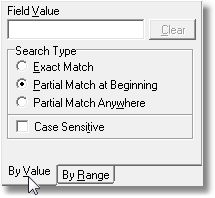
| • | Field Value - Enter a character or numerical expression to establish your selection. |
| ▪ | Clear - Click the Clear button to start your entry again. |
| • | Search Type - Indicate where and how the characters entered as the Field Value will be compared to the selected filter Field. |
| ▪ | Exact Match - The entry made in the Field Value must exactly match the selected filter Field. |
| ▪ | Partial Match at Beginning - The entry made in the Field Value must exactly match the beginning of the selected filter Field. |
| ▪ | Partial Match Anywhere - The entry made in the Field Value must exactly match some portion of the selected filter Field. |
| • | Case Sensitive - To make the Field Value that you enter case sensitive, Check this box. |
| • | By Range tab - Once a filter Field is selected, the By Range tab will also be available. |
| • | If you want to establish a range of values (a sequence of CSIDs or an alphabetical range of Subscriber Names) for the Work Orders to be listed: |
| ▪ | Click the By Range tab to filter by a range of values for the selected CSID, Technician, or Subscriber filter Field. |
| ▪ | Starting Range - Enter the appropriate starting character(s) for this filter. |
| ▪ | Ending Range - Enter the appropriate ending character(s) for this filter. |

By Range dialog - Character Entry fields
| • | View Summary - To view a summary of the special filter that you have created, Click this button. |
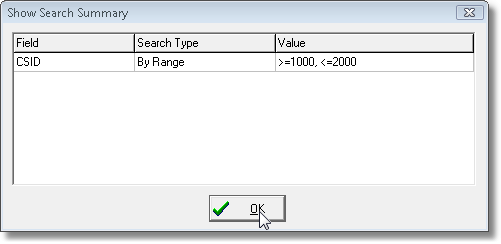
Show Search Summary dialog
| • | New Search - To remove the filter that you've entered and start over, Click this button. |
| • | The Information bar at the bottom of the Work Order Invoicing/Review Form will also display a Dataset Is Filtered message. |

| • | Once you've set the Filter, a Filter tab appears at the bottom of the Work Order Invoicing/Review Form. |
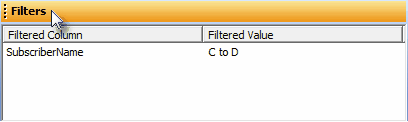
Filters tab dialog showing Filter Expression(s)
| • | You may Click the Filter tab to see the Filter Expression(s) in effect. |