| □ | Windows® 7 Users will have to start the Sybase® Adaptive Server Anywhere database engine manually in advance, or set up SQL Server to run as an Automatic Service when the Server is (re-)started. |
| • | Either of these two methods, listed below, may be used to start the Sybase® Adaptive Server Anywhere database engine: |
| 1. | Manually start the Sybase® Adaptive Server Anywhere database engine application using a Desktop Shortcut located within the MKMS Desktop folder (see "I. Creating the Icon for Starting the SQL Database Engine" below). |
| 2. | Start the Sybase® Adaptive Server Anywhere database engine application as an Automatic Service (see "II. Initializing an Automatic Service for the SQL Database Engine" below). |
| I. | Creating the Icon for Starting the SQL Database Engine: |
| • | If there is no SQL Icon on your Desktop and you have not installed the SQL Database Engine as an Automatic Service, locate the Sybase Database Engine application (named dbsrv9) in the c:\Program Files\Sybase\SQL Anywhere 9\win32 folder. |
| • | Right-Click this dbsrv9 application and create a Shortcut. |
| • | Move that Shortcut into the MKMS folder on your Desktop. |
| • | Modify the dbsrv9 application Shortcut's Properties as follows: |
| ▪ | Right-Click the dbsrv9 Shortcut. |
| ▪ | Choose the Properties option. |
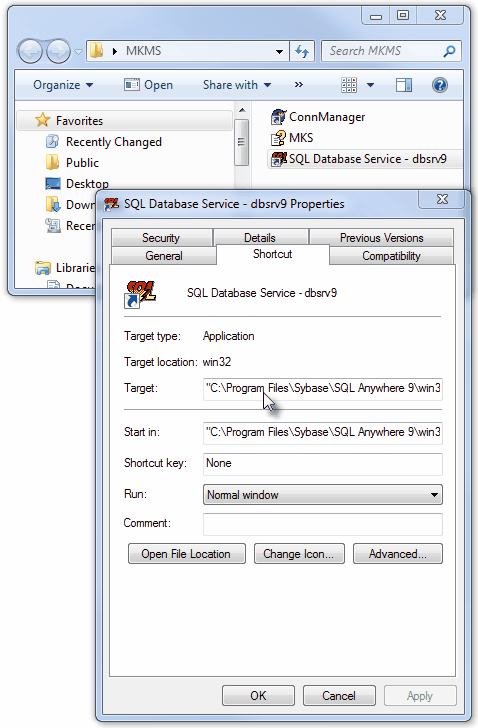
| ▪ | Target - Delete the contents of the Target field, then copy one of the two choices listed below, based on your operating system into the Target field.. |
| o | For the 32 bit version of Windows® 7 machines: |
"C:\Program Files\Sybase\SQL Anywhere 9\win32\dbsrv9.exe" -n MKMS -xtcpip -gd all -gk all -gp 4096 -ti 1440 c:\progra~1\mks\mkms\mkms.db c:\progra~1\mks\mkms\mkmsdefault.db
| o | For the 64 bit version of Windows 7 machines: |
"C:\Program Files\Sybase\SQL Anywhere 9\win32\dbsrv9.exe" -n MKMS -xtcpip -gd all -gk all -gp 4096 -ti 1440 c:\progra~2\mks\mkms\mkms.db c:\progra~2\mks\mkms\mkmsdefault.db
| ▪ | Do not change the contents of any other field. |
| ▪ | Click the OK button to Close the Form. |
| • | To start the Sybase Database Engine manually: |
| • | Locate and Double-Click the SQL Icon on your desktop. |
| • | After completing its start-up procedure it will display "Now accepting requests" in the SQL dialogue box. |
| • | It will Minimize this screen automatically, but do not Close the program. |
| • | Once the dbsrv9 application has been started, the SQL Icon should be displayed on the Desktop on the bottom right of the screen where all of the Services are listed. |
| II. | Initializing an Automatic Service for the SQL Database Engine: |
SQL Server Service:
dbsvc -as -i -s auto -t network -w MKMS C:\Progra~1\Sybase\SQLAny~1\win32\dbsrv9.exe -xtcpip -n MKMS -gd all -gk all -gp 4096 -ti 1440 c:\progra~2\mks\mkms\mkms.db c:\progra~2\mks\mkms\mkmsdefault.db



