|
Month Close This Help File Page was last Modified on 01/01/2012 |

|

|
|
|
Month Close This Help File Page was last Modified on 01/01/2012 |

|

|
Month Close
This Help File Page was last Modified on 01/01/2012
|
Month Close This Help File Page was last Modified on 01/01/2012 |

|

|
|
|
Month Close This Help File Page was last Modified on 01/01/2012 |

|

|
| □ | The Month Close procedure should be performed soon after the month has ended. |
| • | From the Main Menu Select File and Choose the Accounts Receivable sub-menu then Click Month Close. |
| • | The procedure is virtually automatic. MKMS knows what month needs to closed. |
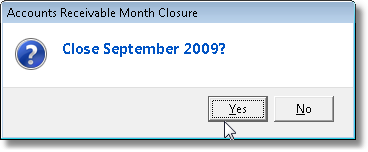
| ▪ | Note: When closing a month for the first time, you will have to step through this process many times until you get to the month you actually want to close. |
| ▪ | You may contact Tech Support and ask them to modify the Last Closed Date (within MKMS) to match the Date you had Closed in your previous software. |
| ▪ | Thereafter, MKMS will present the correct month to be closed next. |
| • | Click Yes to accept the offered Close Date. |
| • | When the process is completed (it only takes a second or two), you will be asked if you want to Generate Late Fee Invoices. |

| • | If you have not done so, answer Yes to the Generate the Late Fees question, if you have already done so, answer No. |
| • | You are Finished. |