| □ | Introducing the MKMS Web-Based Help File System |
| • | First and foremost, the Web based version of the MKMS Help Files always contains the most current information and the documentation on the latest new features. |
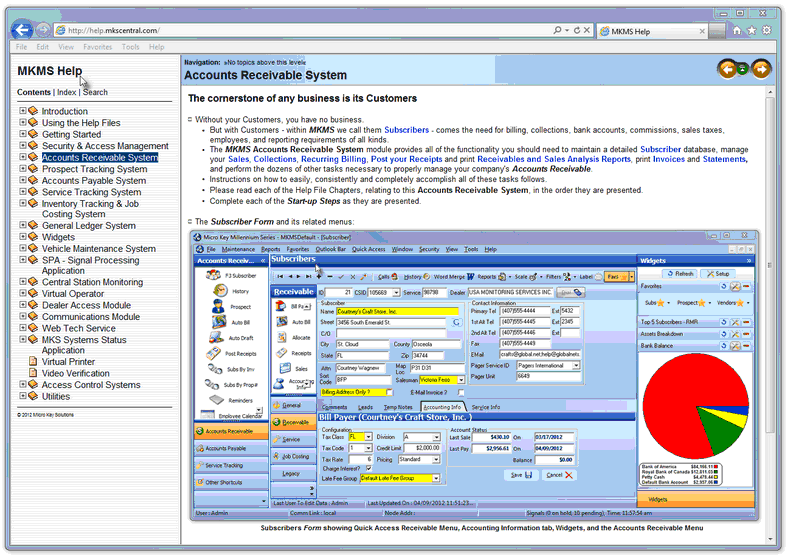
Sample page within the Millennium Series Help File system loaded from the Web
| • | Navigation - The Navigation Icons within the MKMS Help Files will move you Backward and Forward based on what Help File Web Pages and Options you have already viewed, while the center up arrow button will move to the previous Main Chapter. Try them. |
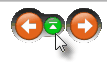
Navigation Icons
| • | Links - Any words or phrases in the Help File text that are displayed in blue - but becomes underlined and displayed in red when the mouse is over them - represents a Link to the Chapter providing additional information related to that word or phrase. |
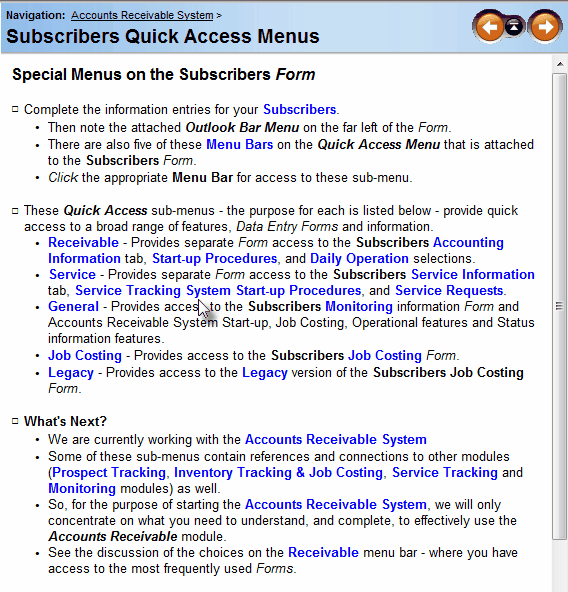
Help File text with several Links to other related Chapters
| □ | MKMS Web-Based Help Files Menu Options - There are three menu options available within the MKMS Web Help System |
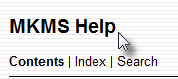
| • | Contents - The Contents option is the default choice and displays a list of the Main Chapter Titles. |
![]()
| • | Click on any Chapter Title to view its contents. |
![]()
| • | If the Chapter's Icon also displays a Plus Sign in a Box, Click on the Chapter Icon (or Plus Sign) to display a list of the Sub-Chapters that are available. |
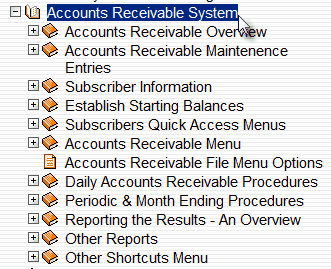
| • | If any of those Sub-Chapter's Icon(s) displays a Plus Sign in a Box, Click on that Sub-Chapter's Icon to display a list of the additional Sub-Sub-Chapters that are available. |
| • | Etcetera, etcetera, etcetera... |
| • | Index - The Index option provides a list of important phrases, Chapter Names and key terms. |
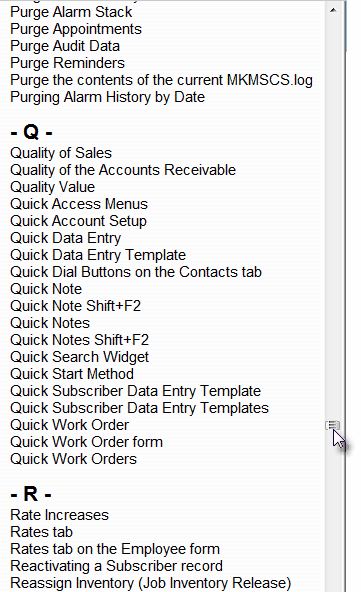
MKMS Web based Help Files - Index Listing
| • | Using the Slide Bar on the right (see the mouse pointer in the illustration above): |
| ▪ | Drag the Slide Bar downward to move the List toward "Z" or |
| ▪ | Drag the Slide Bar upward to move the List toward "A". |
| • | Click on any phrase to open the associated Chapter. |
| • | Search - The Search option provides a look-up utility based on User input and is the most powerful information locator: |
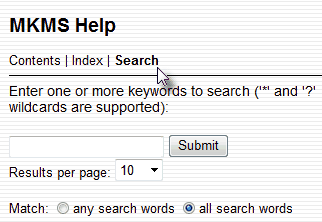
MKMS Web based Help Files - Search option
| • | Enter one or more keywords to search - Enter the word(s) that best identifies what is needed. |
| ▪ | * Asterisk - Use an Asterisk to indicate that any letters that follow the position of the * and are still connected to the search word entered, are also considered to be a match. |
| ▪ | ? Question mark - Use a Question mark to indicate that any letter may replace the position of the ? and it will still be considered a match. |
| • | Submit - Click the Submit button to execute the Search. |
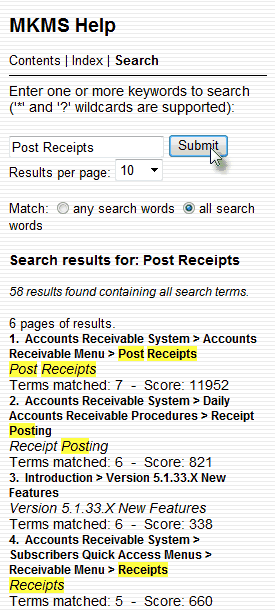
MKMS Web based Help Files - Search results
| • | Specifying the Search methodology Match: |
| ▪ | any search words - Click this button to indicate that a match is valid if any of the search word(s) entered can be found. |
| ▪ | all search words - Click this button to indicate that a match is valid only if all of the search word(s) entered can be found. |